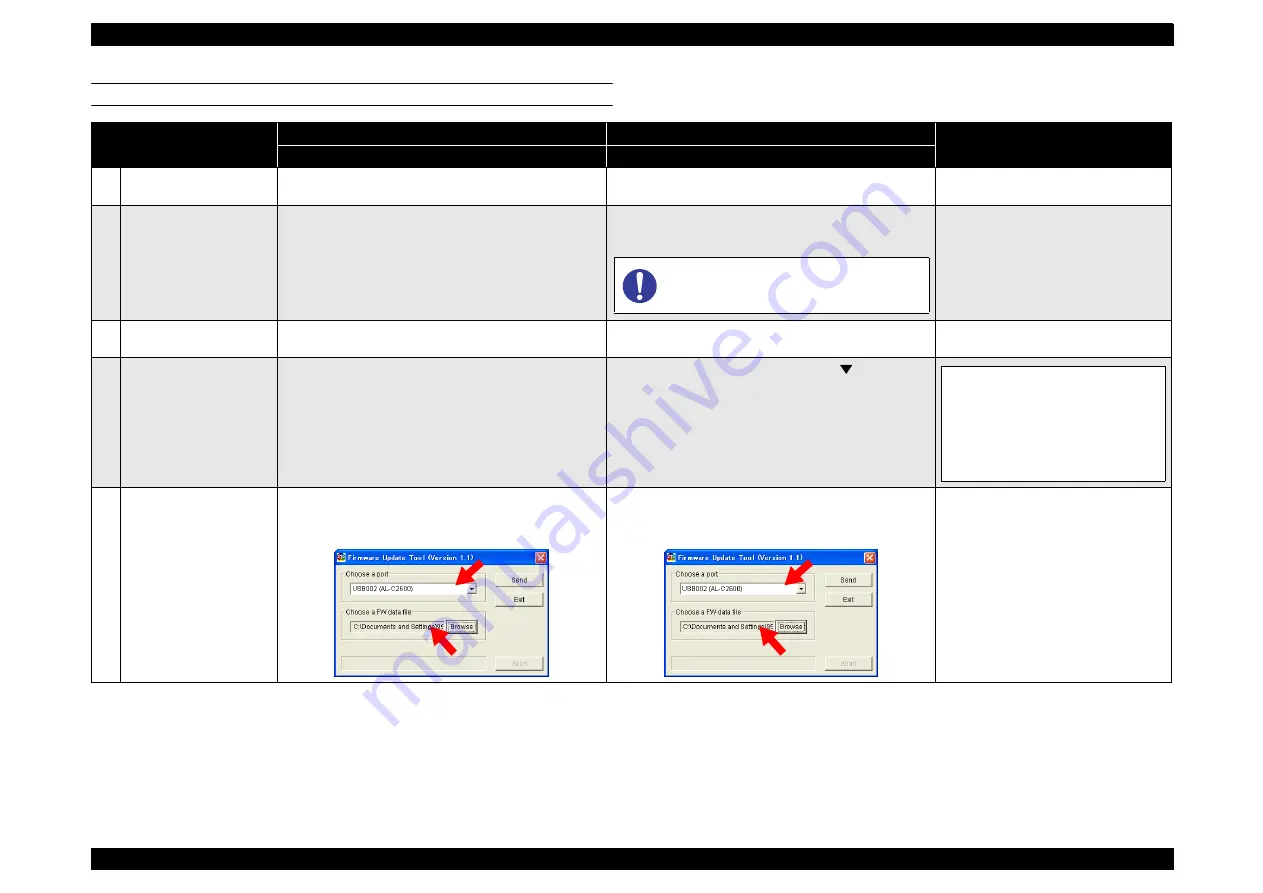
EPSON AcuLaser C2800/C2800D/C3800/C3800D
Revision C
APPENDIX
Firmware Update
407
Confidential
MAIN CONTROLLER FIRMWARE UPDATE
Procedure
Method 1
Method 2
LCD Panel
(RCC)
(CRB)
1
Check the current
firmware version
Print a status sheet, and check the current firmware
version.
Print a status sheet, and check the current firmware
version.
---
2
Connect the printer to the
computer
Connect the printer to the computer with a USB cable.
Confirm that “
Ready
” is displayed on the LCD panel.
Turn off both the printer and the computer, and connect
them with a USB cable.
---
3
Prepare the firmware data
file
Turn the computer on, copy the firmware data file
(extension: RCC), and save it onto the computer.
Turn the computer on, copy the firmware data file
(extension: CRB), and save it onto the computer.
---
4
Start up the printer
---
Hold down [Start/Stop] + [Cancel Job] + [
] and turn the
printer on. The printer will start up in “Program ROM
update” mode.
5
Prepare to transmit the file
Run the Firmware Update Tool.
Select the port and firmware data file on the Firmware
Update Tool window.
Run the Firmware Update Tool.
Select the port and firmware data file on the Firmware
Update Tool window.
---
Before connecting the USB cable, make sure to
disconnect other interface cables from the
product.
Program Device
Version XX.XX
Please Send Data
Summary of Contents for AcuLaser C2800D
Page 13: ...Confidential C H A P T E R 1 PRODUCTDESCRIPTION ...
Page 30: ...Confidential C H A P T E R 2 OPERATINGPRINCIPLES ...
Page 76: ...Confidential C H A P T E R 3 TROUBLESHOOTING ...
Page 159: ...Confidential C H A P T E R 4 DISASSEMBLY REASSEMBLY ...
Page 381: ...Confidential C H A P T E R 5 ADJUSTMENT ...
Page 389: ...Confidential C H A P T E R 6 MAINTENANCE ...






























