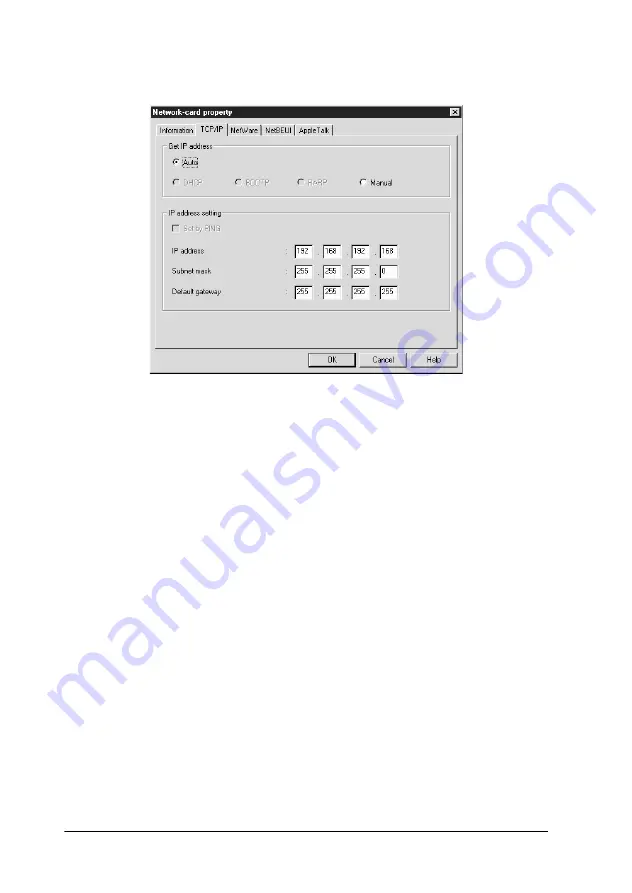
2-10
Connecting to the Network
5. Click the
TCP/IP
tab to display the TCP/IP menu.
6. Select the "Get IP address" method, either
Auto
or
Manual
.
When you select
Auto
, DHCP becomes available. If you want
to set the IP address manually, select
Manual
.
Note:
❏
When using
Auto
, the DHCP server must be installed in your
computer and must be correctly configured. See your operating
system’s online help for detailed instructions.
❏
If there are no DHCP servers on your system or on your
network, the Internal Print Server uses "192.168.192.168" as
the default IP address.
❏
Whenever the printer is turned on, you need to change the
printer port setting if
Auto
is selected for Get IP address. For
TCP/IP printing, we recommend you select
Manual
and set
the IP address manually.
7. When you select
Manual
, assign the IP address, the subnet
mask, and the default gateway. Be sure to give an IP address
which does not conflict with any other device on the network.
Summary of Contents for AcuLaser C2000
Page 84: ...3 50 Settings for NetWare ...
Page 132: ...6 12 Settings for Macintosh ...
Page 140: ...7 8 Settings for OS 2 ...
Page 150: ...8 10 Settings for UNIX ...
Page 236: ...12 14 EpsonNet Internet Print ...
Page 246: ...13 10 Printer Status Page ...
Page 258: ...14 12 EpsonNet WebManager ...
Page 271: ...A Specifications A 1 Appendix A Specifications Network Software A 2 Network Connectors A 2 ...
















































