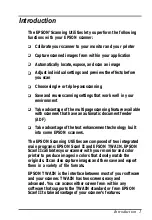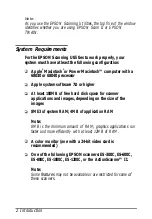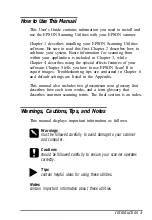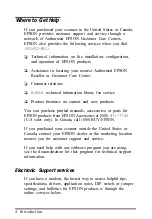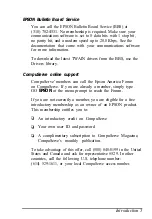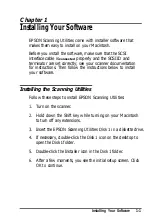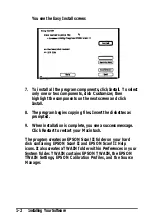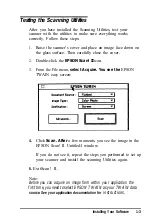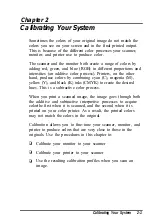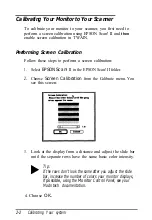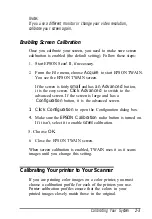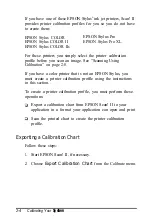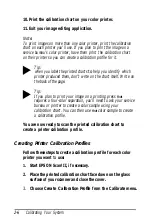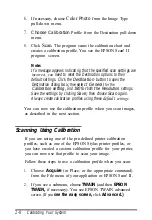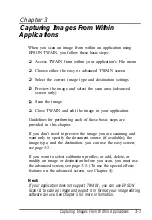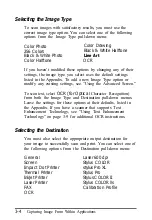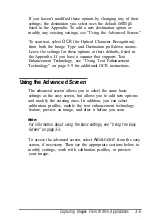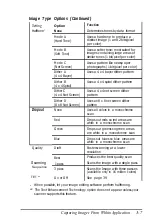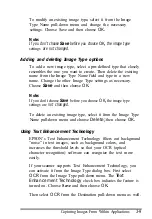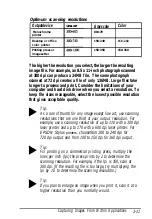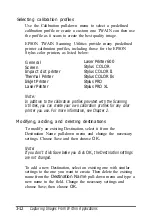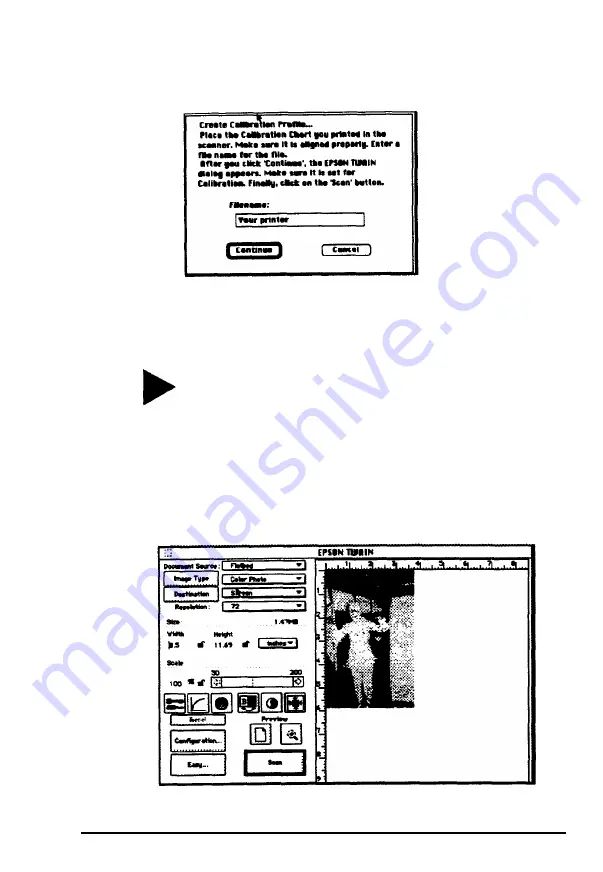
You see the following screen:
4.
In the
Filename
field, type the filename of the calibration
file you want to create,
such
as COLOR1 PRINTER.
Tip:
If you
are
creating more than one calibration profile (for
instance, if you have more than one color printer), make
sure you assign a unique filename to each calibration
profile so you can distinguish between them.
5. Click Continue. You see
the EPSON TWAIN advanced
screen.
(If
you see
the
easy screen,
click Advanced.)
Calibrating Your
System
2-7
Summary of Contents for ActionScanner II Mac - ActionScanning System II
Page 1: ......