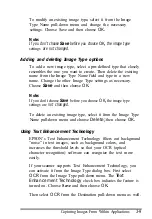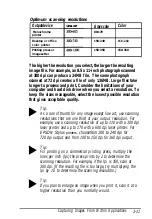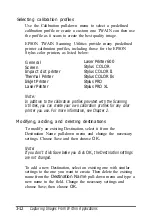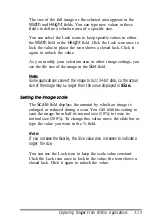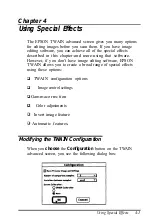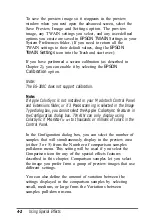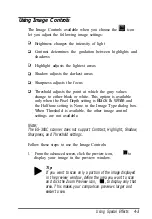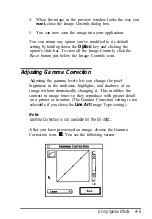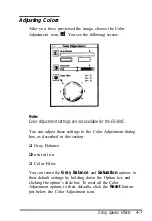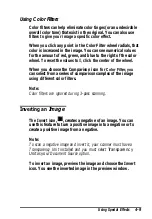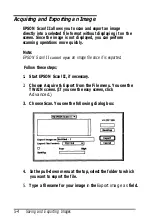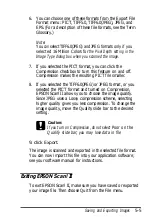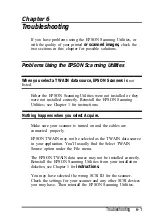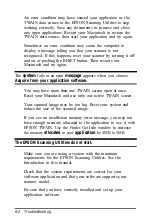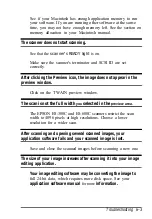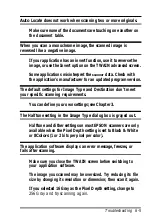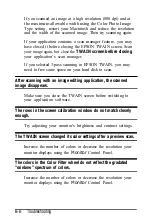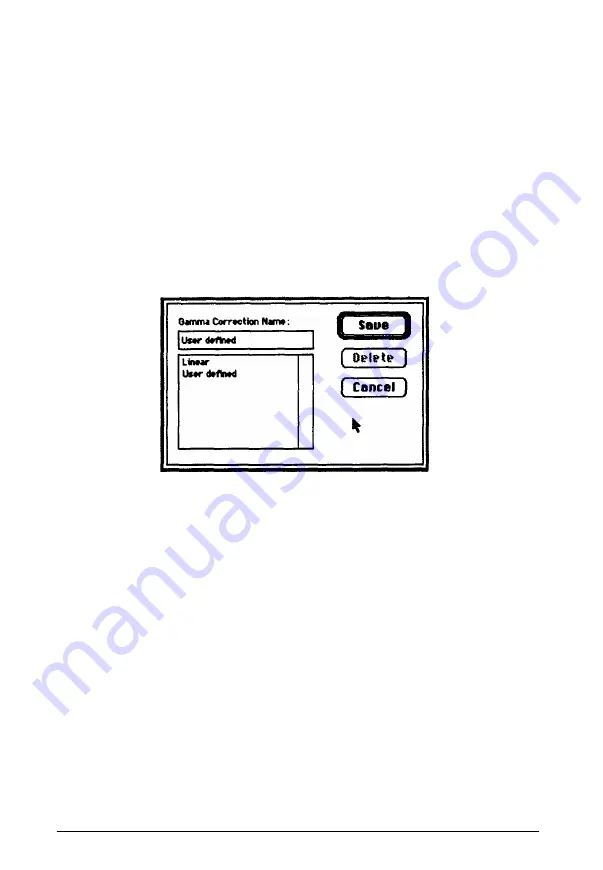
Adjust the gamma curve settings using the slide bar. You see
the effects of the new settings in the preview window and the
Gamma Correction Name changes to
User Defined.
If you choose the Comparison icon to the left of the graph, you
see either three or five comparison views with different gamma
settings. You can choose the comparison sample that most
closely reflects what you want the image to look like.
If you modify the existing setting, you can save it for future use
by choosing the Save button. You see the following screen:
Type the name you want to assign to the setting in the Gamma
Correction Name field and choose Save. Then choose
OK.
Now the name for the new setting is available in the pull-down
menu so you can select it whenever you want to use it.
You can also delete an existing gamma correction setting by
selecting it
from
the
Gamma Correction Name
pull-down
menu and clicking
Delete.
Then choose Save to return to the
Gamma Correction screen.
You can return the Gamma Correction option to its default
setting by choosing the
Reset
button just below the Gamma
Correction icon on the advanced screen.
4-6
Using Special Effects
Summary of Contents for ActionScanner II Mac - ActionScanning System II
Page 1: ......