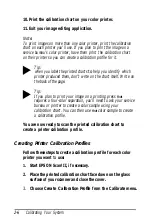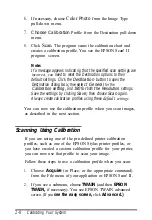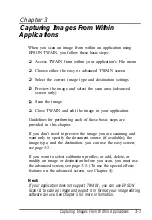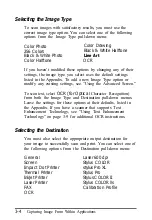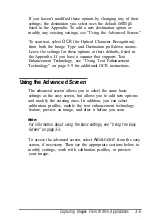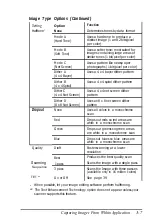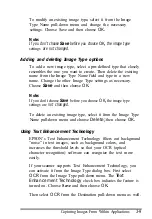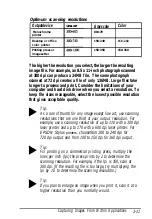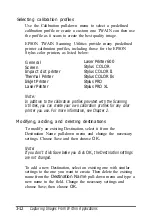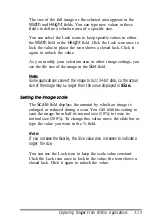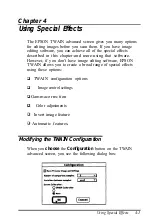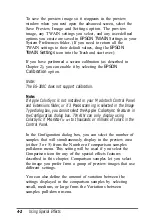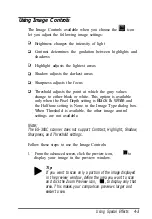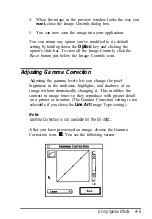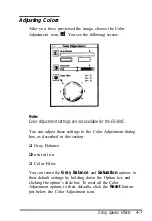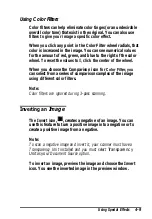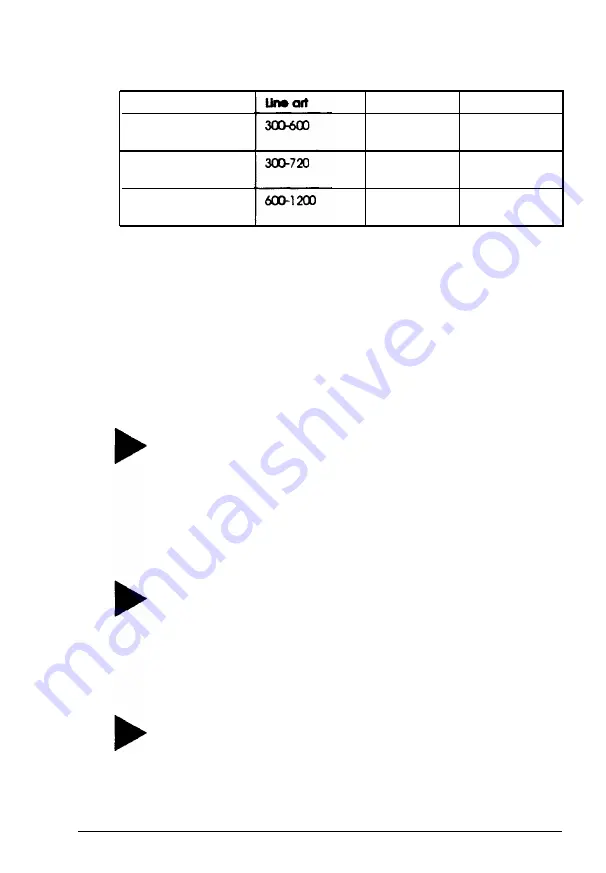
Optimum scanning resolutions
Outputdevice
Monochrome
printer
Desktop or off ice
color printer
Printing press or
imagesetter
Grayscale
80-170
150-240
150-350
Color
150 - 240
150-350
The higher the resolution you select, the larger the resulting
image file. For example, an 8.5 x 11-inch photograph scanned
at 300 dpi can produce a 24MB file. The same photograph
scanned at 72 dpi creates a file of only 1.36MB. Large files take
longer to process and print. Consider the limitations of your
computer and hard disk drive when you select a resolution. To
keep file sizes manageable, select the lowest possible resolution
that gives acceptable quality.
Tip:
As a rule of thumb for any image except line art, use scanning
resolutions that are one third of your output resolution. For
example, use a scanning resolution of up to 110 with a 300 dpi
laser printer and up to 170 with a 600 dpi laser printer. For
EPSON Stylus
printers,
choosefrom 100 to 240 dpi for
720 dpi output and from 100 to 150 dpi for 360 dpi output.
Tip:
For printing on a commercial printing press, multiply the
lines per inch (lpi) the press prints by 2 to determine the
scanning resolution. For example, if the lpi is 150, scan at
300 dpi. (lf the resulting file is too large, try multiplying the
lpi by 1.5 to determine the scanning resolutibn.)
Tip:
If you plan to enlarge an image when you print it, scan it at a
higher resolution than you normally would.
Capturing Images From Within Applications
3-11
Summary of Contents for ActionScanner II Mac - ActionScanning System II
Page 1: ......