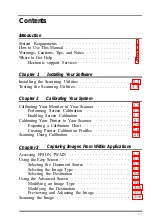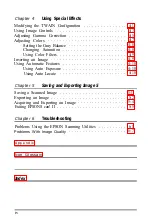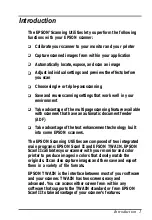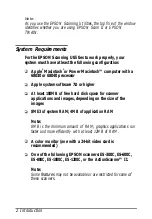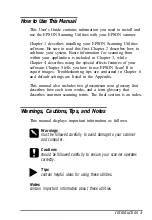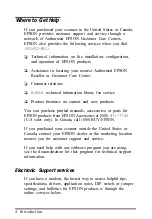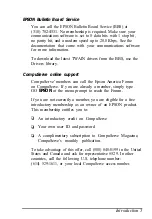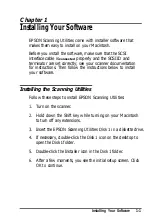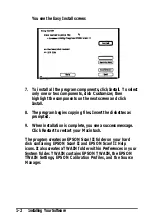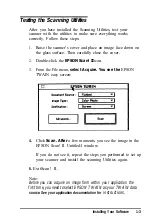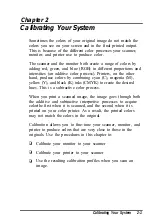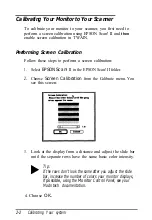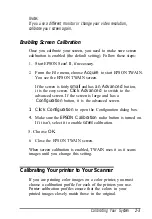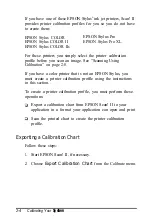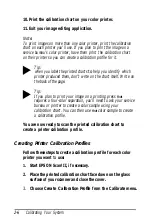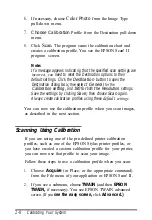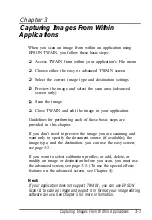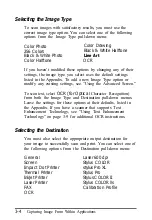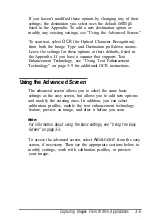Testing the Scanning Utilities
After you have installed the Scanning Utilities, test your
scanner with the utilities to make sure everything works
correctly. Follow these steps:
1.
Raise the scanner’s cover and place an image face down on
the glass surface. Then carefully close the cover.
2.
Double-click the
EPSON Scan! II
icon.
3.
From the File menu,
select Acquire. You see the
EPSON
TWAIN easy screen:
4.
Click
Scan. After
a few moments, you see the image in the
EPSON Scan! II Untitled-l window.
If you do not see it, repeat the steps you performed to set up
your scanner and install the scanning Utilities again.
5.
ExitScan! II.
Note:
Before you can acquire an image from within your application the
first time, you need to select EPSON TWAIN as your TWAlN data
source. See your application documentation for
instructions.
Installing Your Software
1-3
Summary of Contents for ActionScanner II Mac - ActionScanning System II
Page 1: ......