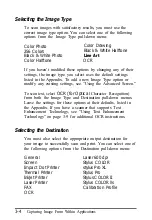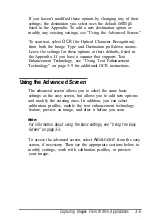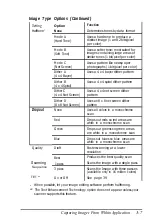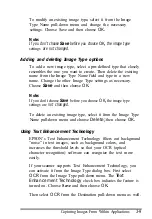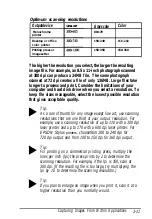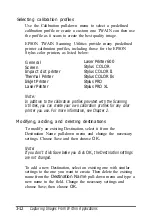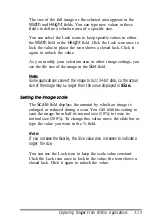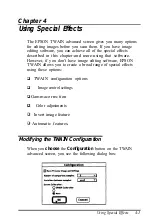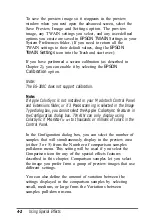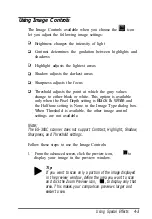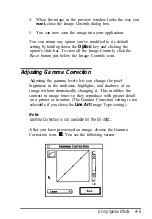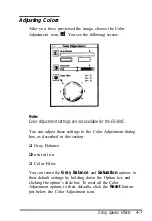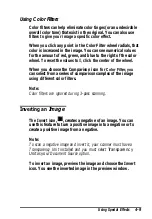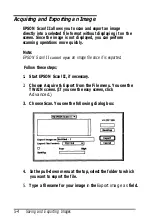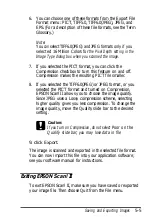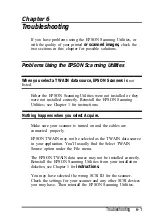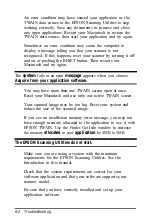To save the preview image so it reappears in the preview
window when you next open the advanced screen, select the
Save Preview Image and Settings option. The preview
image, any TWAIN settings you select, and any user-defined
options you create are saved in
EPSON TWAIN
Settings in your
System Preferences folder. (If you need to return all the
TWAIN settings to their default values, drag the
EPSON
TWAIN Settings
icon into the Trash and start over.)
If you have performed a screen calibration (as described in
Chapter 2), you can enable it by selecting the
EPSON
Calibration
option.
Note:
The ES-300C does not support calibration.
Note:
If Apple ColorSync is not installed in your Macintosh Control Panel
and Extensions folder, or if 3
Pass
scanning is selected in the Image
Type dialog box, you cannot select the
Apple Colorsync
feature
in
the
Configuration dialog box. TWAIN can only display using
ColorSync if
Monitor
is set
to thousands or millions of colors in the
Control Panel.
In the Configuration dialog box, you can select the number of
samples that will simultaneously display in the preview area
(either 3 or 5) from the Number of comparison samples
pull-down menu. This setting will be used if you select the
Comparison icon for any of the special effects features
described in this chapter. Comparison samples let you select
the image you prefer from a group of preview images that use
different settings.
You can also define the amount of variation between the
settings displayed in the comparison samples by selecting
small, medium, or large from the Variations between
samples pull-down menu.
4-2
Using Special Effects
Summary of Contents for ActionScanner II Mac - ActionScanning System II
Page 1: ......