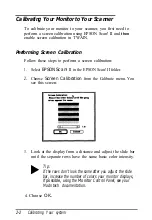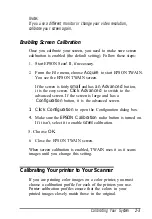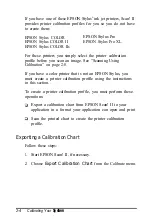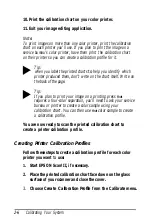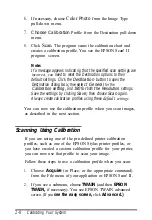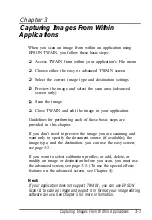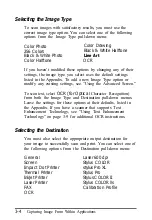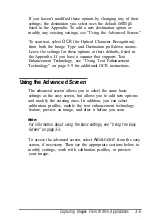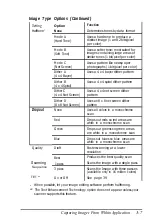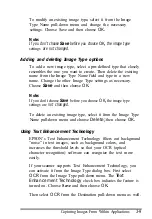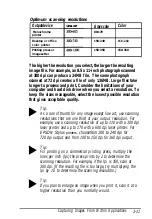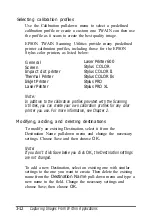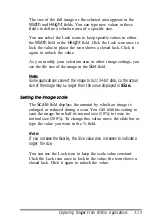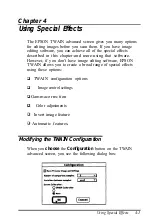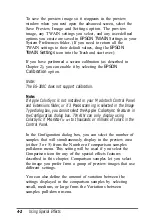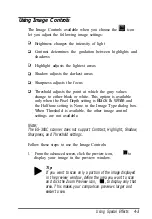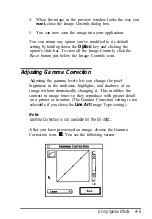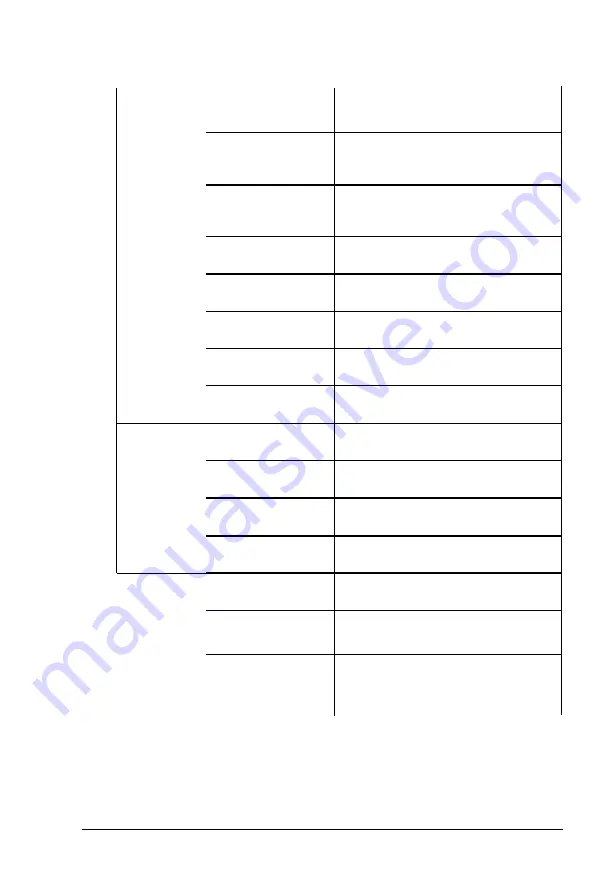
Image Type Options (Continued)
Setting
Halftone’
Dropout
Quality
Option
None
Mode A
(Hard Tone)
Mode B
(Soft Tone)
Mode C
(Net Screen)
Dither A
(4 x 4 Bayer)
Dither B
(4 x 4 Spiral)
Dither C
(4 x 4 Net Screen)
Dither D
(8 x 8 Net Screen)
None
Function
Determines tones by data format
Uses a hard tone to produce a
distinct image (1 and 2 bits/pixel
per color)
Uses a softer tone: most suited for
images containing large areas of
similar tones (1 bit/pixel per color)
Uses a pattern like newspaper
photographs (1 bit/pixel per color)
Uses a 4 x 4 bayer dither pattern
Uses a 4 x 4 spiral dither pattern
Uses a 4 x 4 net screen dither
pattern
Uses an 8 x 8 net screen dither
pattern
Uses all colors in a monochrome
scan
Red
Drops out reds so red areas are
white in a monochrome scan
Green
Blue
Draft
Best
1 pass
3 pass
On or Off
Drops out greens so green areas
are white in a monochrome scan
Drops out blues so blue areas are
white in a monochrome scan
Faster scanning at a lower
resolution
Produces the best quality scan
Scans the image with a single pass
Scans the Image with three passes
(available only in 16 million colors)
See page 39
Scanning
Sequence
TET **
l
When possible, let your image editing software perform halftoning.
** The Text Enhancement Technology option does not appear unless your
scanner supports this feature.
Capturing Images From Within Application
3-7
Summary of Contents for ActionScanner II Mac - ActionScanning System II
Page 1: ......