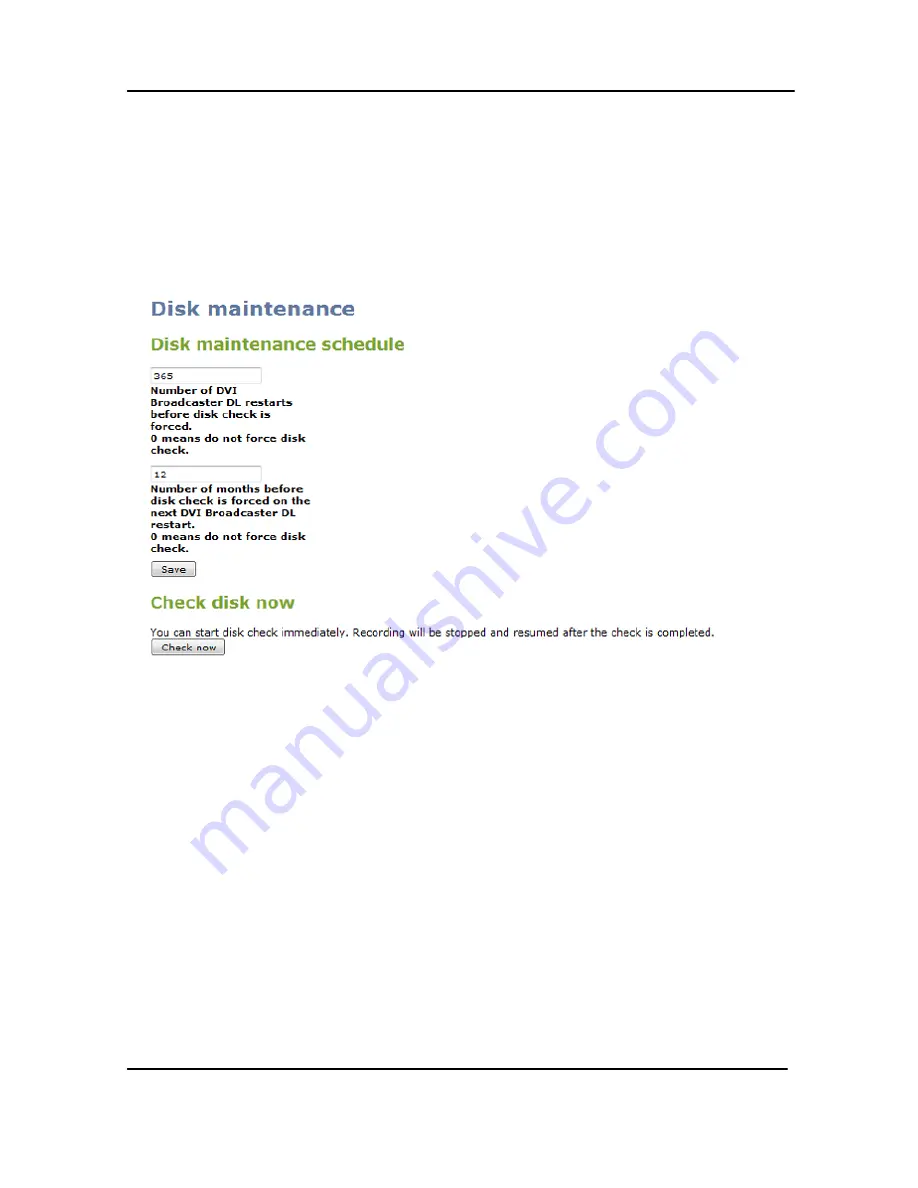
Disk Status Information
94
DVI Broadcaster DL User Guide
Alternatively on the same page, select
Check disk now
to immediately perform the
disk check. Clicking this button
causes the device to stop recording and to check the
disk immediately. The disk check process can take a few minutes. The DVI
Broadcaster DL automatically resumes recording after the disk check is complete.
Results of the disk check are not displayed unless errors that cannot be corrected
are found.
Figure 64 Configuring the Disk Maintenance Schedule
17
Disk Status Information
In the
Disk status
section of the Web admin interface’s main menu, the total
amount of space available on the DVI Broadcaster DL’s solid state memory in GB is
listed. Additionally, the used and available space in GB, and the amount used as a
percentage of the total amount of space on the disk is displayed for quick reference.
If the DVI Broadcaster DL is running low on disk space the administrator can delete
files. The administrator can also configure automatic file uploads to keep the DVI
Broadcaster DL from running out of disk space. The DVI Broadcaster DL stops
recording if there is less disk space available than the amount required saving a
broadcast file.
Summary of Contents for DVI Broadcaster DL
Page 13: ...Physical Attributes 9 DVI Broadcaster DL User Guide Figure 4 DVI to DVI Cable ...
Page 20: ...Getting Started 16 DVI Broadcaster DL User Guide Figure 7 Web Admin Interface s Main Menu ...
Page 25: ...Signal Capture 21 DVI Broadcaster DL User Guide Figure 8 Frame Grabber Adjustments ...
Page 93: ...Stream Branding 89 DVI Broadcaster DL User Guide Figure 61 Stream Branding ...
Page 112: ...Configuration Worksheet 108 DVI Broadcaster DL User Guide ...





























