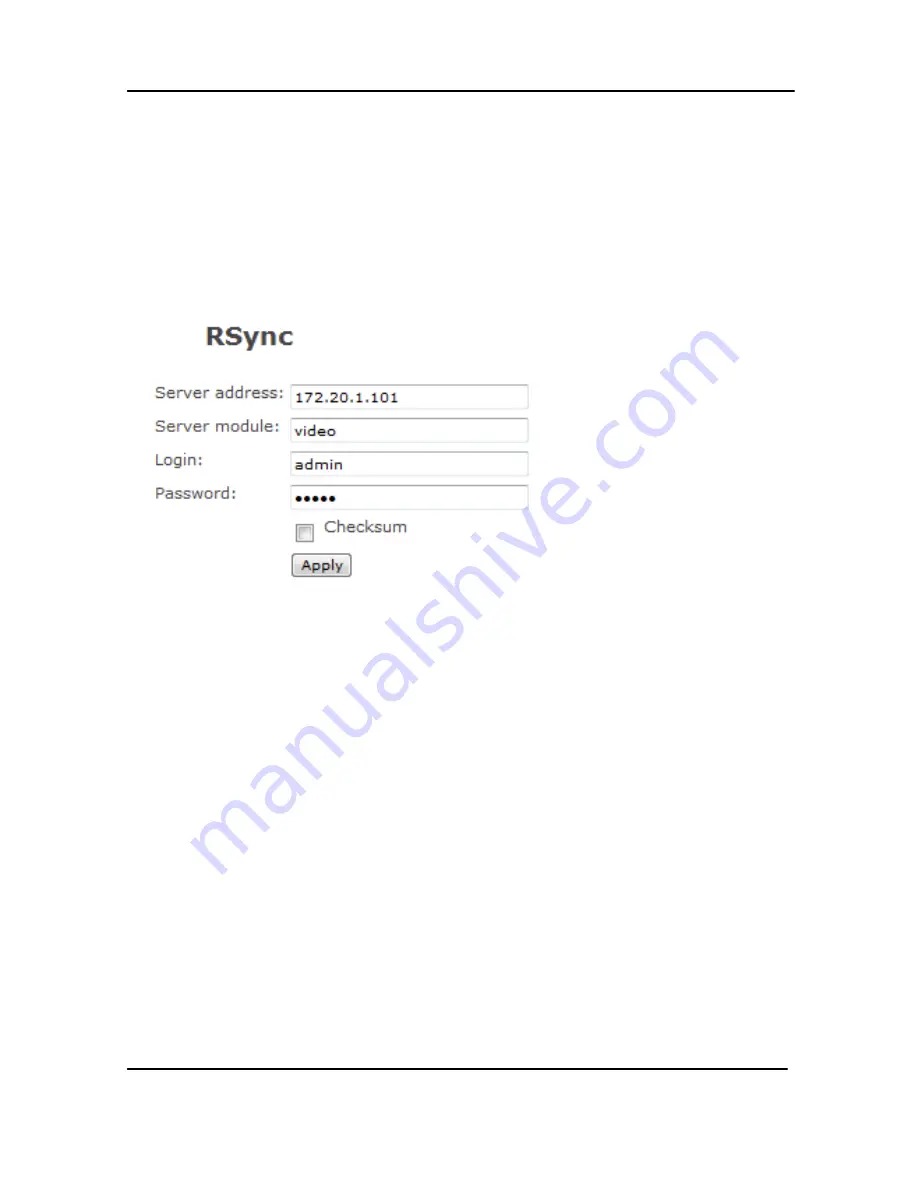
Recording
62
DVI Broadcaster DL User Guide
9.9.3
Configuring an RSync Client
Use the RSync client configuration to have the DVI Broadcaster DL act as an RSync
client connecting to an RSync server. Different networks may have different Rsync
server configurations. If required, contact your network administrator for assistance
with getting the DVI Broadcaster DL to connect to the server.
Figure 43 Configuring an RSync Client
To configure the RSync client:
1.
Select
RSync Client
in the
Protocol
field.
2.
Enter the
Server address
.
3.
Enter
Server module
which is a directory on the RSync server.
4.
Enter the
Login
and
Password
required to authenticate with the RSync
server to connect to the server share.
5.
Select the
Checksum
checkbox to enable computing checksums algorithm
applied during file synchronization between sender and recipient servers.
6.
Select
Apply
.
The DVI Broadcaster DL will then attempt to connect to the RSync server. To view
messages about whether the DVI Broadcaster DL is able to connect to the RSync
server and the status of the connection, click
Show log of automatic file upload.
9.9.4
Configuring an FTP Client
Use the FTP client configuration to have the DVI Broadcaster DL act as an FTP client
to an FTP server to upload broadcast files. Different networks may have different
Summary of Contents for DVI Broadcaster DL
Page 13: ...Physical Attributes 9 DVI Broadcaster DL User Guide Figure 4 DVI to DVI Cable ...
Page 20: ...Getting Started 16 DVI Broadcaster DL User Guide Figure 7 Web Admin Interface s Main Menu ...
Page 25: ...Signal Capture 21 DVI Broadcaster DL User Guide Figure 8 Frame Grabber Adjustments ...
Page 93: ...Stream Branding 89 DVI Broadcaster DL User Guide Figure 61 Stream Branding ...
Page 112: ...Configuration Worksheet 108 DVI Broadcaster DL User Guide ...






























