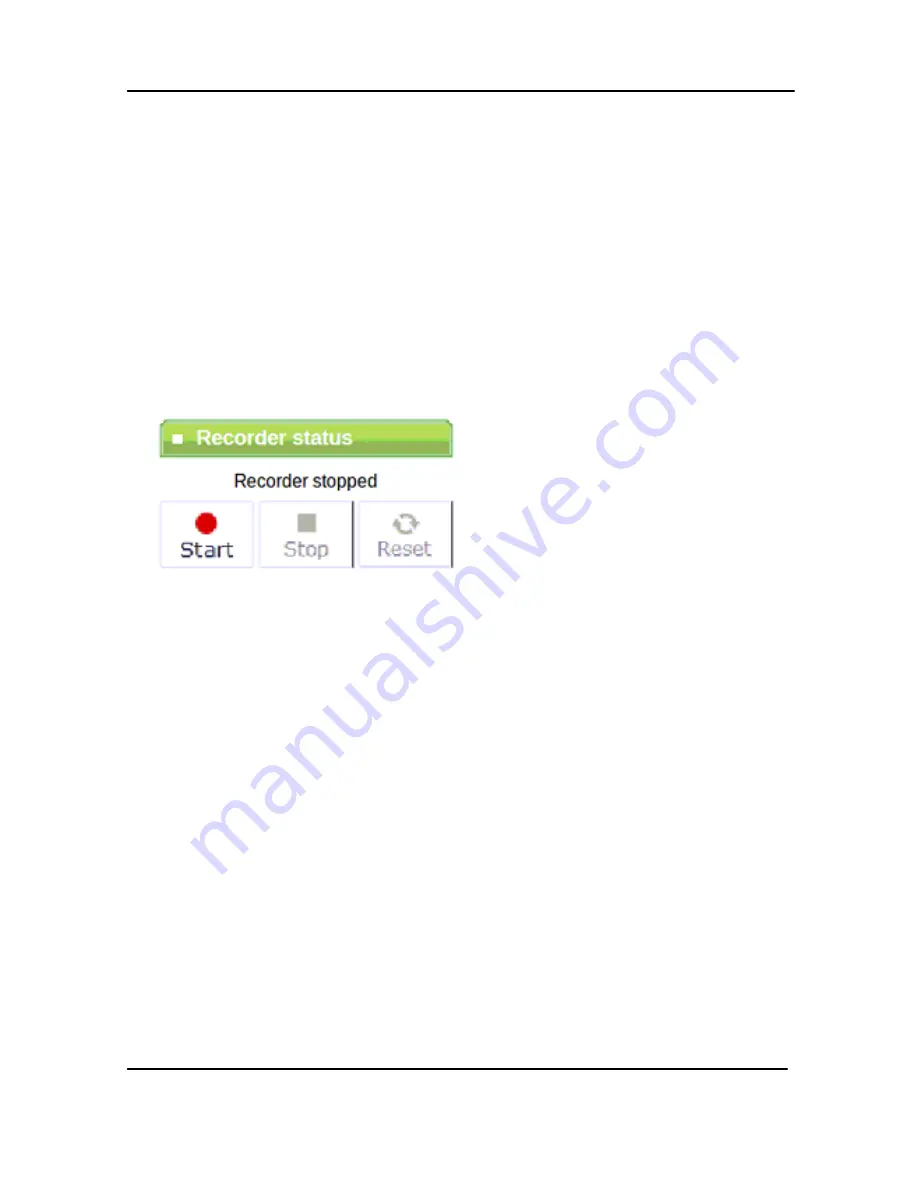
Recording
52
DVI Broadcaster DL User Guide
The next file you will record after clicking Apply will have the new prefix you
specified.
9.4
Starting and Stopping Recording
The recorder status is shown in the Web Admin interface. It is located on the left
hand side of the screen above the Web Admin interface’s main menu. The ability to
manage a recording with the Web Admin interface is done using these buttons.
Note that the format of the recorded file is specified clicking the
Recorded Files
button and selecting the required
File Type
value.
Figure 36 Recorder Status
To start a recording
, click the
Start
button in the Recorder status section of the main
menu.
To stop a recording
, click the
Stop
button in the Recorder status section of the main
menu.
To close the file being recorded and start recording to a new file,
click the
Reset
button. Or, alternatively click
Stop
and click the
Start
button again.
It is possible to specify whether the recording is stopped in case there is no signal.
To enable this parameter, click the
Recorded Files
button of the Web admin
interface and select the
Stop recording in the absence of VGA/DVI and video
signals
check box.
9.5
Viewing the Current Recording
Viewing the broadcast as it is being recorded is performed by doing the following:
Summary of Contents for DVI Broadcaster DL
Page 13: ...Physical Attributes 9 DVI Broadcaster DL User Guide Figure 4 DVI to DVI Cable ...
Page 20: ...Getting Started 16 DVI Broadcaster DL User Guide Figure 7 Web Admin Interface s Main Menu ...
Page 25: ...Signal Capture 21 DVI Broadcaster DL User Guide Figure 8 Frame Grabber Adjustments ...
Page 93: ...Stream Branding 89 DVI Broadcaster DL User Guide Figure 61 Stream Branding ...
Page 112: ...Configuration Worksheet 108 DVI Broadcaster DL User Guide ...






























