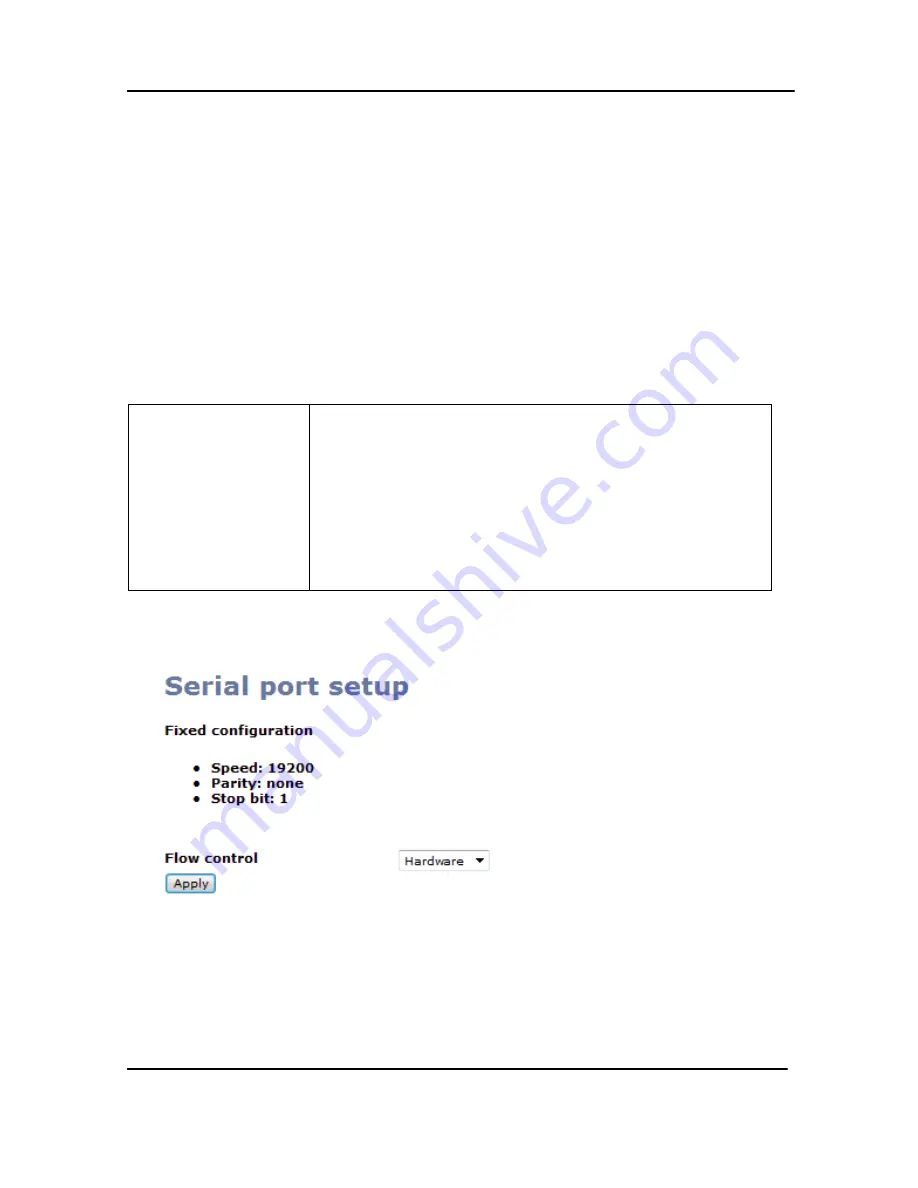
Customizing Presentation and Web Content
86
DVI Broadcaster DL User Guide
To connect your control equipment to the DVI Broadcaster DL, use a standard RS-
232 null-modem cable. Then an RS-232 serial adapter is connected to the RS-232
null-modem cable before inserting it into one of the two USB ports on the DVI
Broadcaster DL.
The standard DVI Broadcaster DL package does not include an RS-232 serial adapter
but one can be purchased from Epiphan as an optional accessory.
Flow control is the only configurable item for this feature. This is done by navigating
to the Serial Port section of the Web admin interface.
Table 14
Configuring the Serial Port Feature
Flow control
Flow control means the ability to slow down the flow of
bytes in a wire. For serial ports this means the ability to
stop and then restart the flow without any loss of bytes.
Specify by what means this control will be performed:
Hardware
Software
None
Figure 59 Configuring the Serial Port Feature
13
Customizing Presentation and Web Content
This feature allows the customizing of the viewer’s Web browser’s display of the
broadcast. For example, the event’s name, company logos and other pertinent data
can be displayed to the viewer. Note that this feature affects only viewers who are
Summary of Contents for DVI Broadcaster DL
Page 13: ...Physical Attributes 9 DVI Broadcaster DL User Guide Figure 4 DVI to DVI Cable ...
Page 20: ...Getting Started 16 DVI Broadcaster DL User Guide Figure 7 Web Admin Interface s Main Menu ...
Page 25: ...Signal Capture 21 DVI Broadcaster DL User Guide Figure 8 Frame Grabber Adjustments ...
Page 93: ...Stream Branding 89 DVI Broadcaster DL User Guide Figure 61 Stream Branding ...
Page 112: ...Configuration Worksheet 108 DVI Broadcaster DL User Guide ...






























