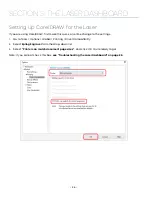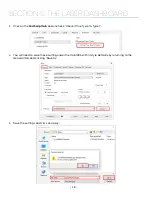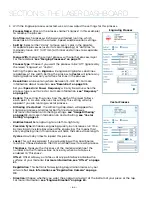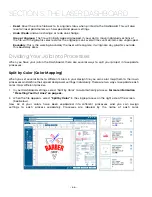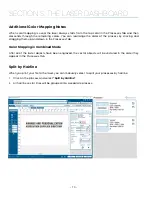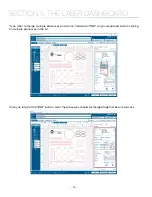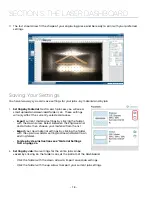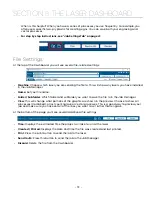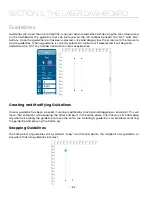Settings for Each Color Process
1.
Select a color
in the Processes Tab. We selected the color Red. Once selected your laser settings
will be revealed.
2.
Adjust the laser settings
on the selected process.
3. Once the laser values have been adjusted, you may select any other color processes that need to
be changed.
4. When any process tabs are collapsed, you can still see their speed and power settings displayed
under each process name.
Color Mapping Functions
Engrave:
Setting a specific color process to Engrave means the laser will apply the same engraving
settings to all objects set to that color.
Vector:
Setting a specific color process to Vector means the laser will apply the same vector settings to
all objects set to that color.
Speed:
Applies a speed setting for all objects of the same color.
Power:
Applies a power setting for all objects of the same color.
Frequency:
Applies a frequency setting for all objects of the same color (Vector only).
- 67 -
SECTION 5: THE LASER DASHBOARD
Summary of Contents for Fusion Pro 32
Page 2: ......
Page 6: ......
Page 14: ...Fusion Pro 48 8 SECTION 1 SAFETY ...
Page 15: ... 9 SECTION 1 SAFETY ...
Page 18: ......
Page 28: ......
Page 60: ......
Page 98: ......
Page 108: ......
Page 132: ......
Page 162: ......
Page 184: ......
Page 202: ......
Page 214: ......
Page 216: ......
Page 242: ......