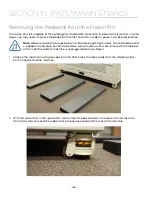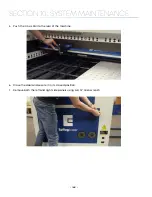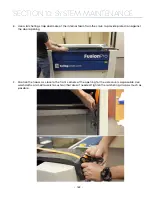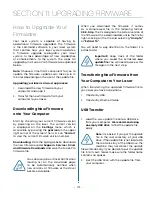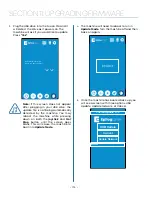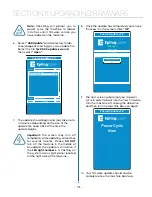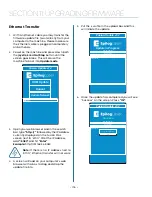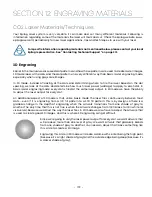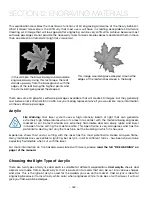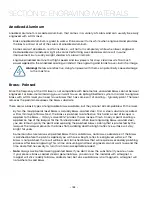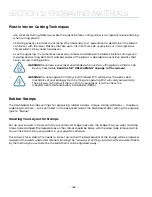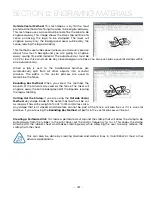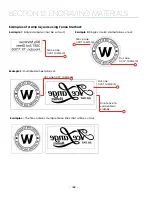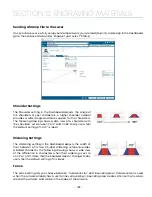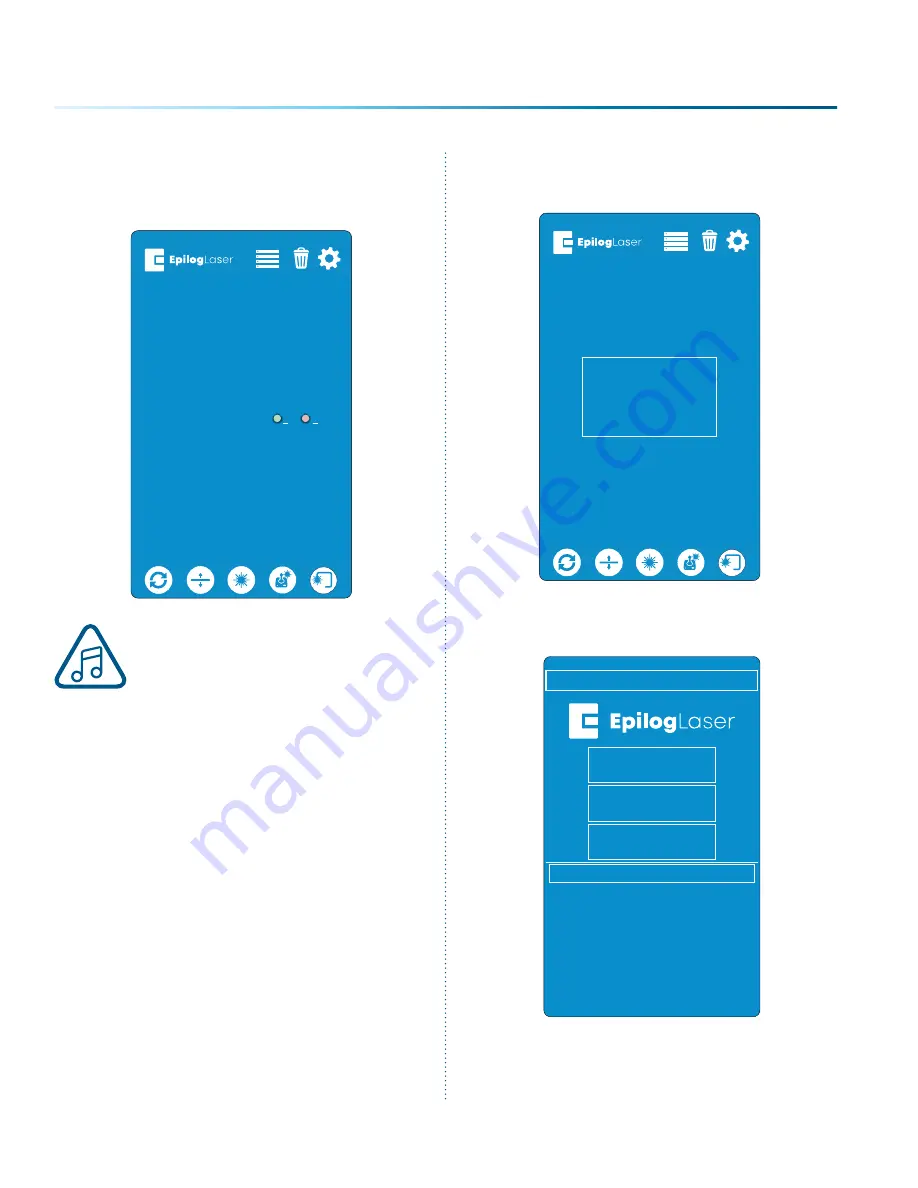
3. Plug the USB drive into the Fusion Pro and it
will detect the drive as it powers on. The
machine will ask if you would like to update.
Press
“Yes”
.
Note:
If this screen does not appear
after plugging in your USB drive, the
update file is not being automatically
detected by the machine. You may
reboot the machine while pressing
down on both the
joystick
and
Go/
Stop
button until the screen goes
blank. This will cause the machine to
boot into
Update Mode.
Update Media Detected.
Would you like to update?
Yes
No
4. The machine will need to reboot to run in
Update Mode.
Turn the machine off and then
back on again.
5. Once the machine has booted back up, you
will see a screen with three options: USB
Update, Update Network, or Cancel.
Reboot now to
begin update.
Fusion Update v1.2
eth0:
USB Update
Cancel
Update Network
- 174 -
SECTION 11: UPGRADING FIRMWARE
Summary of Contents for Fusion Pro 32
Page 2: ......
Page 6: ......
Page 14: ...Fusion Pro 48 8 SECTION 1 SAFETY ...
Page 15: ... 9 SECTION 1 SAFETY ...
Page 18: ......
Page 28: ......
Page 60: ......
Page 98: ......
Page 108: ......
Page 132: ......
Page 162: ......
Page 184: ......
Page 202: ......
Page 214: ......
Page 216: ......
Page 242: ......