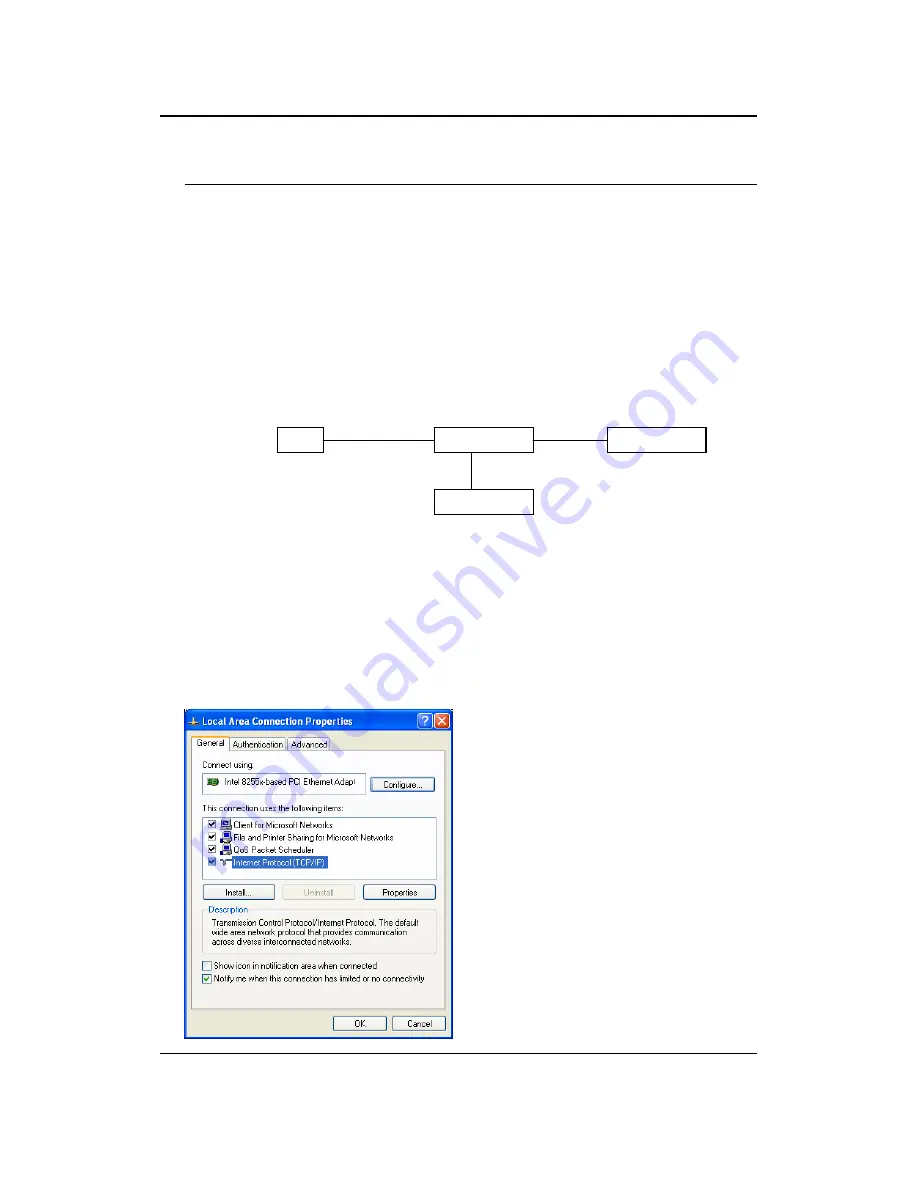
11g Wireless Client Bridge/AP
Version 1.36
9
2 Understanding the Hardware
2.1 Hardware Installation
1. Place the unit in an appropriate pace using the mounting kit.
2. Run the Ethernet cable indoors and plug it into the PoE injector port labeled
“AP/Router”.
3. Plug one end of another Ethernet cable into your PC/Notebook and the other end
into the PoE injector port labeled “Network”.
4. Insert the DC-inlet of the power adapter into the PoE injector port labeled
“DC240V” and the other end into the power socket on the wall.
This diagram depicts the hardware configuration
2.2 IP Address Configuration
This device can be configured as a Bridge or Access Point. The default IP address
of the device is
192.168.1.1
. In order to log into this device, you must first configure
the TCP/IP settings of your PC/Notebook.
1. In the control panel, double click Network Connections and then double click on
the connection of your Network Interface Card (NIC). You will then see the
following screen.
Unit
PoE Injector
PC
Power Outlet
Ethernet Ethernet
AC/DC cable
























