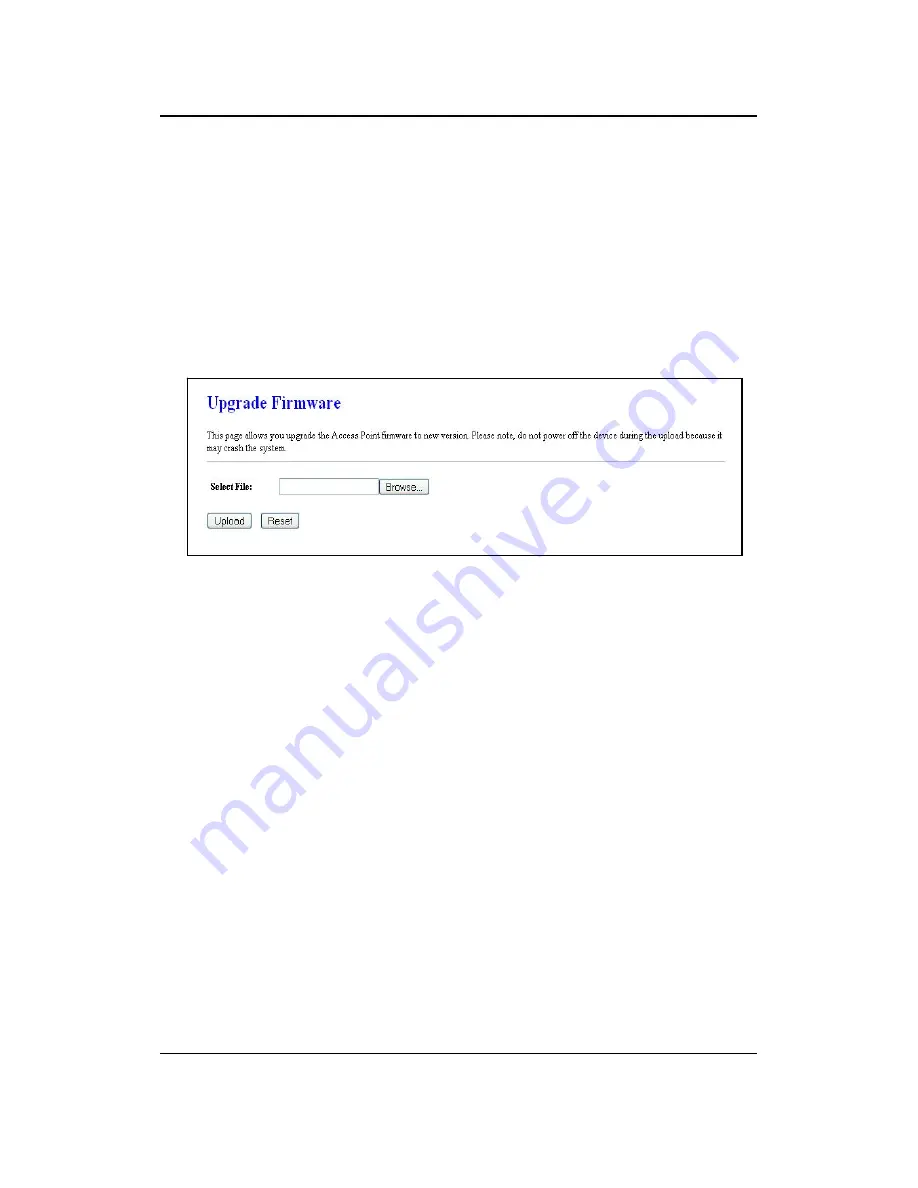
11g Wireless Client Bridge/AP
Version 1.36
18
In order for the log to record all the events, you must first place a check in the
Enable Log
or
Enable Remote Log (Log Server required)
check box.
Select
system all
or
wireless
depending on the type of events you want recorded.
Since the log is not dynamic, you must click on the
Refresh
button for the most
recent events, or click on the
Clear
button to clear the log.
4.2.5 Upgrade Firmware
Click on the
Upgrade Firmware
link under the
Management
menu. This page is
used to upgrade the firmware on the device. Make sure that downloaded the
appropriate firmware from your vendor.
Click on the Browse button and then select the appropriate firmware and then click
on the
Upload
button.
Note: The upgrade process may take about 1 minute to complete. Do not power off
the device during this process as it may crash the device and make it unusable. The
device will restart automatically once the upgrade is complete.
4.2.6 Save / Reload Settings, Reset to Default
Click on the
Save / Reload Setting
link under the
Management
menu. This option is
used to save the current settings of the device in a file on your local disk or load
settings on to the device from a local disk. This feature is very handy for
administrators who have several devices that need to be configured with the same
settings.
This page also allows you to reset the device to its factory default settings.
















































