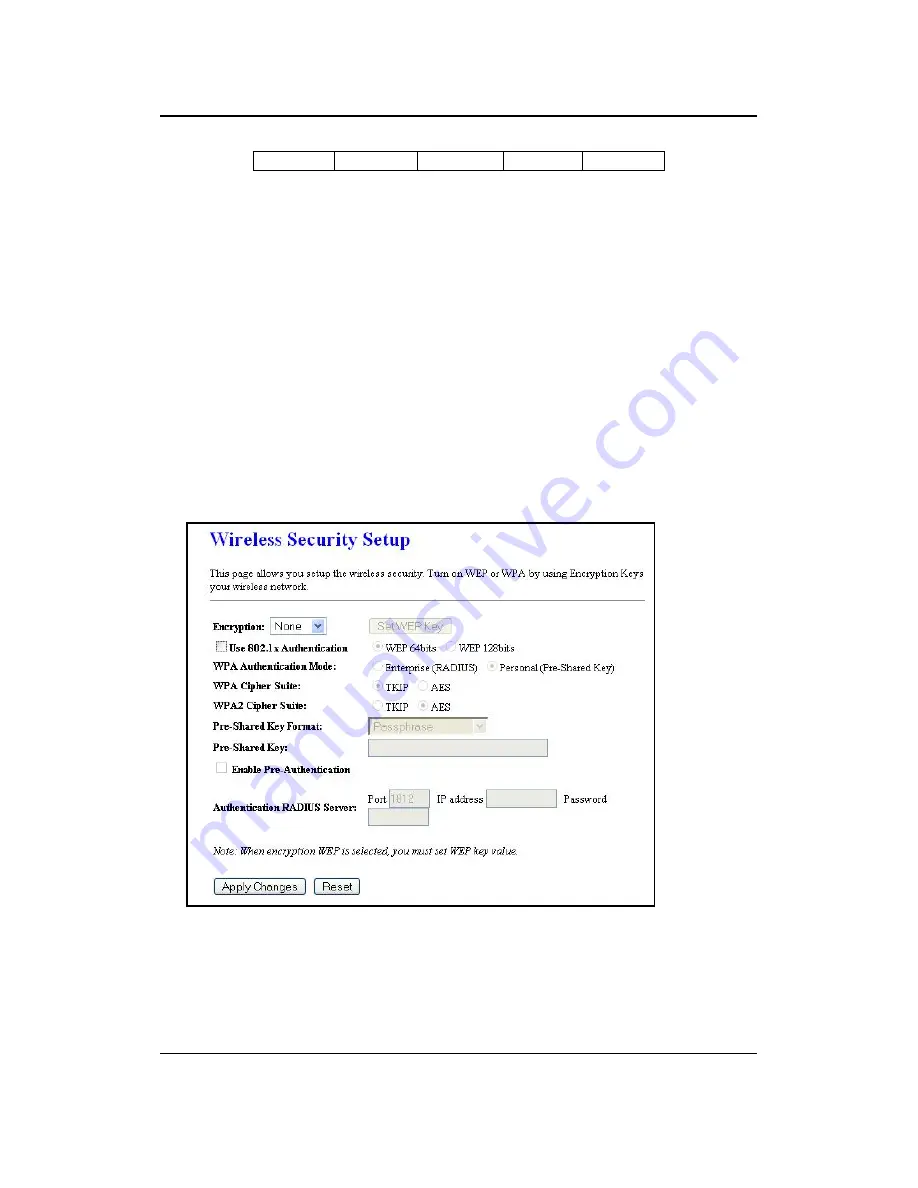
11g Wireless Client Bridge/AP
Version 1.36
24
Extreme
Great
N/A
N/A
N/A
Preamble Type
: For best performance, all devices on the wireless network should
use the same preamble type. However, the wireless network will still function even
though the wrong preamble type is used.
Transparent Bridge:
check
Enable
to activate the Transparent Bridging Function.
Turbo Mode:
Select “
Enable
” to activate the Turbo mode for better performance.
The Default is disabled.
Click
on
the
Apply Changes
button to confirm the changes. This device will
automatically restart once these changes have been applied.
4.4.3 Security
Click
on
the
Security
link under the
Wireless
menu. On this page you can configure
the authentication and encryption settings such as WEP, WPA, and 80.1x.
4.4.3.1 Encryption
Disabled
Encryption
: Select
None
from the drop-down list if your wireless network does not
use any type of encryption.
Click
on
the
Apply Changes
button to confirm the changes. This device will
automatically restart once these changes have been applied.






























