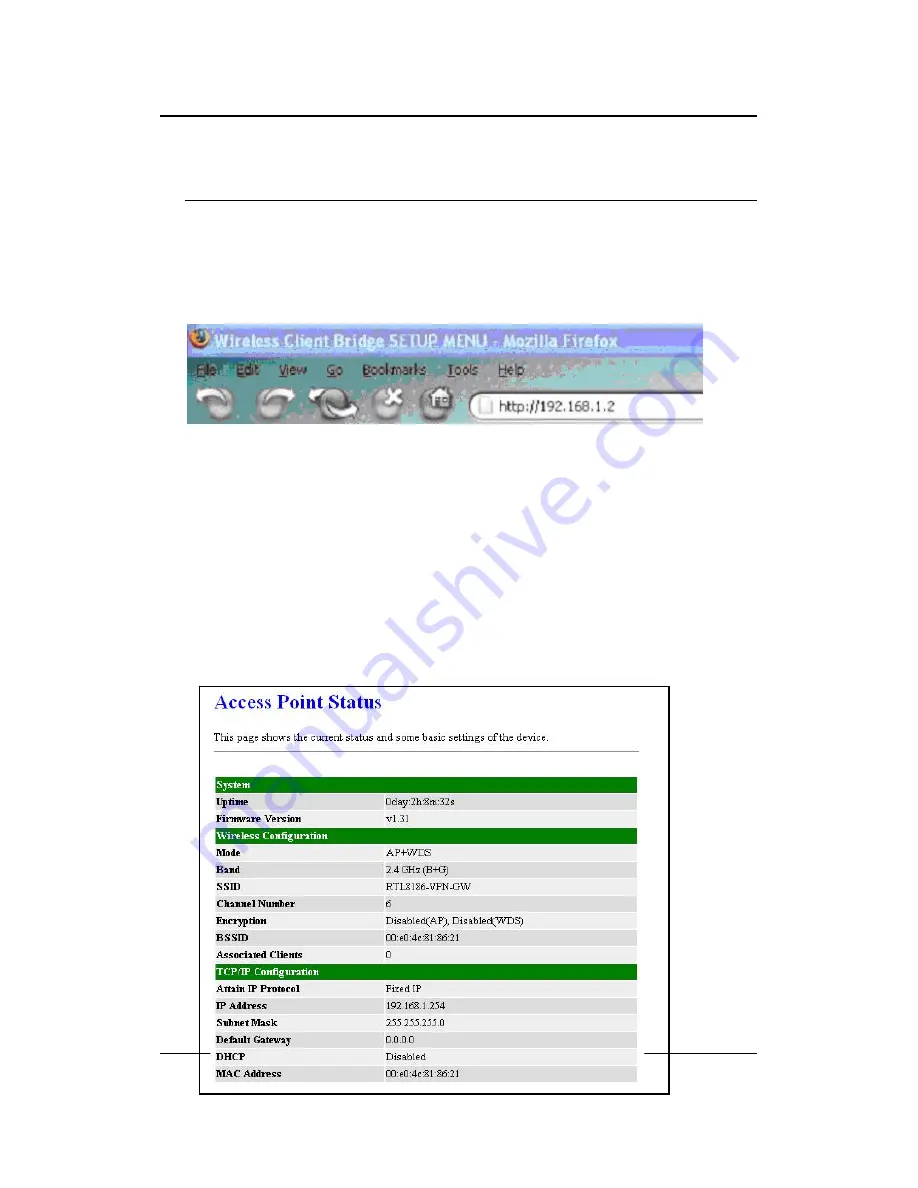
11g Wireless Client Bridge/AP
Version 1.36
29
5 Access Point Mode – Web Configuration
5.1 Logging In
To configure the Access Point through the web-browser, enter the IP address of the
Bridge (default:
192.168.1.2
) into the address bar of the web-browser and press
Enter
.
Make sure that the Access Point and your computers are on the same subnet. Refer
to
Chapter 2
in order to configure the IP address of your computer.
Log in User name
:
admin
; Password
:
admin
After logging in you will graphical user interface (GUI) of the Access Point. The
navigation drop-down menu on left is divided into three main sections:
4.
Management
: This includes operation mode, status, statistics, logs, upgrade
firmware, save/reload settings, and password.
5.
TCP/IP Settings
: This includes the configuration of the LAN port and settings for
the LAN IP, subnet mask, DHCP client, spanning tree and MAC cloning.
6.
Wireless
: This includes the basic, advanced, security and site-survey settings for
the wireless interface.
The Access Point status page is also displayed once you have logged in. This
includes details about the system, wireless, and TCP/IP configuration.
















































