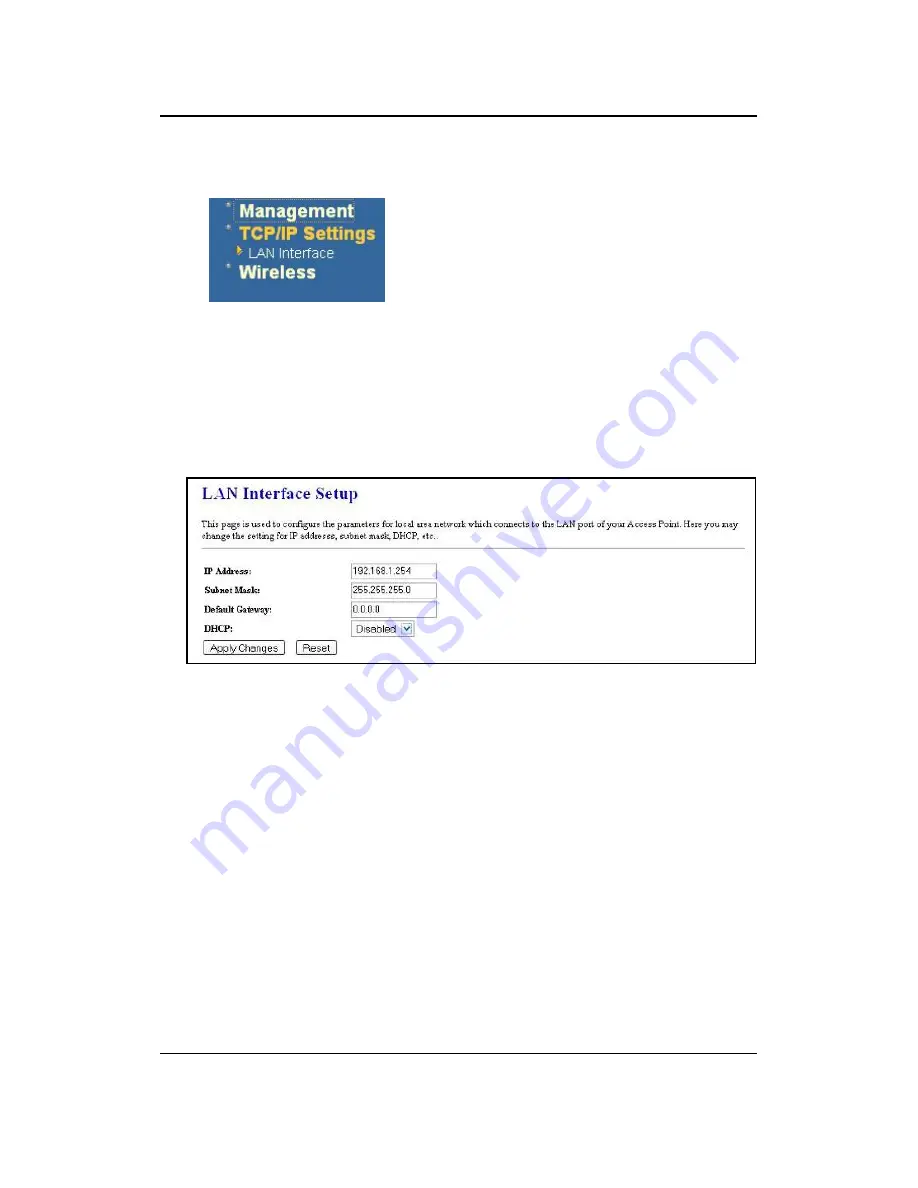
11g Wireless Client Bridge/AP
Version 1.36
20
4.3 TCP/IP Settings
Click on the
TCP/IP Settings
link on the
navigation drop-down menu. You will then see
the LAN Interface option. This option is
described in detail below.
4.3.1 LAN Interface
Click on the
LAN Interface
link under the
TCP/IP Settings
menu. Using this option
you may change the IP address of the device as well as toggle the DHCP and
802.1d spanning tree feature.
IP Address
: Enter the IP address.
Subnet Mask
: Enter the subnet mask for the IP address.
Default Gateway
: Enter the IP address for the default gateway.
DHCP
: If this device is a DHCP client and will receive its IP settings from a DHCP
server, then select
Enabled
from the drop-down list. Enabling the DHCP client will
disable the IP address, subnet mask, and default gateway fields. If the DHCP option
is
Disabled
, then the IP address, subnet mask, and default gateway fields must be
filled in.
Click
on
the
Apply Changes
button to confirm the changes. This device will
automatically restart once these changes have been applied.
4.3.2 SNMP Settings






























