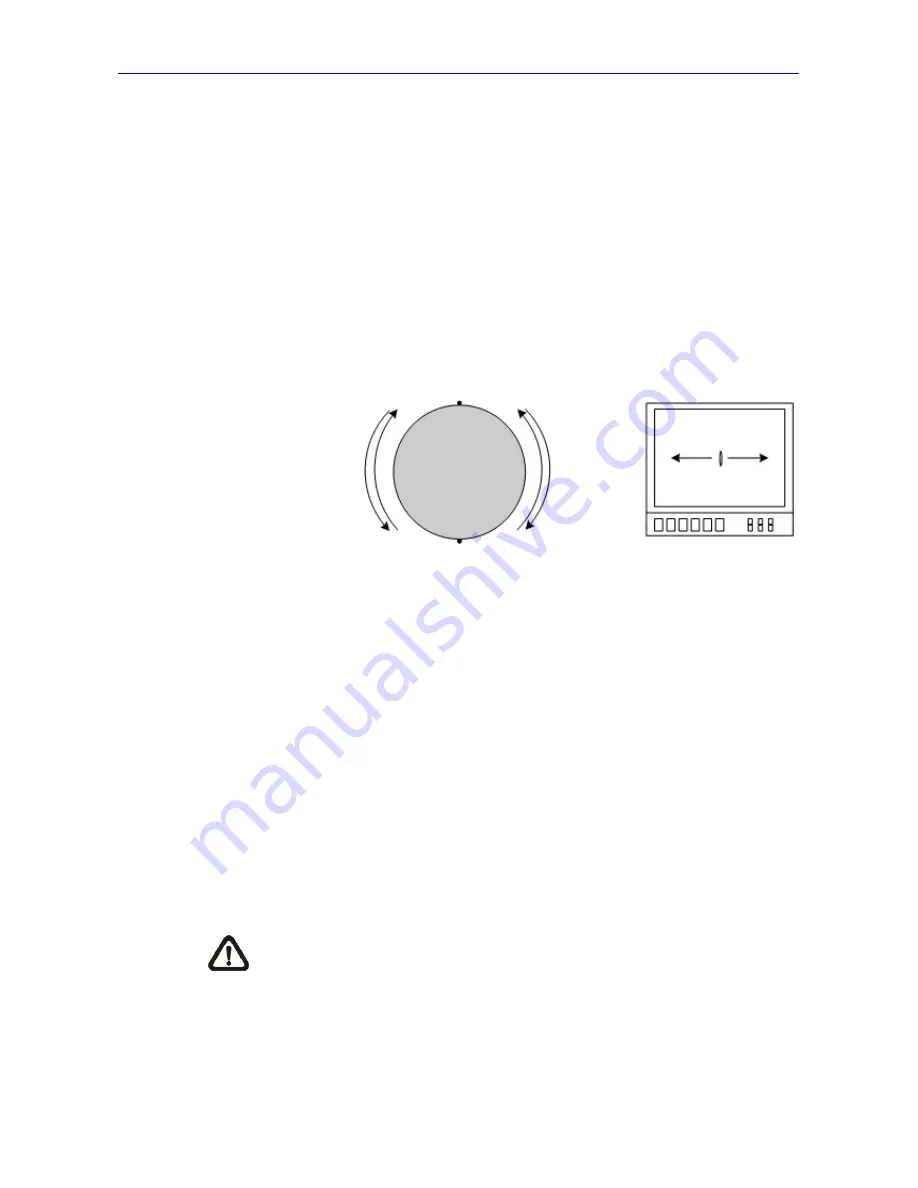
OSD Manual
81
¾
END POINT
Users are able to set the end point after the start point is defined. Pan the
Dome Camera to another position and press <ENTER> to save the
position as the end point.
¾
DIRECTION
The item is for setting the Auto-Pan direction of the Dome Camera. The
dome will start to pan clockwise from the start point to the end point if your
selection is <RIGHT>, and then return to the start point. The dome will
start to pan anti-clockwise from the start point to the end point if your
selection is <LEFT>. Refer to the diagram below.
¾
SPEED
The item is for defining the Dome Camera rotation speed while running
auto-pan. The speed is adjustable from 1 to 4 (10 ~ 45 degree/sec.).
¾
RUN AUTOPAN
After all setting related to Auto-Pan are completed, select this item to
execute the Auto-pan function. Press the <CAMERA MENU> key (ENTER)
to run an Auto-Pan path.
¾
EXIT
Exit <AUTOPAN>
menu and go back to the <MAIN PAGE 2>
to carry on
other function setups.
NOTE:
Users could execute the Auto-Pan function through a
keyboard. Please refer to the control keyboard’s quick guide for further
information.
LEFT
(anti-clockwise)
RIGHT
(clockwise)
Start Point
End Point
Dome Camera
RIGHT
LEFT
Summary of Contents for HDD-20
Page 1: ...1 2 8 HD SDI Dome PTZ 18x Day Night HDD 20 PTZ1080 ...
Page 3: ...Installation Guide 3 Part 1 Installation Guide Version 1 2 ...
Page 36: ...Part 2 User Manual Version 1 2 ...
Page 40: ...User Manual 40 1 3 Dimensions Dimensions mm 194 282 4 103 4 73 5 35 8 44 5 ...
Page 62: ...Part 3 OSD Menu Version 1 2 ...


























