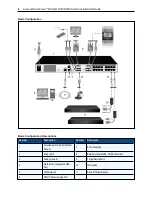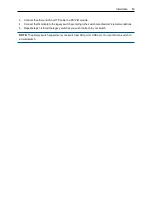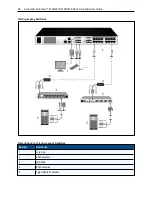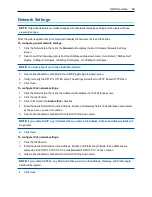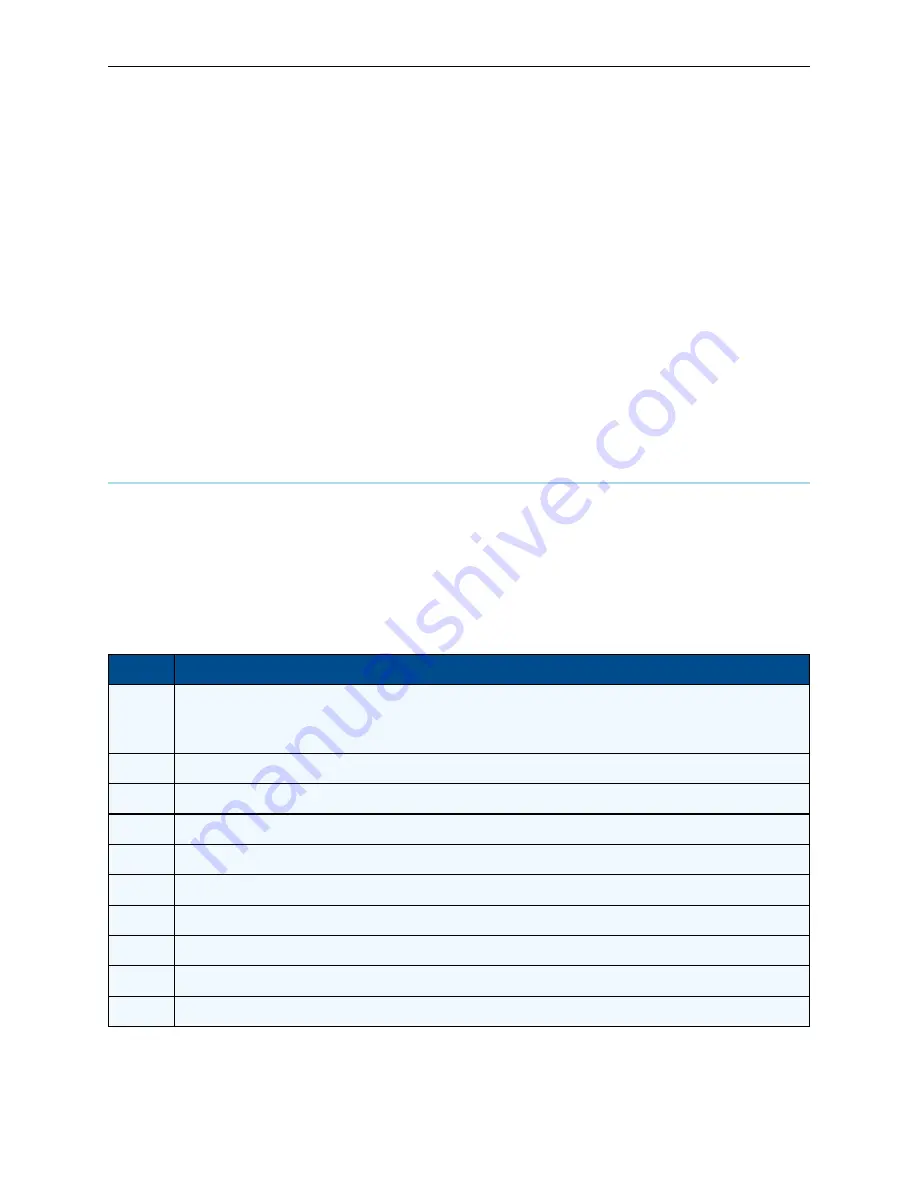
Local OSCAR™ User Interface
.....
21
•
Locked - Select this checkbox to specify that when the user is disconnected from a device, the
virtual media is also disconnected.
•
Reserve - Select this checkbox to specify that the virtual media connection can be accessed only
by your user name and that no other user can connect to that device. If both Locked and Reserved
are selected, the session will be reserved.
•
CD ROM - Select this checkbox to establish a virtual media CD connection to a device. Clear this
checkbox to end the connection.
•
Mass Storage - Select this checkbox to establish a virtual media mass-storage connection to a
device. Clear this checkbox to end the connection.
•
Write Access - Select this checkbox to enable the connected device to write data to the virtual
media during a virtual media session. Read access is always enabled during virtual media
sessions.
6. Click
OK
.
Setup Dialog Box Functions
You can configure your switch system from the Setup dialog box within the OSCAR interface. Select the
Names
button when initially setting up your switch to identify devices by unique names. Select the other
setup features to manage routine tasks for your devices from the OSCAR interface menu. The following table
lists the functions accessed using each of the buttons in the Setup dialog box.
To access the OSCAR interface Setup dialog box, click
Setup
on the
Main
dialog box.
Feature
Purpose
Menu
Change the Main dialog box list sorting option by toggling numerically between port number, EID number, or
alphabetically by name. Change the Screen Delay Time before the OSCAR interface displays after pressing Print
Screen. You can also change how the OSCAR interface activation sequence is invoked.
Security
Set passwords to protect or restrict access or enable the screen saver.
Devices
Identify the appropriate number of ports on an attached tiered switch.
Names
Identify devices by unique names.
Keyboard
Set the keyboard country code value for the USB devices.
Broadcast Set up to simultaneously control multiple devices through keyboard and mouse actions.
Switch
Change how local port connections are managed by the switch. Control Local to Local Share Mode.
Network
Choose your network speed, transmission mode, and configuration.
Scan
Set up a custom Scan pattern for multiple devices.
VMedia
Set the behaviour of the switch during a virtual media session.
Setup Dialog Box Features
Summary of Contents for Avocent AutoView 2108
Page 1: ...Avocent AutoView 2108 2216 3108 3216 Switch Installer User Guide ...
Page 6: ...iv Avocent AutoView 2108 2216 3108 3216 Switch Installer User Guide ...
Page 12: ...6 Avocent AutoView 2108 2216 3108 3216 Switch Installer User Guide ...
Page 54: ...48 Avocent AutoView 2108 2216 3108 3216 Switch Installer User Guide ...
Page 70: ...64 Avocent AutoView 2108 2216 3108 3216 Switch Installer User Guide ...