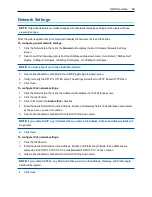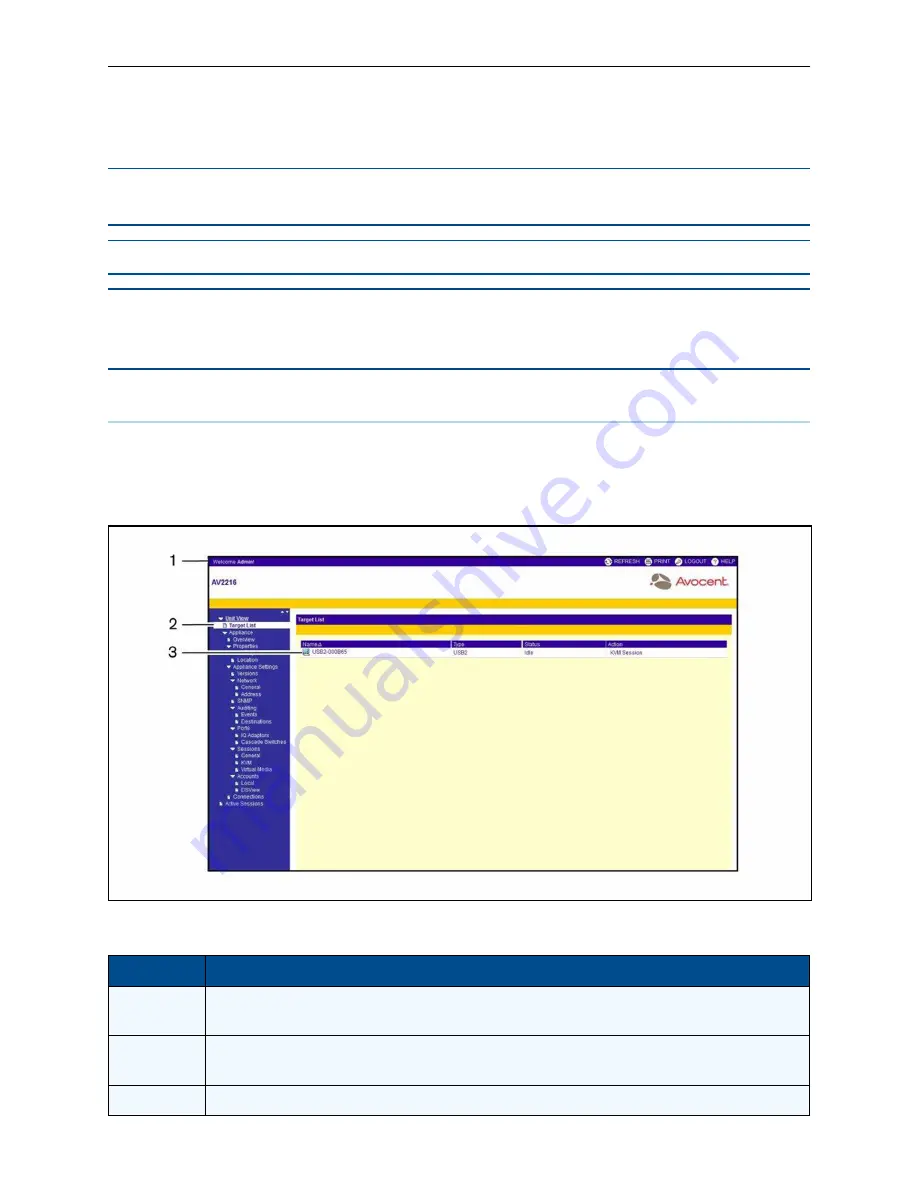
30
.....
Avocent® AutoView™ 2108/2216/3108/3216 Switch Installer/User Guide
To log in to the switch OBWI from outside a firewall, repeat the above procedure, entering the external IP
address of the firewall instead.
NOTE:
The switch will attempt to detect if Java is already installed on your PC. If it is not, in order to use
the OBWI, you will need to install it. You may also need to associate the JNLP file with Java WebStart.
NOTE:
Using the OBWI requires using Java Runtime Environment (JRE) version 1.6.0_11 or higher.
NOTE:
Once you have logged in to the OBWI, you will not have to log in again when launching new
sessions unless you have logged out or your session has exceeded the inactivity timeout specified by the
administrator.
Using the OBWI
After you have been authenticated, the user interface appears. You may view, access, and manage your
switch, as well as specify system settings and change profile settings. The following figure shows the user
interface window areas. Screen descriptions are provided in the following table.
OBWI Window
Number
Description
1
Top option bar: Use the top option bar to contact Technical Support, view the software general information, log out
of an OBWI session, or access the Help tool
2
Side navigation bar: Use the side navigation bar to select the information to be displayed. You can use the side
navigation bar to display windows in which you can specify settings or perform operations.
3
Content area: Use the content area to display or make changes to the switch OBWI system.
Descriptions for the OBWI
Summary of Contents for Avocent AutoView 2108
Page 1: ...Avocent AutoView 2108 2216 3108 3216 Switch Installer User Guide ...
Page 6: ...iv Avocent AutoView 2108 2216 3108 3216 Switch Installer User Guide ...
Page 12: ...6 Avocent AutoView 2108 2216 3108 3216 Switch Installer User Guide ...
Page 54: ...48 Avocent AutoView 2108 2216 3108 3216 Switch Installer User Guide ...
Page 70: ...64 Avocent AutoView 2108 2216 3108 3216 Switch Installer User Guide ...