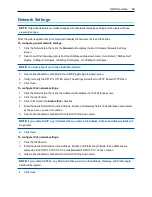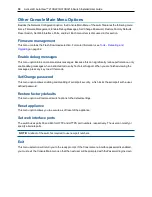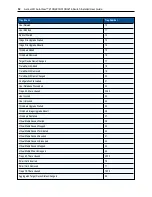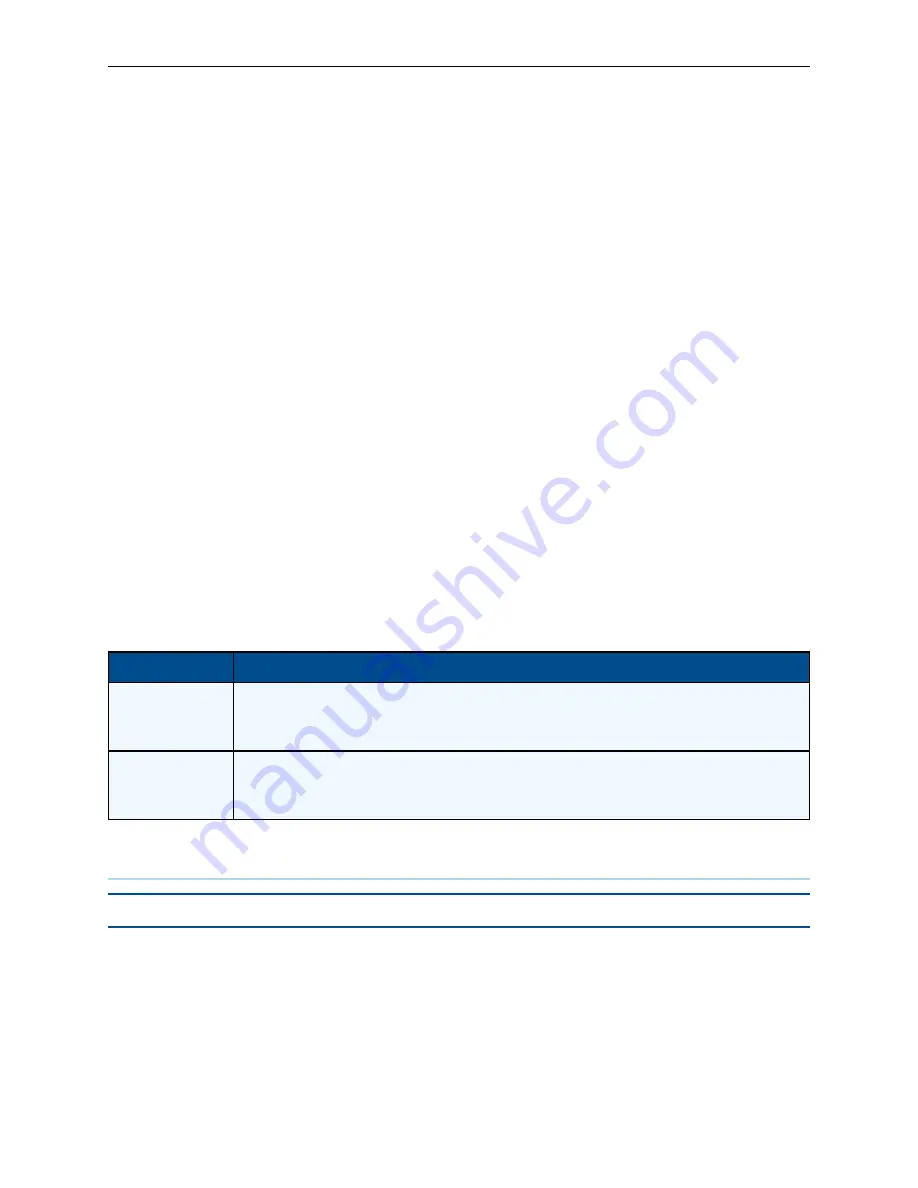
40
.....
Avocent® AutoView™ 2108/2216/3108/3216 Switch Installer/User Guide
3.
Either enable or disable the
Allow Reserved Sessions
checkbox.
4.
Select one of the following options from the Virtual Media Access Mode from the drop-down menu:
Read-Only
or
Read-Write
.
5.
Select one of the Encryption Levels that you wish to be supported.
6.
Click
Save
.
7.
Select the checkbox next to each IQ adaptor for which you want to enable virtual media and click
Enable
VM
.
-or-
Select the checkbox next to each IQ adaptor for which you want to disable virtual media and click
Disable VM
.
Virtual media options
You can determine the behavior of the switch during a virtual media session using the options provided in the
Virtual Media Session Settings screen. The following table outlines the options that can be set for virtual
media sessions.
Local users
Local users can determine the behavior of virtual media from the Local Session screen. In addition to
connecting and disconnecting a virtual media session, you can configure the settings that are listed in the
following table.
Setting
Description
CD ROM/
DVD ROM
Allows virtual media sessions to the first detected CD-ROM or DVD-ROM (read-only) drives. Enable this
checkbox to establish a virtual media CD-ROM or DVD-ROM connection to a device. Disable to end a virtual
media CD-ROM or DVD-ROM connection to a device.
Mass Storage
Allows virtual media sessions to the first detected mass storage drive. Enable this checkbox to establish a
virtual media mass storage connection to a device. Disable to end a virtual media mass storage connection to
a device.
Local Virtual Media Session Settings
DSView Software Settings
NOTE:
DSView Software settings are supported when the RAK-key is installed.
You can contact and register an unmanaged switch with an DSView management software device by
specifying the IP address of the management software device.
To configure the device IP address:
1.
On the side navigation bar, select
User Accounts - Avocent
. The DSView management software
Settings screen is displayed.
2.
Enter the device IP addresses that you want to contact. Up to four addresses are allowed.
3.
Use the scroll bar to select the desired retry interval.
Summary of Contents for Avocent AutoView 2108
Page 1: ...Avocent AutoView 2108 2216 3108 3216 Switch Installer User Guide ...
Page 6: ...iv Avocent AutoView 2108 2216 3108 3216 Switch Installer User Guide ...
Page 12: ...6 Avocent AutoView 2108 2216 3108 3216 Switch Installer User Guide ...
Page 54: ...48 Avocent AutoView 2108 2216 3108 3216 Switch Installer User Guide ...
Page 70: ...64 Avocent AutoView 2108 2216 3108 3216 Switch Installer User Guide ...