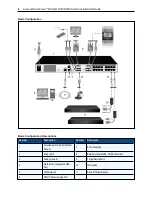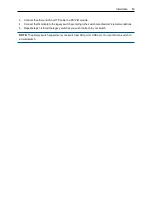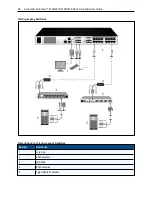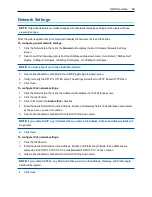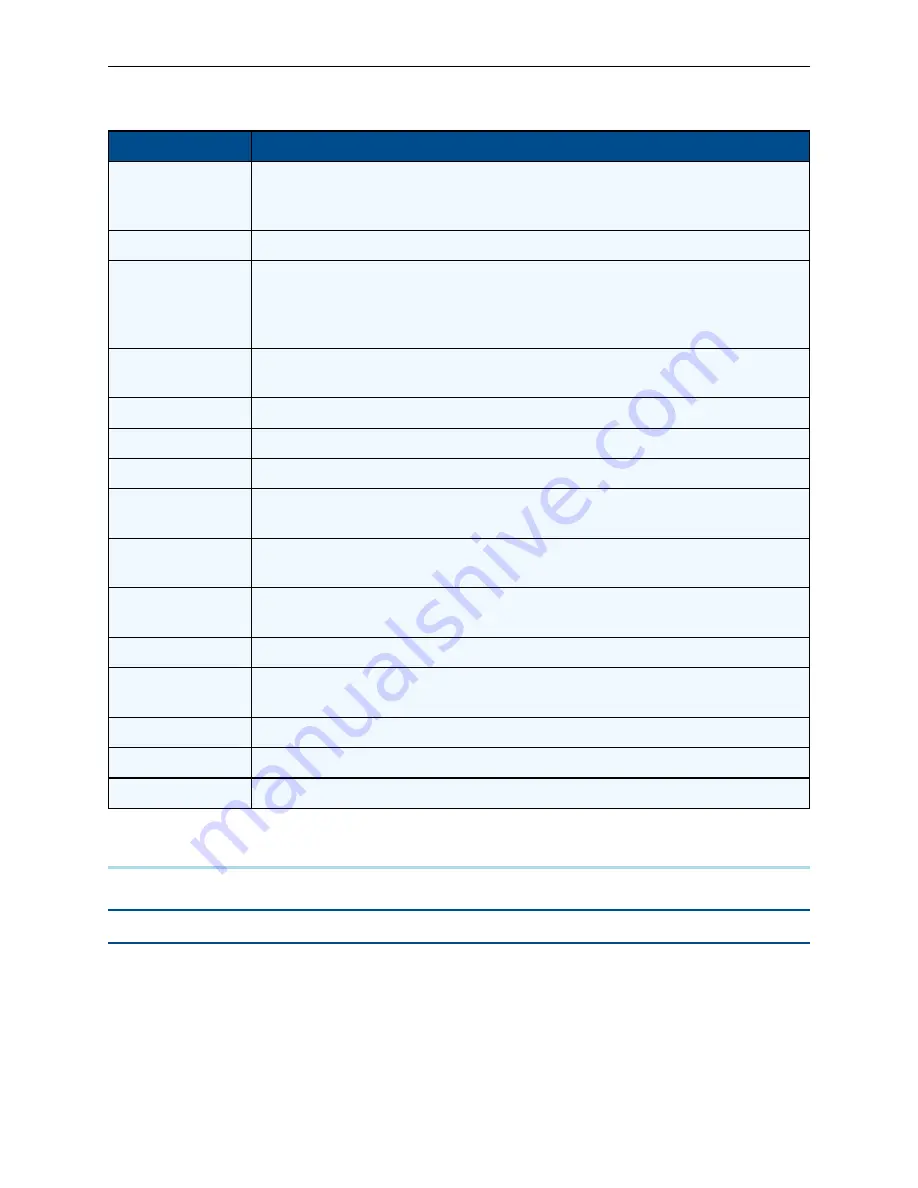
20
.....
Avocent® AutoView™ 2108/2216/3108/3216 Switch Installer/User Guide
Keystroke
Function
Print Screen,
Ctrl+Ctrl, Shift+Shift
and/or Alt+Alt
OSCAR interface activation sequence. By default,
Print Screen
and
Ctrl+Ctrl
are set as the OSCAR
interface activation options.
Shift+Shift
and
Alt+Alt
must be set within the OSCAR interface before use.
F1
Opens the Help screen for the current dialog box.
Escape
Closes the current dialog box without saving changes and returns to the previous one. If the Main dialog
box is displayed, pressing
Escape
closes the OSCAR interface and displays a status flag if status flags are
enabled. See
Commands Dialog Box Functions
on page 25 for more information. In a message box,
pressing
Escape
closes the pop-up box and returns to the current dialog box.
Alt
Opens dialog boxes, selects or checks options, and executes actions when used with underlined or other
designated letters.
Alt+X
Closes current dialog box and returns to previous one.
Alt+O
Selects the OK button, then returns to the previous dialog box.
Enter
Completes a switch operation in the Main dialog box and exits the OSCAR interface.
Single-click,
Enter
In a text box, single-clicking an entry and pressing
Enter
selects the text for editing and enables the left
and right arrow keys to move the cursor. Press
Enter
again to quit the Edit mode.
Print Screen,
Backspace
Toggles back to previous selection.
Print Screen, Pause
Immediately turns on Screen Saver mode and prevents access to that specific console, if it is password
protected.
Up/Down Arrows
Moves the cursor from line to line in lists.
Right/Left Arrows
Moves the cursor between columns. When editing a text box, these keys move the cursor within the
column.
Page Up/Page Down
Pages up and down through Name and Port lists and Help pages.
Home/End
Moves the cursor to the top or bottom of a list.
Backspace
Erases characters in a text box.
OSCAR Interface Navigation Basics
Connecting local virtual media
You can connect virtual media directly to the switch using a USB port on the switch.
NOTE:
All USB ports are assigned to a single virtual media session and cannot be independently mapped.
To start a local virtual media session, complete the following steps:
1.
Press
Print Screen
to start the OSCAR interface and open the Main window.
2.
Connect the user to the device with which you want to establish a virtual media session.
3.
Use the arrow keys to highlight the device name, and then press
Enter
.
4.
Press
Print Screen
to start the OSCAR interface again. The Virtual Media window is displayed.
5.
Select one or more of the following checkboxes:
Summary of Contents for Avocent AutoView 2108
Page 1: ...Avocent AutoView 2108 2216 3108 3216 Switch Installer User Guide ...
Page 6: ...iv Avocent AutoView 2108 2216 3108 3216 Switch Installer User Guide ...
Page 12: ...6 Avocent AutoView 2108 2216 3108 3216 Switch Installer User Guide ...
Page 54: ...48 Avocent AutoView 2108 2216 3108 3216 Switch Installer User Guide ...
Page 70: ...64 Avocent AutoView 2108 2216 3108 3216 Switch Installer User Guide ...