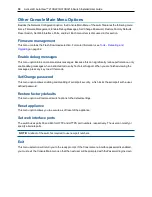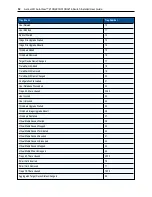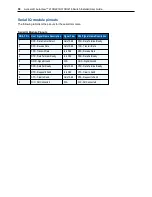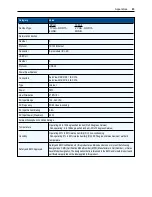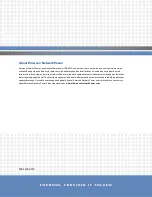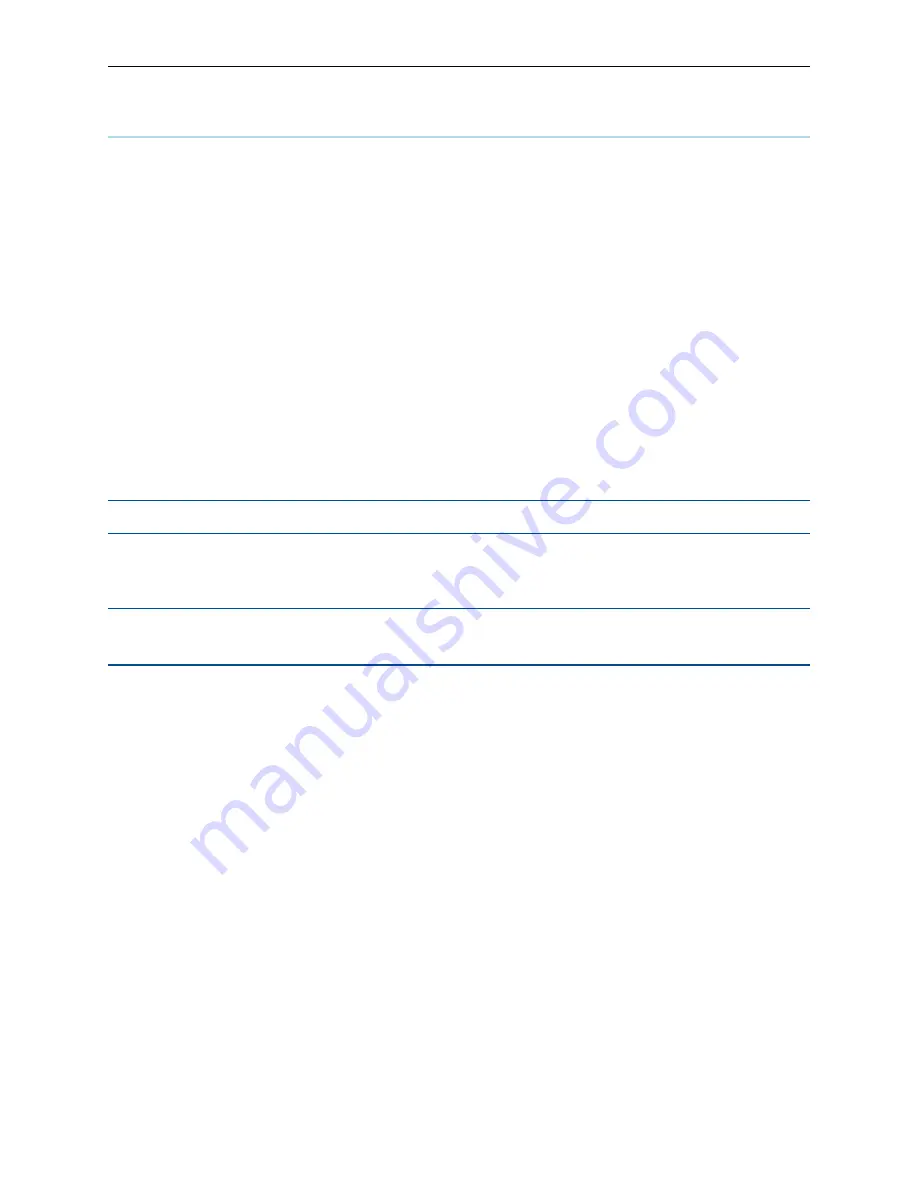
54
.....
Avocent® AutoView™ 2108/2216/3108/3216 Switch Installer/User Guide
Appendix C: Using Serial IQ Modules
The serial IQ module is a serial-to-VGA converter that allows VT100-capable devices to be viewed from the
switch local port, the OBWI, or by using the switch software. All serial data coming from the device is read-
only. The data is displayed in a VT100 window, placed into a video buffer, and sent to the switch as though it
came from a VGA device. Likewise, keystrokes entered on a keyboard are sent to the attached device as
though they were typed on a VT100 terminal.
Serial IQ module modes
The following modes can be accessed from the serial IQ module:
•
On-Line: This mode enables you to send and receive serial data.
•
Configuration: This mode enables you to specify switch communication parameters, the appearance of
the Terminal Applications menu, and key combinations for specific actions and macros.
•
History: This mode enables you to review serial data.
Configuring the serial IQ module
NOTE:
The serial IQ module is a DCE device and only supports VT100 terminal emulation.
Pressing
Ctrl-F8
will activate the Configuration screen of the IQ module’s Terminal Applications menu, which
enables you to configure your serial IQ module.
NOTE:
When any Terminal Applications menu is active, pressing Enter saves changes and returns you to
the previous screen. Pressing Escape returns you to the previous screen without saving changes.
Within the Terminal Applications menu’s Configuration screen, you can modify the following options:
•
Baud Rate: This option allows you to specify the serial port communications speed. Available options
are 300, 1200, 2400, 9600, 19,200, 34,800, 57,600 or 115,200 bps. The default value is 9600.
•
Parity: This option allows you to specify the communications parity for the serial port. Available options
are EVEN, ODD or NONE. The default value is NONE.
•
Flow Control: This option allows you to specify the type of serial flow control. Available options are
NONE, XOn/XOff (software) and RTS/CTS (hardware). The default value is NONE. If you select a bps
rate of 115,200, the only available flow control is RTS/CTS (hardware).
•
Enter Sends: This option enables you to specify the keys that are transmitted when Enter is pressed.
Available options are CR (Enter), which moves the cursor to the left side of the screen, or CR LF (Enter-
Linefeed), which moves the cursor to the left side of the screen and down one line.
•
Received: This option enables you to specify how the module translates a received Enter character.
Available options are CR (Enter) or CR LF (Enter-Linefeed).
•
Background: This option changes the screen’s background color. The currently selected color displays
in the option line as it is changed. Available colors are Black, Light Grey, Yellow, Green, Teal, Cyan,
Blue, Dark Blue, Purple, Pink, Orange, Red, Maroon and Brown. The default color is Black. This value
cannot be identical to the Normal Text or Bold Text value.
Summary of Contents for Avocent AutoView 2108
Page 1: ...Avocent AutoView 2108 2216 3108 3216 Switch Installer User Guide ...
Page 6: ...iv Avocent AutoView 2108 2216 3108 3216 Switch Installer User Guide ...
Page 12: ...6 Avocent AutoView 2108 2216 3108 3216 Switch Installer User Guide ...
Page 54: ...48 Avocent AutoView 2108 2216 3108 3216 Switch Installer User Guide ...
Page 70: ...64 Avocent AutoView 2108 2216 3108 3216 Switch Installer User Guide ...