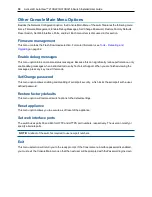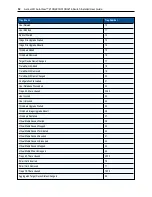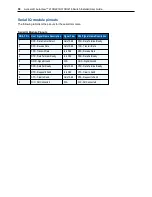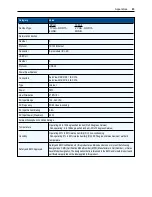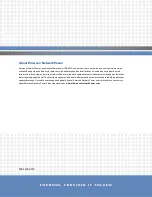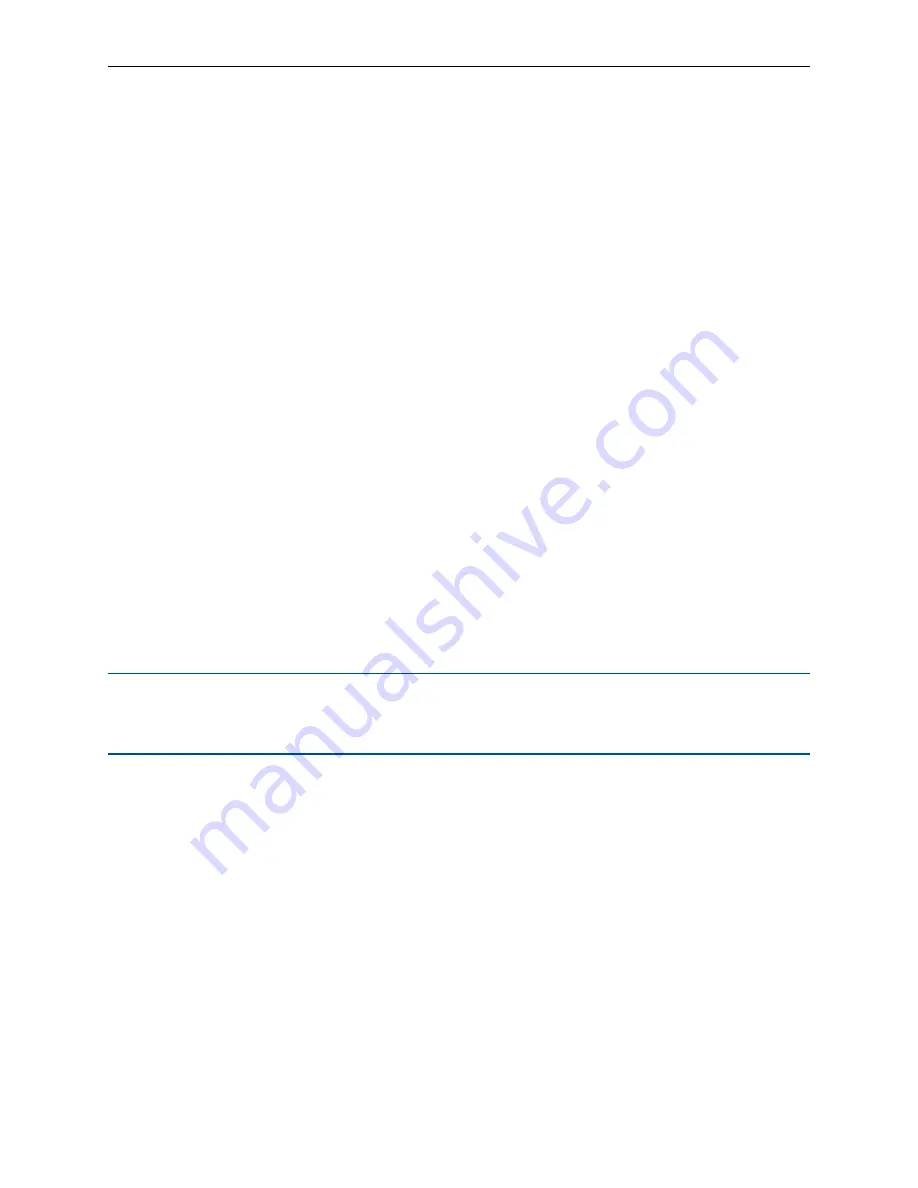
56
.....
Avocent® AutoView™ 2108/2216/3108/3216 Switch Installer/User Guide
macros. Each macro can be up to 128 characters in length.
To create a macro:
1.
Select the serial IQ module you wish to configure and press
Ctrl-F8
to activate the Terminal
Applications menu’s Configuration screen.
2.
When the Terminal Applications menu appears, press
Page Down
to view the Macro Configuration
screen. The Macro Configuration screen shows the 10 available macros and the associated key
sequences, if any, for each.
3.
Using the
Up Arrow
and
Down Arrow
keys, scroll to an available macro number and highlight the listed
keystroke sequence. Type the new macro keystroke sequence over the default. Any combination of
Ctrl
or
Alt
and a single key may be used. When you have finished entering the keystroke sequence that will
activate the new macro, press the
Down Arrow
key.
4.
On the line below the macro keystroke sequence you just entered, type the keystroke sequence that you
wish the macro to perform.
5.
Repeat steps 3 and 4 to configure additional macros.
6.
When finished, press
Enter
to return to the previous screen.
Using history mode
History mode allows you to examine the contents of the history buffer, which contains the events that have
occurred.
The serial IQ module maintains a buffer containing 240 lines minimum, or 10 screens, of output. When the
history buffer is full, it will add new lines at the bottom of the buffer and delete the oldest lines at the top of the
buffer.
NOTE:
The Config Key Sequence, On-Line Key Sequence and Clear History Key Sequence used in the
following procedure are the default values. These key combinations can be changed using the Terminal
Applications menu.
To use History mode:
1.
Press
Ctrl-F9
. The mode will display as History.
2.
Press one of the following key combinations to perform the indicated action:
•
Home
: Move to the top of the buffer.
•
End
: Move to the bottom of the buffer.
•
Page Up
: Move up one buffer page.
•
Page Down
: Move down one buffer page.
•
Up Arrow
: Move up one buffer line.
•
Down Arrow
: Move down one buffer line.
•
Ctrl-F8
: Enters Configuration mode. The Configuration screen will appear.
•
Ctrl-F9
: While in Configuration mode, returns to the previous screen with History mode enabled.
•
Ctrl-F10
: While in Configuration mode, returns to the previous screen with On-Line mode enabled.
Summary of Contents for Avocent AutoView 2108
Page 1: ...Avocent AutoView 2108 2216 3108 3216 Switch Installer User Guide ...
Page 6: ...iv Avocent AutoView 2108 2216 3108 3216 Switch Installer User Guide ...
Page 12: ...6 Avocent AutoView 2108 2216 3108 3216 Switch Installer User Guide ...
Page 54: ...48 Avocent AutoView 2108 2216 3108 3216 Switch Installer User Guide ...
Page 70: ...64 Avocent AutoView 2108 2216 3108 3216 Switch Installer User Guide ...