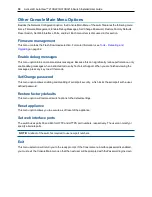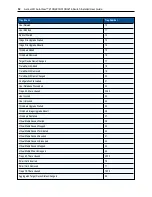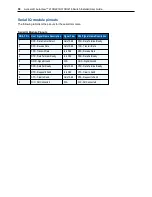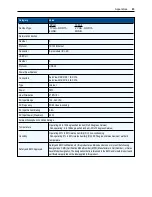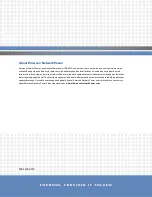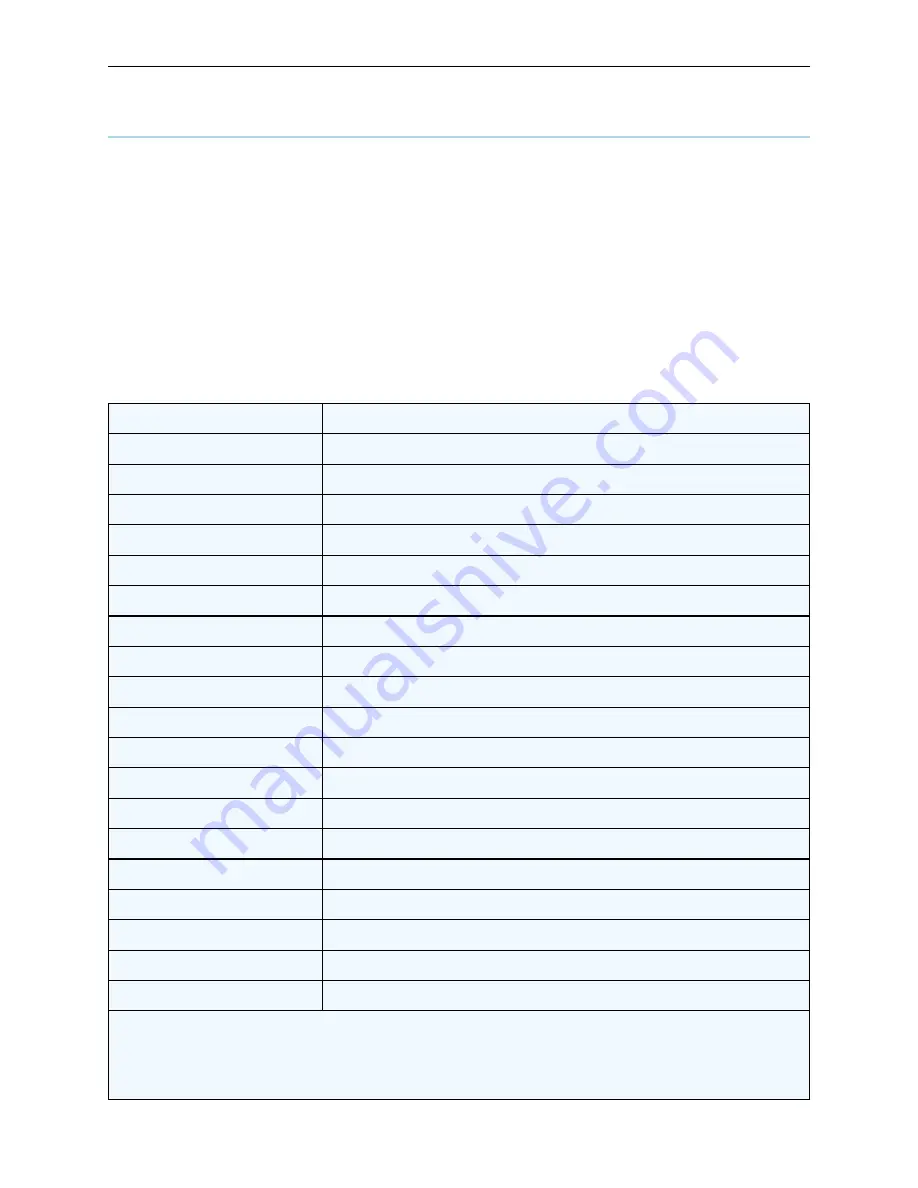
Appendices
.....
59
Appendix D: Sun Advanced Key Emulation
Certain keys on a standard Type 5 (US) Sun keyboard can be emulated by key press sequences on the local
port USB keyboard. To enable Sun Advanced Key Emulation mode and use these keys, press and hold
Ctrl+Shift+Alt
and then press the
Scroll Lock
key. The Scroll Lock LED blinks. Use the indicated keys in
the following table as you would use the advanced keys on a Sun keyboard. For example: For
Stop+A
, press
and hold
Ctrl+Shift+Alt
and press
Scroll Lock
, then
F1+A
.
These key combinations will work with the USB, USB2, and VMC IQ modules and Avocent USB, USB2, and
VMC IQ modules. With the exception of
F12
, these key combinations are not recognized by Microsoft
Windows. Using
F12
performs a Windows key press. When finished, press and hold
Ctrl+Shift+Alt
and then
press the
Scroll Lock
key to toggle Sun Advanced Key Emulation mode off.
Compose
Application
(1)
Compose
keypad
Power
F11
Open
F7
Help
Num Lock
Props
F3
Front
F5
Stop
F1
Again
F2
Undo
F4
Cut
F10
Copy
F6
Paste
F8
Find
F9
Mute
keypad /
Vol.+
Vol.-
keypad -
Command (left)(2)
F12
Command (left)(2)
Win (GUI) left(1)
Command (right)(2)
Win (GUI) right(1)
ENDNOTES:
(1) Windows 95 104-key keyboard.
(2) The Command key is the Sun Meta (diamond) key.
Sun Key Emulation
Summary of Contents for Avocent AutoView 2108
Page 1: ...Avocent AutoView 2108 2216 3108 3216 Switch Installer User Guide ...
Page 6: ...iv Avocent AutoView 2108 2216 3108 3216 Switch Installer User Guide ...
Page 12: ...6 Avocent AutoView 2108 2216 3108 3216 Switch Installer User Guide ...
Page 54: ...48 Avocent AutoView 2108 2216 3108 3216 Switch Installer User Guide ...
Page 70: ...64 Avocent AutoView 2108 2216 3108 3216 Switch Installer User Guide ...