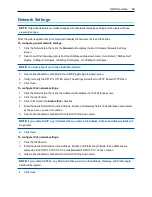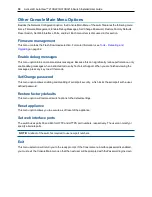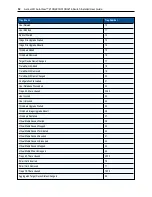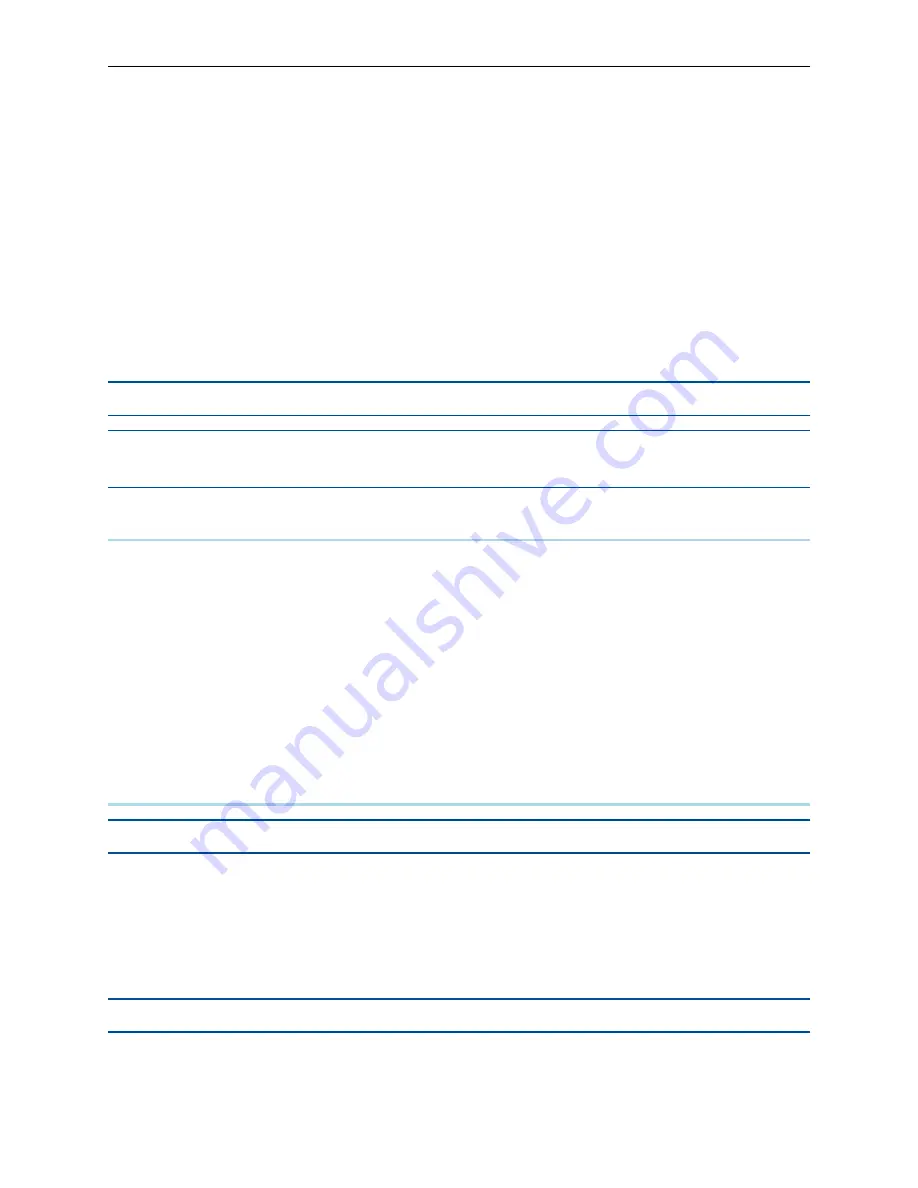
38
.....
Avocent® AutoView™ 2108/2216/3108/3216 Switch Installer/User Guide
To launch a session:
1.
From the side navigation bar, select Target Devices. A list of available devices will appear.
2.
The applicable action, KVM Session, will be displayed in the Action column, and will depend on the
target device that was selected to launch the session. If more than one action is available for a given
target device, click the drop-down arrow and select the applicable action from the list.
If the target device is currently in use, you may be able to gain access by forcing a connection to the device if
your preemption level is equal to or higher than the current user's.
To switch to the active session from the local UI (local users only):
1.
From the side navigation bar, select
Local Session
.
2.
Select the Resume Active Session checkbox. The Video Viewer window will appear.
NOTE:
The RAK-key is required for KVM remote access.
NOTE:
From the Active Sessions screen, you can view a list of active sessions. The following information
is listed about each session: Target Device, Owner, Remote Host, Duration, and Type.
General sessions settings
To configure general session settings:
1.
From the side navigation bar, select
Sessions - General
. The General Session Settings screen appears.
2.
Select or deselect the
Enable Inactivity Timeout
checkbox.
3.
In the Inactivity Timeout field, enter the amount of inactive time you want to pass before the session
closes (from 1 to 90 minutes).
4.
In the Login Timeout field, enter the amount of inactive time you want to pass before you must log in
again (from 21 to 120 seconds).
5.
Click
Save
.
Local user account settings
NOTE:
User Account settings are supported when the RAK-key is installed.
The OBWI provides local and login security through administrator-defined user accounts. By selecting
User
Accounts
on the side navigation bar, administrators may add and delete users, define user preemption, and
access levels, and change passwords.
Access levels
NOTE:
Multiple access levels are supported when the RAK-key is installed.
When a user account is added, the user may be assigned to any of the following access levels: Appliance
Administrators, User Administrators and Users.
Summary of Contents for Avocent AutoView 2108
Page 1: ...Avocent AutoView 2108 2216 3108 3216 Switch Installer User Guide ...
Page 6: ...iv Avocent AutoView 2108 2216 3108 3216 Switch Installer User Guide ...
Page 12: ...6 Avocent AutoView 2108 2216 3108 3216 Switch Installer User Guide ...
Page 54: ...48 Avocent AutoView 2108 2216 3108 3216 Switch Installer User Guide ...
Page 70: ...64 Avocent AutoView 2108 2216 3108 3216 Switch Installer User Guide ...