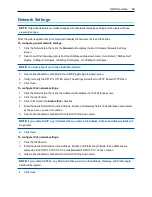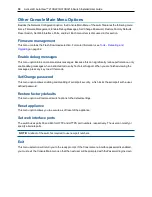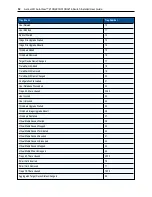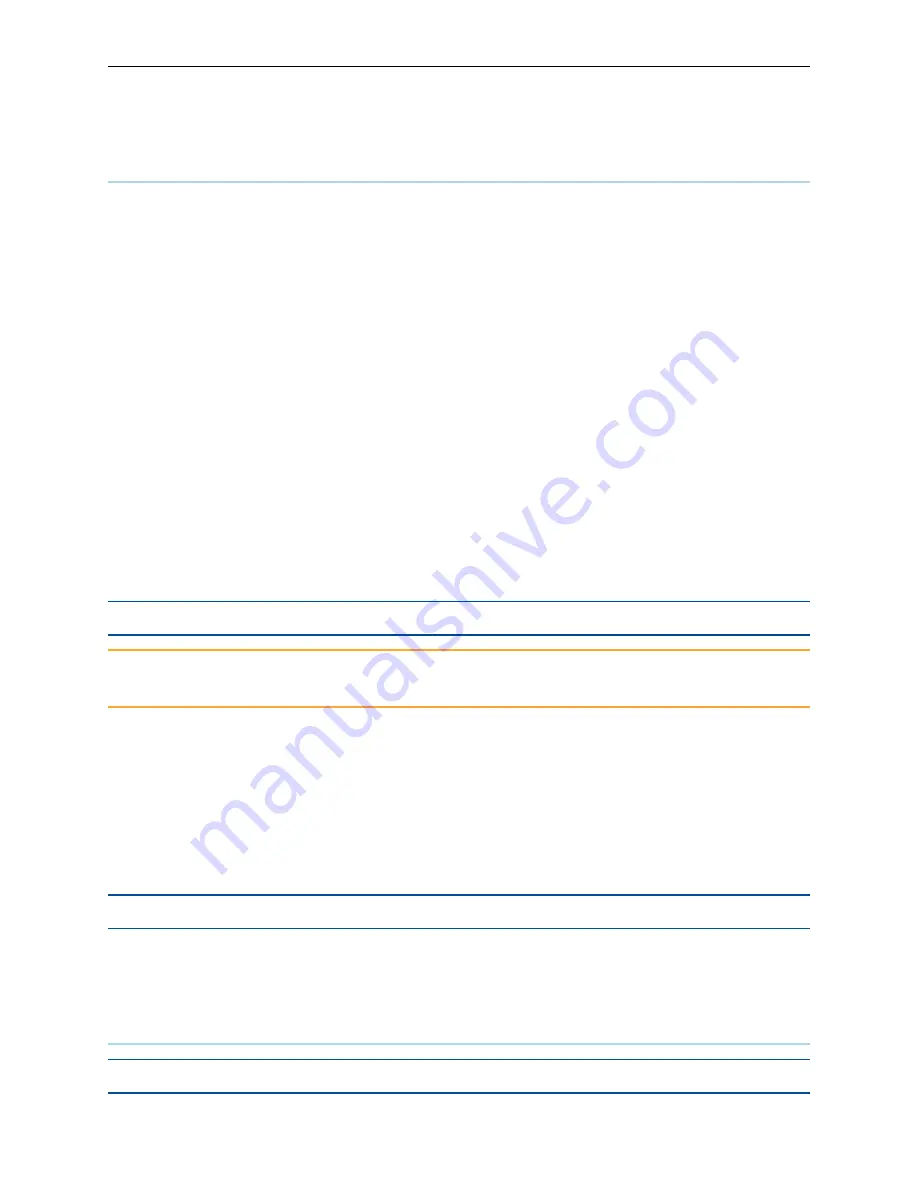
OBWI Operation
.....
37
3.
Click
Save
.
Ports Settings - Configuring an IQ Adaptor
From the switch you can display a list of the attached IQ adaptors, as well as the following information about
each IQ adaptor: EID, Port, Status, Application Version, and Interface Type. You can click on one of the IQ
adaptors to view the following additional information: Switch Type, Boot Version, Application Version,
Hardware Version, FPGA Version, Version Available, and Upgrade Status.
You can also delete an offline IQ adaptor and upgrade the IQ adaptor firmware.
Deleting IQ adaptors
To delete an offline IQ adaptor:
1.
From the side navigation bar, click
Ports - IQ adaptors
to open the IQ adaptor screen.
2.
Click in the applicable IQ adaptor checkbox.
3.
Click
Delete Offline
.
Upgrading IQ adaptors
The IQ adaptors will automatically update when the switch is updated. To update your switch firmware, see
Tools - Rebooting and Upgrading
on page 32 or the DSView management software Online Help. If issues
occur during the normal upgrade process, IQ adaptors may also be force-upgraded when needed.
NOTE:
Check http://www.avocent.com/support for firmware upgrade files.
CAUTION:
Disconnecting an IQ adaptor during a firmware update or cycling power to the device will
render the module inoperable and require the IQ adaptor to be returned to the factory for repair.
To upgrade the IQ adaptor firmware:
1.
From the side navigation bar, click
Ports - IQ adaptors
to open the IQ adaptors screen.
2.
Select the checkboxes next to the IQ adaptors that you wish to modify.
3.
Select
Choose an operation
and select
Upgrade
.
4.
If the settings are correct, click
Upgrade
.
To set the USB speed:
NOTE:
This section only applies to the USB2 IQ adaptor.
1.
From the side navigation bar, click
Ports - IQ adaptors
to open the IQ adaptors screen.
2.
Select the checkboxes next to the IQ adaptors that you wish to modify.
Launching a Session
NOTE:
Java 1.6.0_11 or later is required to launch a session.
Summary of Contents for Avocent AutoView 2108
Page 1: ...Avocent AutoView 2108 2216 3108 3216 Switch Installer User Guide ...
Page 6: ...iv Avocent AutoView 2108 2216 3108 3216 Switch Installer User Guide ...
Page 12: ...6 Avocent AutoView 2108 2216 3108 3216 Switch Installer User Guide ...
Page 54: ...48 Avocent AutoView 2108 2216 3108 3216 Switch Installer User Guide ...
Page 70: ...64 Avocent AutoView 2108 2216 3108 3216 Switch Installer User Guide ...