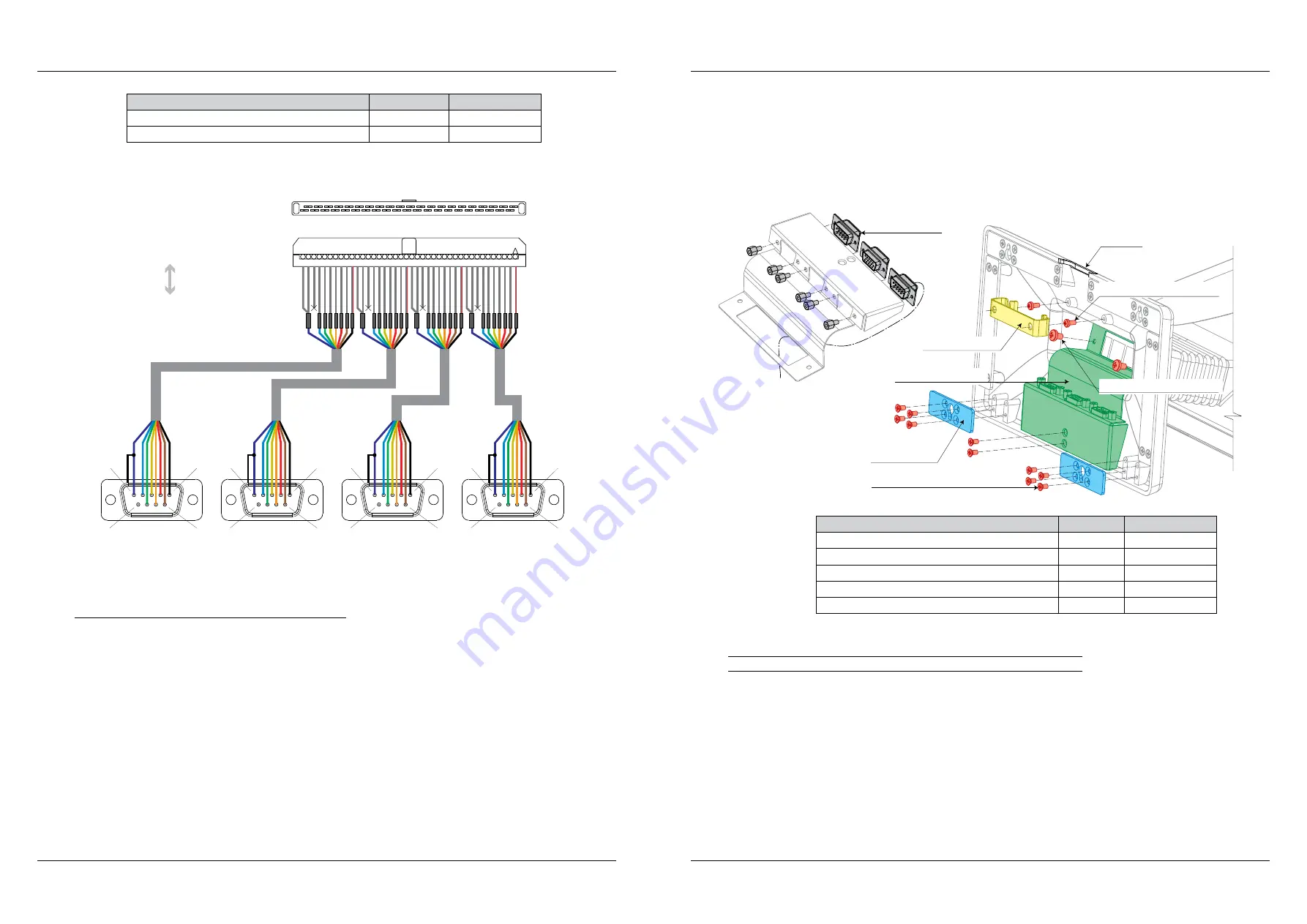
36
Elcom, spoločnosť s ručením obmedzeným, Prešov
Elcom, spoločnosť s ručením obmedzeným, Prešov
37
Uniq 150
Service manual
Service
manual
Uniq 150
Needed to order
Quantity
Ord. code
Self tapping connector 40 pin RM = 2 mm
1
M190218
Cable UPC19 Sys.con - Ext. 232 full
1/1 port
M200207
Figure 2.15.2. – COM ports interconnection for Tx execution
to COM conn. on Wafer
rear COM3-6 conn.
Rear view
1
5
6
9
Rear view
1
5
6
9
Rear view
1
5
6
9
Rear view
1
5
6
9
Top view, opened
Front view, closed
1
40
COM6
COM5
COM4
COM3
In this case are connectors lead out of device on own cables. Cables lenght depends on stand hight or
following individual needs.
2.15.3. Installation of holder of extended connectors
Holder of extended connectors is metal bracket to fixation next connectors directly into leg of Uniq PC
150. This solution retains all the original features of Uniq 150 included IP protection class and also provides
compact option to extend the connectivity of other external devices.
Cable holder is in the Uniq 150 fitted as standard. If it was lack of cable holder width, is given a wider
holder assembly process.
This holder is assigned only for COM connectors, but it could hold any type of D-SUB connector as VGA
connector, etc. D-SUB connector could be arbitrarily combined.
1. We recommend to order a leg with wider gap for cables.
2. In case of whole leg replace is necessary to move all components of original leg to a new one, except of the
connectors cover and the longest metal strip on the front side of leg.
3. Fix connectors to extended connectors holder. Screws are included connectors.
4. Fix connectors holder to the leg using original screws of the longest metal strip and connectors cover. The screws
remains of previous step. Connectors cables lead between holder and leg. Interconnection of cables is described in
particular chapter.
5. Fix a new metal strips into the leg using screws remains of previous steps.
6. Fix connectors holder to the leg with screws referred in table. First screw the screws but do not tighten them. Then
Skrutkami uvedenými v tabuľke prichytiť držiak káblov k nohe tak, že najprv naskrutkovať skrutky, ale nedoťahovať
ich. Then set up the cable holder under the screws and then tighten the screws securely through the holes in the
holder.
Note: Follow the chapter Hinge replace for the leg replace. It is important proper cuff position because of IP
protection class.
Figure 2.15.3. – Installation of holder of extended connectors
Metal cable holder
Holder of
extended connectors
wider gap
Cables position
connectors
and its screws
Metal strip of
ext. connectors
Screw M3 × 6 DIN965 conical
Screw M3 × 6 mm DIN7985A
Screw M3 × 4 mm DIN7985A
Needed to order
Quantity
Ord. code
Leg UniqPC Devlyx
1
P230180065000
Metal strip of leg 2.0 Devlyx/UniqPC
2
M051069
Metal cable holder Devlyx/UniqPC
1 *
M051068
Screw M3 × 6 mm DIN7985A
2 *
M250021
Extended connectors holder Devlyx v.01/UniqPC
1
M051067
* Plastic cable holder is standard, but it is possible to use wider metal cable holder.
2.16. Installation and interconnection of audio connector
1. Dismount and adjust connectors cover (cut the corner).
2. Cut the cable to half and move it out, through hinge and connectors module.
3. Solder audio connector on the outher end of the cable. Cover soldered places with tubing.
4. Fix connector to a audio connector holder.
5. The connectors cover with cut corner fix back to the leg. Audio connector cable must go through the cut corner of
the cover and fix audio connector holder on the leg too.
6. Plug audio connector to mainboard to AUDIO1 connector.
Summary of Contents for Uniq 150
Page 1: ...Uniq 150 Uniq 150 Service manual version 1 4 Elcom spolo nos s ru en m obmedzen m Pre ov...
Page 5: ...Elcom spolo nos s ru en m obmedzen m Pre ov 5 Service manual Uniq 150 1 General specification...
Page 7: ...Elcom spolo nos s ru en m obmedzen m Pre ov 7 Service manual Uniq 150 2 Structural part...
















































