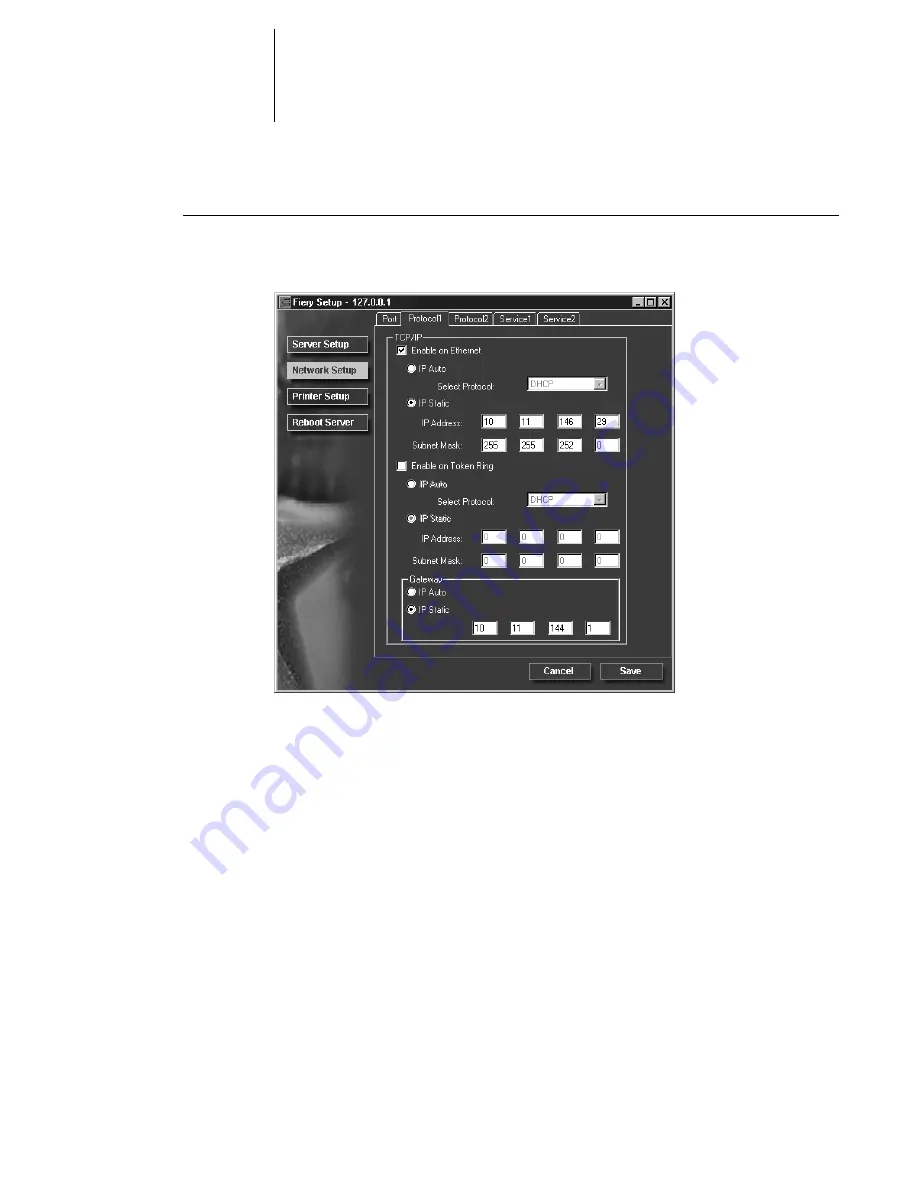
3
3-10
Setting up the Pi6500 Pro from a Windows Computer
T
O
CONFIGURE
THE
TCP/IP
PROTOCOL
•
Click the Protocol1 tab in the Network Setup window.
You can change AppleTalk, IPX/SPX, and TCP/IP protocol settings for the Pi6500 Pro
on the Protocol1 and Protocol2 tabs.
The Pi6500 Pro can accept jobs via TCP/IP (over either Ethernet or Token Ring),
AppleTalk, and IPX/SPX simultaneously. To configure the Pi6500 Pro, choose each
protocol and enter the settings for that protocol.
Enable Ethernet and, if you have enabled and installed the Token Ring option, enable
Token Ring. If your network uses a gateway, enter the gateway address.
When you set an IP address, subnet mask, or gateway address for the Pi6500 Pro
during Setup, you can allow the Pi6500 Pro to get these addresses automatically from a
DHCP, BOOTP, or RARP server. First, turn on or reboot the Pi6500 Pro and allow it
reach Idle. Next, make sure the DHCP, BOOTP, or RARP server is running. Finally,
perform Pi6500 Pro Setup.






























