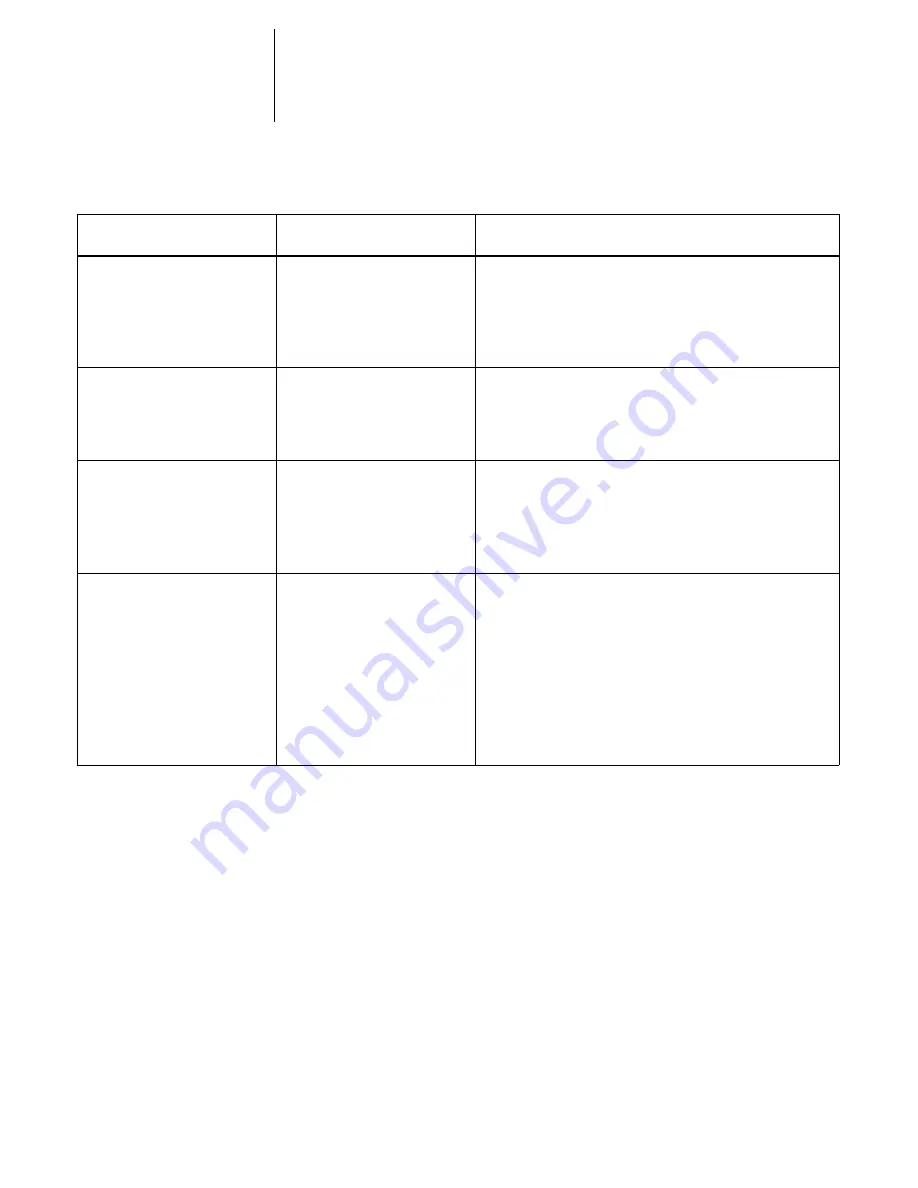
5
5-6
Administering the Pi6500 Pro
In Network Setup, when you are configuring your IPX (Novell) connection, the
Pi6500 Pro queries the network for Novell file servers and print servers, and attaches to
them temporarily. If a guest login is enabled, it will be used. If not, you are prompted
to log in from the Pi6500 Pro Control Panel.
View Server List>Edit
Connection
(Network Setup>Service
Setup>PServer Setup>
Bindery Setup)
No file server is selected.
No file server has been added in Bindery Setup.
Add File Server
(Network Setup>Service
Setup>PServer Setup>
Bindery Setup)
All connections used.
Remove server?
You have added the maximum number of bindery servers,
which is eight.
Add Server, Enter Your Login
Name, Enter Your File Server
Password
(Network Service Setup >
PServer Setup>Bindery Setup)
No NetWare print
server found.
No print server was found when Pi6500 Pro queried the
file server you selected.
You must configure a print server and a print queue for
every NetWare file server that will handle Pi6500 Pro print
jobs (see page 4-7).
Any Bindery Setup screen
Novell error code, followed by
a message.
Novell NetWare has reported an error. The Control Panel
reports the error number and displays a brief message.
For the most common errors (listed in the following table),
a screen is displayed that enables you to retry the action
that evoked the error, such as adding a server. If that is not
possible, you are prompted to notify the Novell
administrator, who will need to troubleshoot the network.
Consult NetWare Administrator documentation for
further explanation of Novell error codes.
After this Setup screen
This message
Means






























