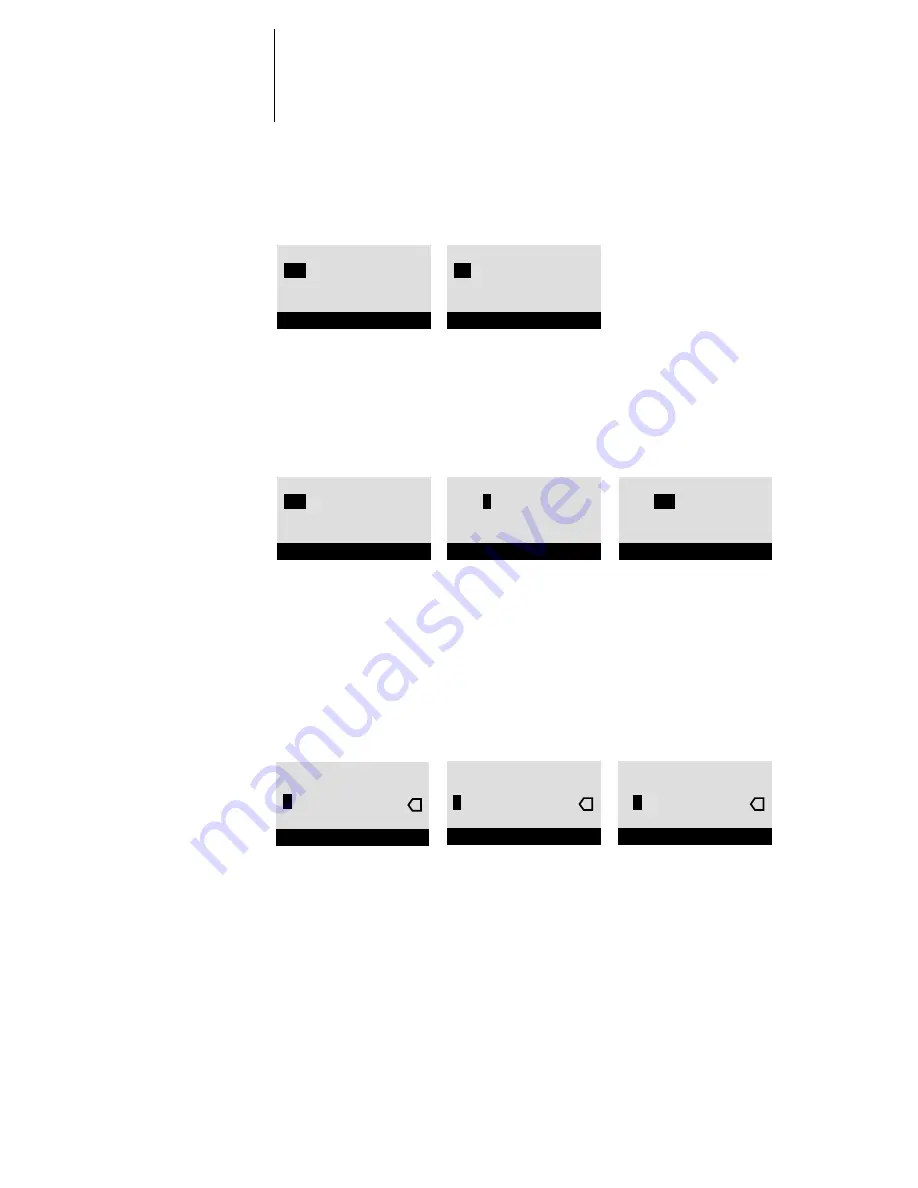
2
2-6
Setting up the Pi6500 Pro
Example: Multiple choice
Example: Information entry with fields
Example: Information entry with individual characters
Press up or down to display
the other option or
options.
When the setting you want
is displayed, press the
button beside OK to
continue.
From the starting position,
press the right-arrow
button to move the cursor
to the right.
The next field is selected.
Press up or down to change
the number.
When the correct number
is displayed, press the
right-arrow button to move
to the third field. Press the
left arrow to go back and
edit, or press OK to select
the choice and continue.
From the starting position,
press up or down to enter
the first character.
When the correct character
is displayed, press the
right-arrow button to move
the cursor to the next
position.
Press up or down to enter a
character in the second
position.
The delete button erases
the current character and
moves the cursor to the left.
Publish Print Queue
Yes
OK
Printer Setup
Publish Print Queue
No
OK
Printer Setup
Subnet Mask
255
.0.0.0 >
<
OK
TCP/IP (Ethernet)
Subnet Mask
255.
255
.0.0 >
<
OK
TCP/IP (Ethernet)
Subnet Mask
255.
0
.0.0 >
<
OK
TCP/IP (Ethernet)
Enter Your File
Server Password >
OK
Bindery Setup
x
x
Enter Your File
Server Password >
9
OK
Bindery Setup
x
Enter Your File
Server Password >
9
OK
Bindery Setup






























