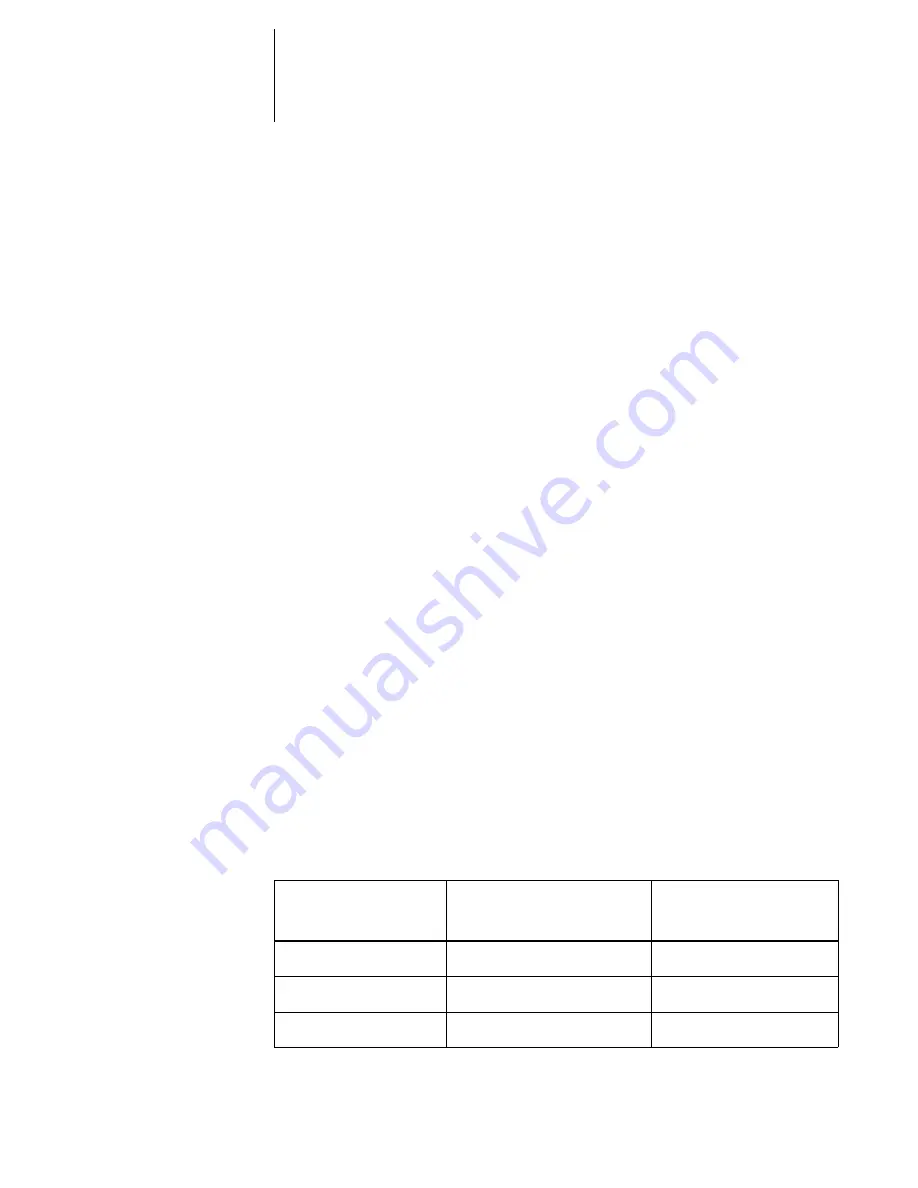
2
2-21
Network Setup options
IPX/SPX Setup options
To configure the Pi6500 Pro for IPX/SPX protocols, choose IPX/SPX Setup from the
Protocol Setup menu.
Enable IPX Auto Frame Type
Yes/No [No]
Choose Yes to select all available frame types, whether or not they are appropriate. To
determine the frame types that were successfully bound, save your changes, exit Setup,
and print a Configuration page. If you choose No, you proceed to Select Frame Types,
where you can select frame types individually.
Select Frame Types
Choose Select Frame Types. You must choose at least one frame type to enable
IPX/SPX protocols. The Pi6500 Pro supports these frame types: Ethernet 802.2,
Ethernet 802.3, Ethernet II, and Ethernet SNAP.
The frame selection screen allows you to make multiple selections. Press the line
selection button beside each frame type used on your IPX/SPX network. An asterisk
(*) appears beside each selected frame type. (Press the line selection button again to
deselect a frame type.) Use the arrow keys to scroll to additional frame types. The
Pi6500 Pro binds to each frame type as you select it.
When you have selected all the frame types used, choose Exit IPX/SPX Setup.
Clear Frame Types
You can clear all frame types at once by choosing Exit IPX/SPX Setup, then choosing
IPX/SPX Setup and selecting Clear Frame Types.
For protocols other than IPX/SPX, the frame type is automatically enabled and does
not require setup, as follows:
With this protocol
And these printing services
This frame type is
automatically enabled
AppleTalk
PAP (Printer Access Protocol)
Ethernet SNAP
TCP/IP with Ethernet
LPD (Line Printer Daemon)
Ethernet II
TCP/IP with Token Ring
LPD (Line Printer Daemon)
Token Ring SNAP






























