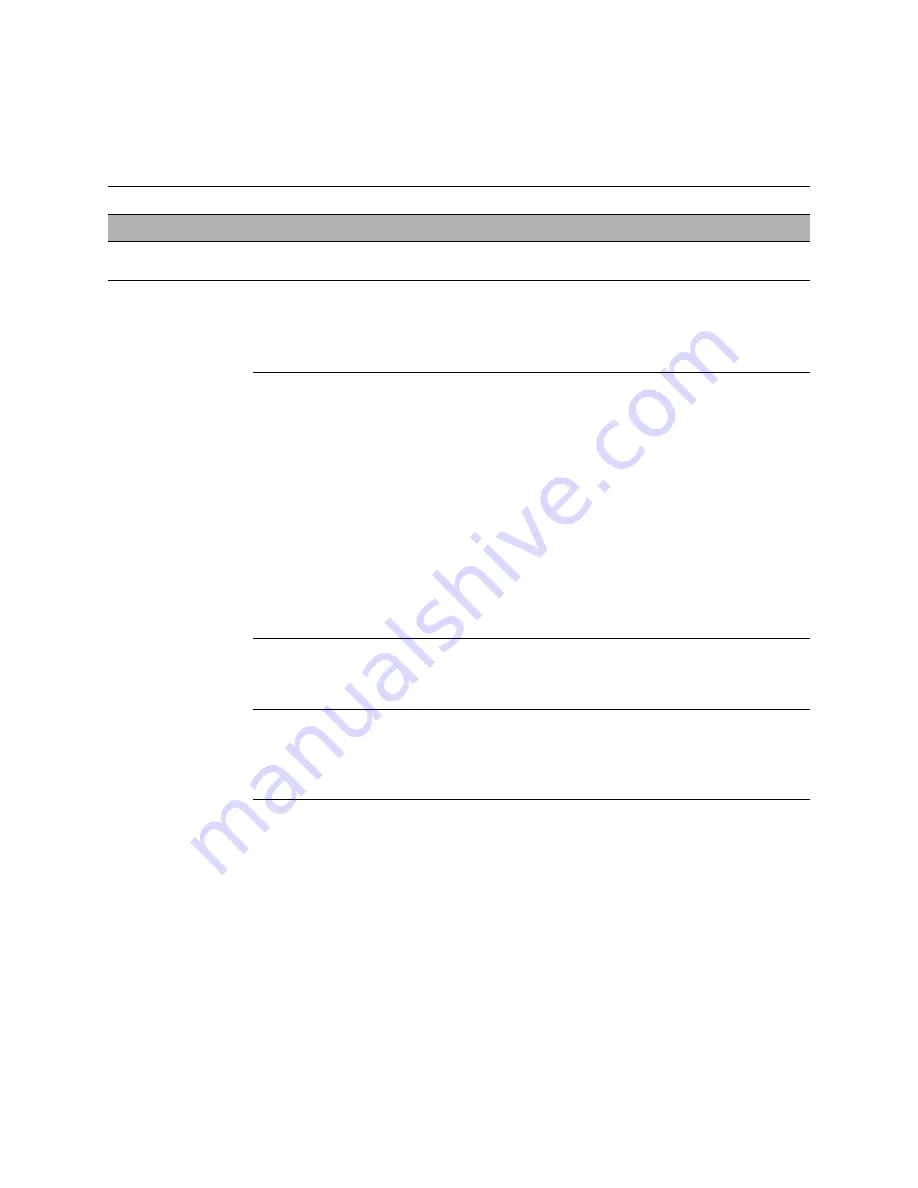
62
The troubleshooting process
Printing
N
OTE
:
Intermittent print quality problems are difficult to trace. Before you try to troubleshoot print quality problems, print a test page
to make sure that the print engine itself does not need servicing or adjusting.
Test page fails to print
Print engine is not
ready to print
1. Make sure that the print engine is powered on and ready to print.
2. Check the print engine control panel for indications or messages about
the print engine status.
There is a problem with
the connection between
the Fiery X3eTY and
the print engine
1. Make sure that the Fiery X3eTY power button LED is lit. If not, press and
hold the power button for a few seconds to turn on the Fiery X3eTY.
2. Power off/on the print engine.
3. Make sure that the Network Scanning option is available from the print
engine control panel.
4. Check again that the print engine interface cable is present and properly
connected to the Fiery X3eTY and the print engine.
5. Check again that the print engine interface board is present and properly
connected to the motherboard.
6. Replace the print engine interface cable.
7. Replace the print engine interface board.
8. If the problem persists, you may need to service the print engine.
Corrupted system
software
Reinstall system software.
Faulty HDD
Replace the HDD.
If replacing the HDD does not correct the problem, make sure you install
the old HDD back in the Fiery X3eTY.
T
ABLE
A
Fiery X3eTY error conditions (Continued)
Symptom
Possible cause
Suggested action

























