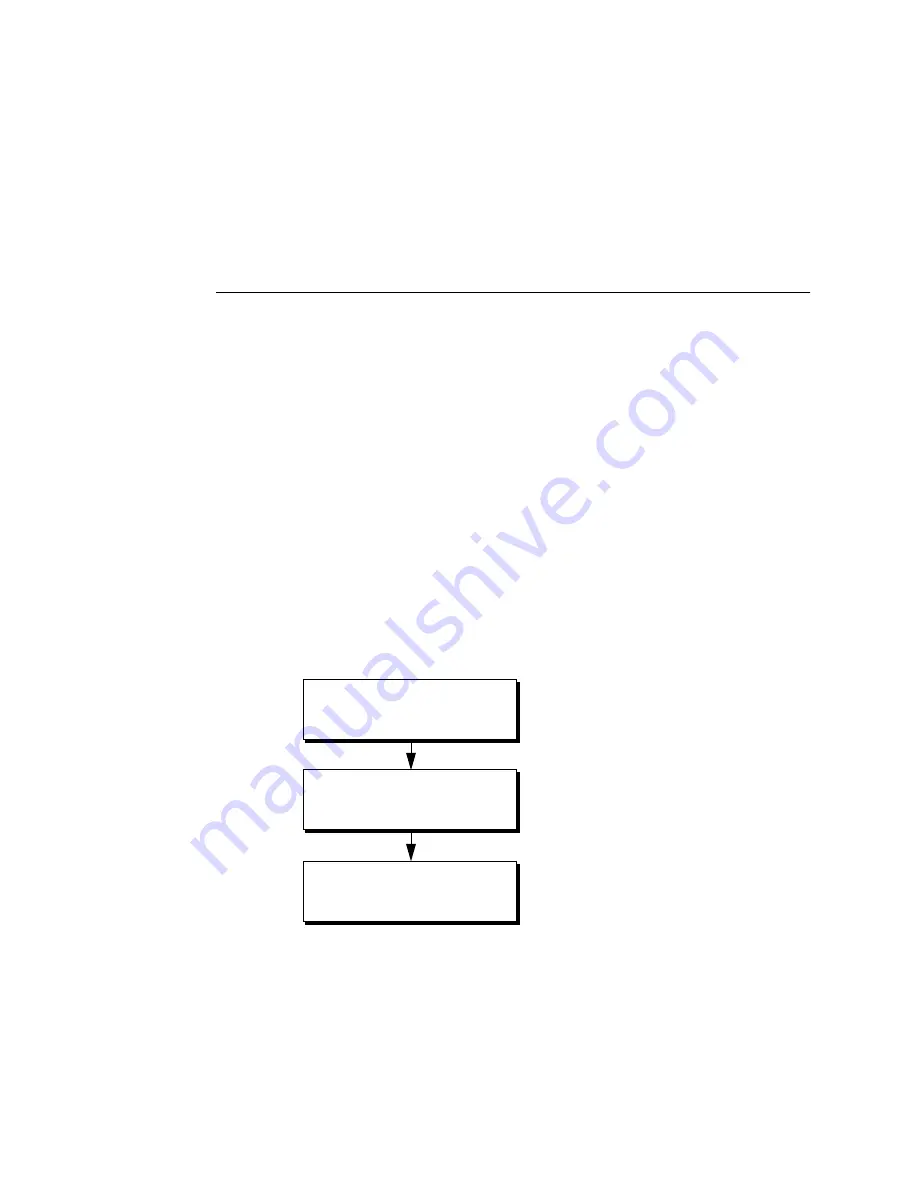
34
Restoring functionality after service
Restoring functionality after service
To complete any service procedures performed on the Fiery X3eTY, reassemble the
Fiery X3eTY, reattach it to the print engine, and verify that it is working properly.
To verify the installation, check the external connections of the Fiery X3eTY to the
print engine and then to the network and/or USB port.
T
O
REASSEMBLE
AND
VERIFY
THE
F
IERY
X3
E
TY
1.
Reseat any cables, devices, DIMMs, or other parts of the Fiery X3eTY assembly that you
may have loosened or removed during inspection or service (see “Checking connections”
on page 12).
2.
Reattach the Fiery X3eTY to the print engine (see Figure F on page 10) and attach the
print engine cables (COPIER port cable and interface cable).
3.
If you installed a new HDD, install system software according to the procedure in
“System software” on page 39.
N
OTE
:
A spare HDD is shipped without system software.
4.
Make sure that the service switches are set for normal operation (both away from the
DIAG LEDs). If necessary, shut down the Fiery X3eTY and flip their position (you do not
have to unplug the Fiery X3eTY or the print engine).
5.
Reattach the AC power cable (see Figure F on page 10).
6.
Before you leave the customer site, verify Fiery X3eTY operation as described in the
following flow diagram.
F
IGURE
O
Steps to verify the Fiery X3eTY
N
OTE
:
After powering up, check the airflow of the fan to make sure that air is
blowing out.
Power up and print Test Pages
Check the Setup options
(see
Configuration and Setup
).
Connect the Fiery X3eTY to the
network and verify (see page 37).






























