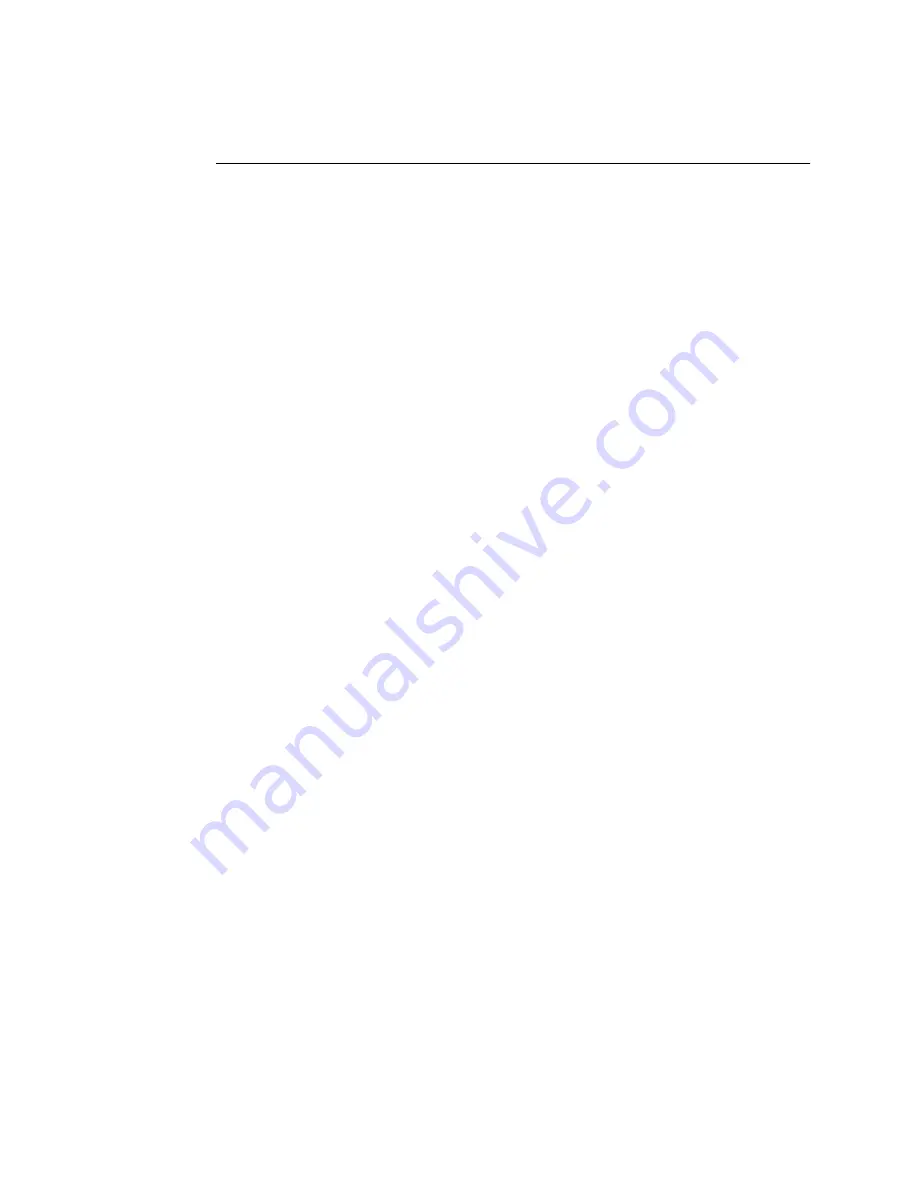
36
Printing Fiery X3eTY pages
T
O
F
IERY
X3
E
TY
PAGES
FROM
THE
CONTROL
PANEL
LCD
1.
Press the Utility/Counter key on the control panel.
2.
Touch Controller Details.
This step assumes that both the print engine and Fiery X3eTY are powered on and
warmed up.
3.
Press the Menu button on the control panel LCD.
4.
Select Print pages.
5.
Select the page that you want to print (use the arrow key, if necessary).
You can select the following pages: PS Test Page, PCL Test Page, Configuration, Job Log,
Control Panel Map, Color Charts, PS Font List, PCL Font List, E-Mail Log, or FTP
Log.
6.
Examine the Test Page.
If the Test Page prints, you know the Fiery X3eTY print engine is functional and that the
connection between the Fiery X3eTY and the copier is operating properly. When you
examine the PS Test Page, consider the following:
• All swatches should be visible, even though they may be very faint in the lowest ranges.
• Swatches should show uniform gradation as the tone lightens.
• Poor image quality may indicate a need to calibrate the system or service the copier.
7.
Post the current Configuration page near the server for quick reference.
Users may need the information on this page.
If the Fiery X3eTY is not connected to the network yet, see page 37 for information
about connecting and verifying the Fiery X3eTY connection to the network.






























