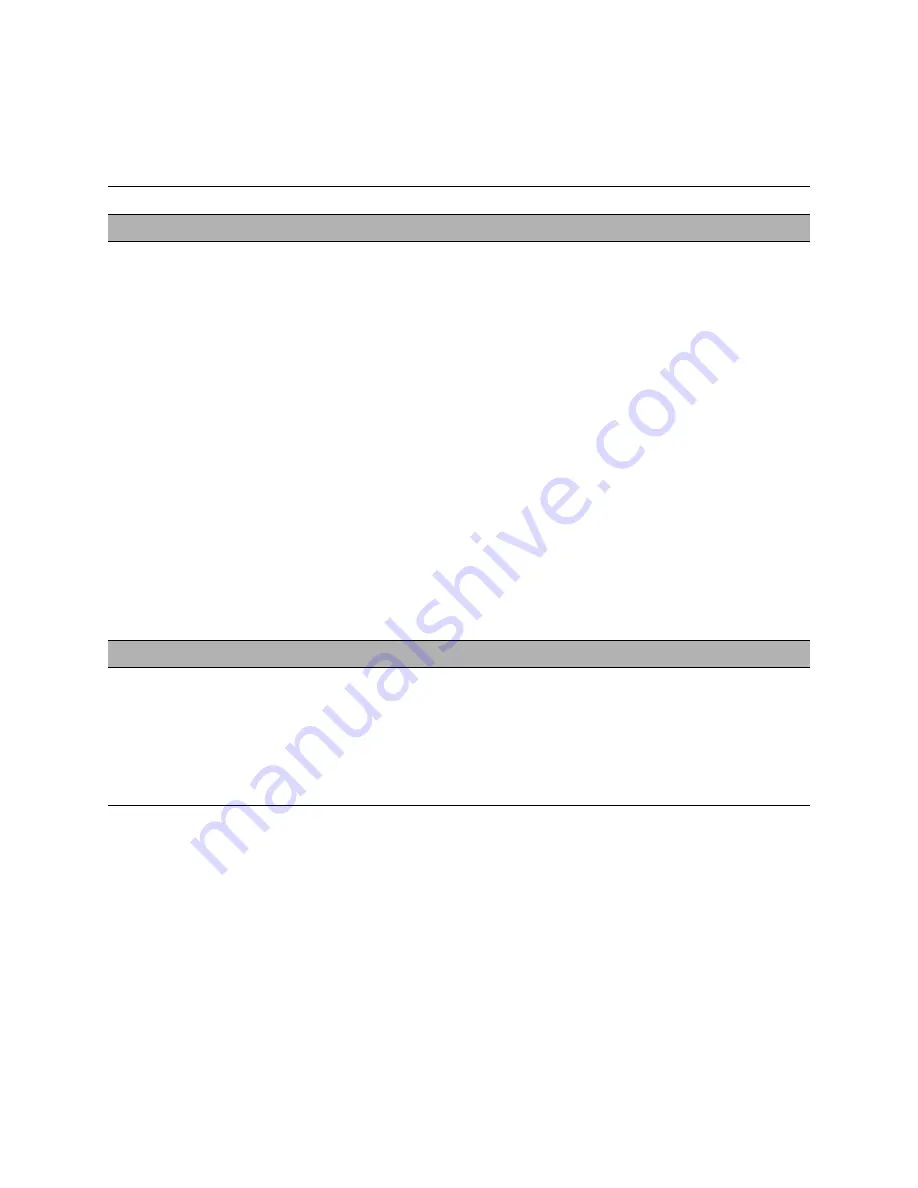
61
The troubleshooting process
Network (continued)
System starts up slowly
(seems to hang) and the
Configuration page
displays an error on the
“IP Address” line under
“Network Setup”
One of the following:
• Normal behavior
System is searching
for a nonexistent
DHCP server.
DHCP is enabled by
default on the
Fiery X3eTY, but the
customer’s network is
not using DHCP.
• If the customer’s
network is using
DHCP:
–Network cable
or connection
is faulty
–Network is faulty
–Ethernet interface
on the motherboard
is faulty
1. If the problem persists, request that the network administrator change
the default in Fiery X3eTY Network Setup.
2. If neither LED on the designated network port is lit on the Fiery X3eTY,
check the cable connection to the Fiery X3eTY and the network. Make sure
that the cable is the correct type.
3. If the network cable is the correct type and is properly connected to the
Fiery X3eTY, connect a new network cable to the Fiery X3eTY.
4. Request that the network administrator check other devices on the
network.
If other devices are not functioning, there could be a problem with the
network.
5. If the rest of the network is functioning properly and the problem
persists, clear the CMOS and power-up settings (see page 69).
6. Replace the motherboard.
Scanning
Problems with scanning
files or with the
Fiery X3eTY detecting
scanned files
Loose, incorrect, or
missing interface
connection between the
Fiery X3eTY and print
engine
1. Check and reseat the interface cable between the Fiery X3eTY and the
print engine.
Make sure that the cable is the right type (cross-over RJ-45).
2. Power off/on the print engine.
3. Replace the interface cable.
T
ABLE
A
Fiery X3eTY error conditions (Continued)
Symptom
Possible cause
Suggested action


























