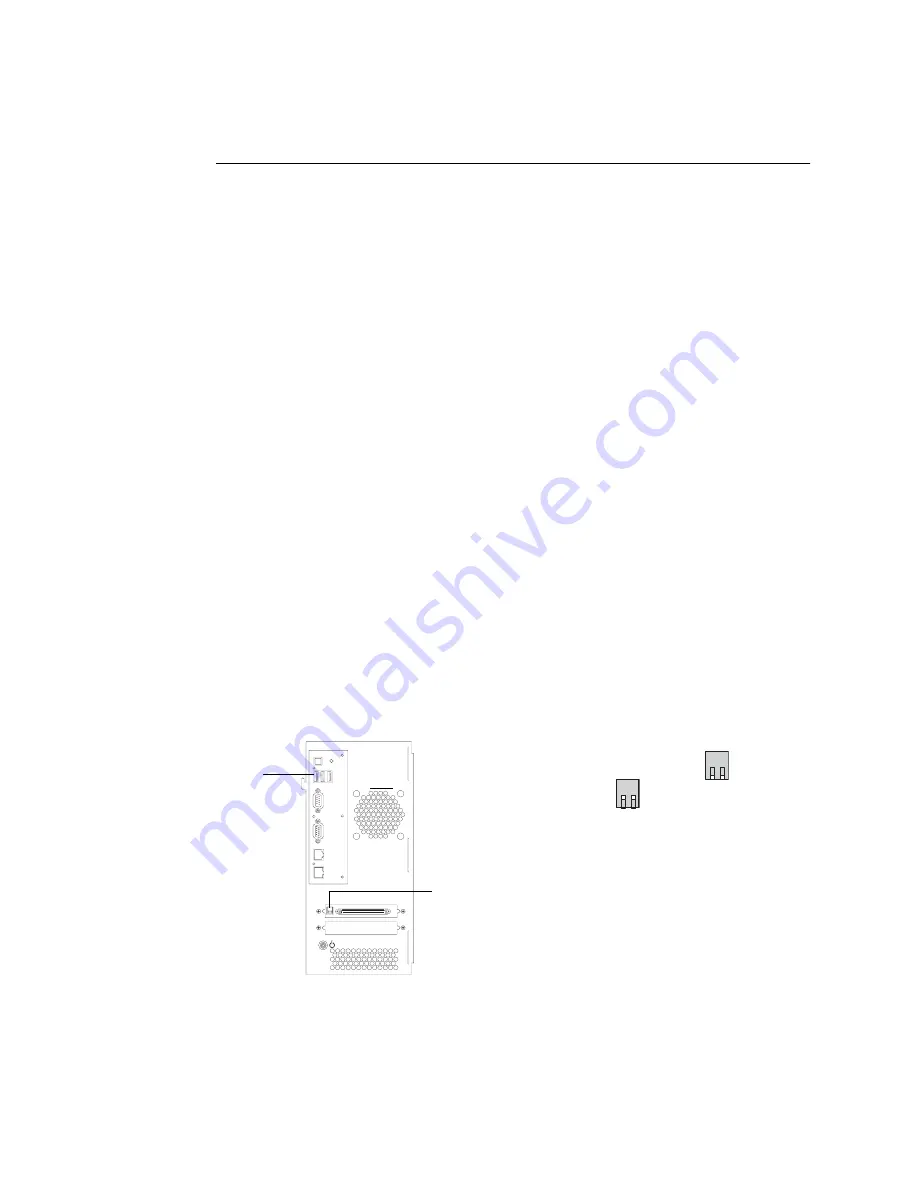
46
System software
T
O
INSTALL
SYSTEM
SOFTWARE
USING
A
USB
FLASH
DRIVE
1.
Prepare the USB flash drive.
• Make sure the boot order on the computer is set to boot first from the CD-ROM
drive.
To find out how to change the computer’s BIOS configuration, see the documentation
that accompanies your computer.
• Insert the USB Flash Tool CD into the computer’s CD-ROM drive.
• Power off the computer.
• Attach the USB flash drive to the computer.
• Power on the computer.
If the LED on the USB flash drive fails to light, power off the computer. Remove and
reinsert USB flash drive into the computer. Verify that its LED turns on when the
computer is turned on.
N
OTE
:
If the computer boot order is set to boot from the CD-ROM drive but the
computer still fails to boot up properly, your computer may not be compatible with the
boot program on the USB Flash Tool CD. Try another computer.
• Set up the flash drive by following the on-screen prompts to insert the System Software
CDs and install the files. Installation usually takes 15-30 minutes, but may take
considerably longer depending on your computer. The final step reboots the computer.
2.
Power off the Fiery X3eTY using its dedicated AC power switch.
3.
Disconnect all cables from the Fiery X3eTY connector panel.
4.
Make sure the service mode switches are in the normal position.
F
IGURE
W
USB flash drive connector and service switches on the Fiery X3eTY
Verify service switches are in the normal (Open) position
not
the service mode (Closed) position
1 2
1 2
USB Type A connector (1 of 3)
for flash drive or extension
cable
Service switches






























