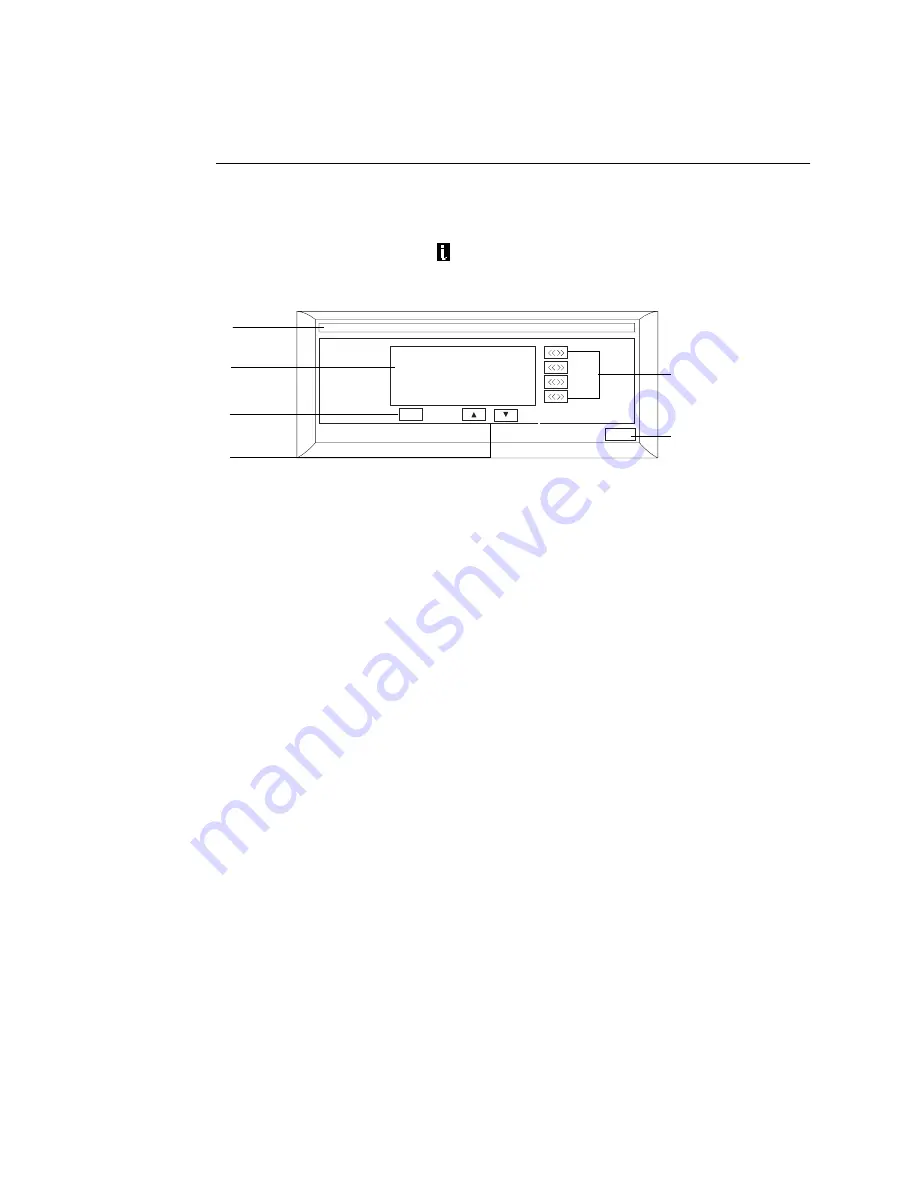
36
Printing Fiery X3eTY pages
T
O
F
IERY
X3
E
TY
PAGES
FROM
THE
C
ONTROL
P
ANEL
1.
Press the Utility/Counter button on the Control Panel and then press the Controller
Details key on the copier touch panel Utility screen.
Alternatively, touch the
icon in the lower-left corner of the copier touch panel.
2.
Make sure that the Fiery displays Idle.
F
IGURE
O
Fiery X3eTY LCD info screen
3.
Press MENU to access the Functions screen.
4.
Select Print Pages from the Functions screen.
5.
Select PS Test Page.
The message, “Sending...” appears.
6.
Examine the Test Page.
If the Test Page prints, the Fiery X3eTY print engine is functional and the connection
between the Fiery X3eTY and the print engine is working properly. When examining the
Test Page, keep in mind the following:
• All patches should be visible, even though they may be very faint (in the 5% and 2%
range).
• Each patch set should show uniform gradation from patch to patch as the tone lightens
from 100% to 0%.
Poor image quality may indicate a need to calibrate the system or service the
print engine.
7.
To print other Fiery X3eTY pages, such as the Configuration page, return to the Print
Pages screen and select the page you want to print.
8.
Store or post the current Configuration page near the server in an accessible location for
quick reference.
You are now ready to connect the Fiery X3eTY to the network and have the site
administrator print a few test documents to verify the network connection.
Fiery X3e
Idle
xxxxMB Vx.x
MENU
Info
Close
Fiery X3eTY status
(Idle, RIP, etc.)
MENU
Name of screen (Info,
Functions, etc.)
4 line selection keys
(use to select
corresponding menu
item)
Up and Down arrows
(use to scroll the
display)
Close (use to return
to Utility screen)






























