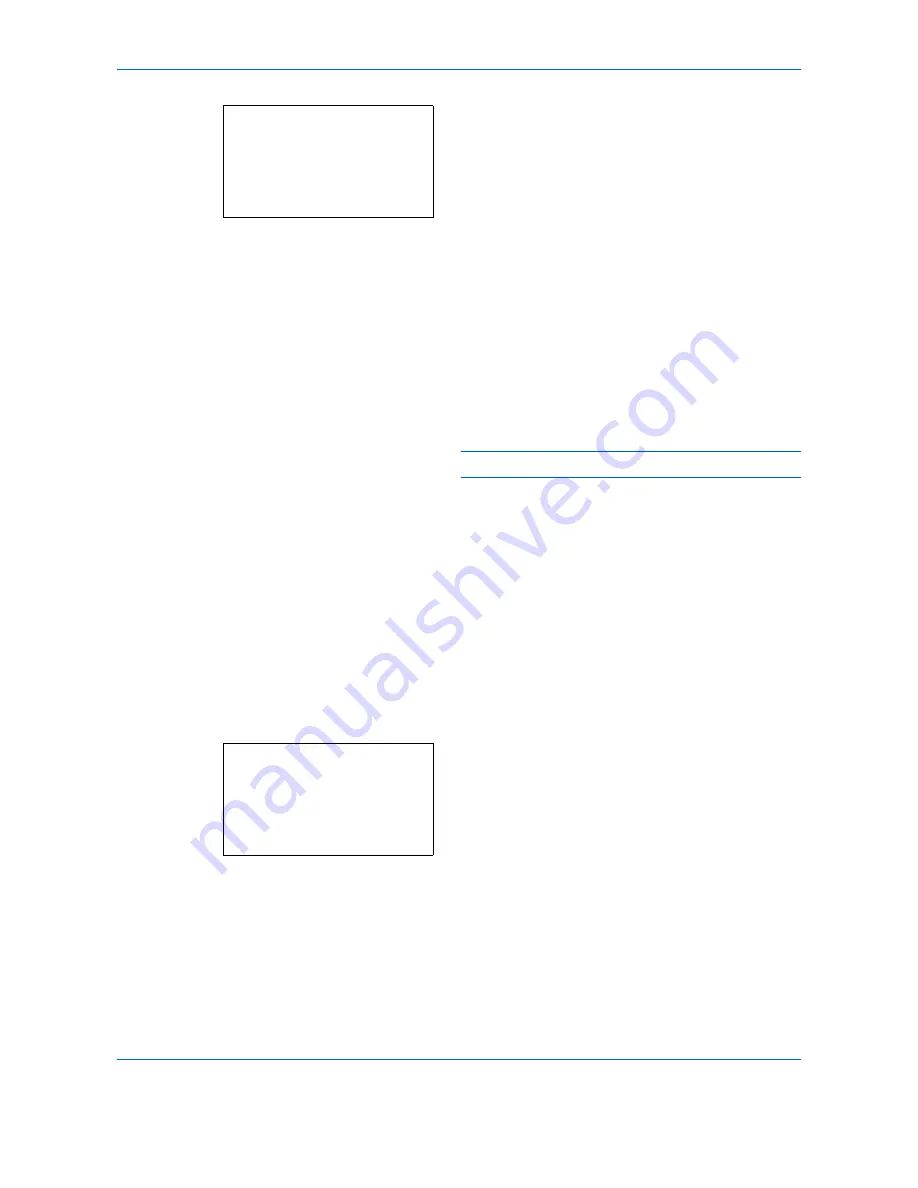
FAX Operation (Advanced)
4-20
10
Press the
or
key to select [All day] or [Preset
Time].
11
Press the
OK
key. Proceed to the next step if you
selected [Preset Time] in step 10.
12
Press the
or
key to move the cursor position,
and enter the hours and minutes of the start time.
13
Press the
OK
key.
14
Press the
or
key to move the cursor position,
and enter the hours and minutes of the end time.
15
Press the
OK
key.
NOTE:
Enter the time on the 24 hours system.
File Format Setting (for Each Requirement)
If you are sending the file as an E-mail attachment or transferring it to a folder (SMB or FTP), select PDF, TIFF,
or XPS as the file format.
1
Press the
System Menu/Counter
key.
2
Press the
or
key to select [FAX].
3
Press the
OK
key.
4
Press the
or
key to select [Reception].
5
Press the
OK
key.
6
Press the
or
key to select [Forward Settings].
7
Press the
OK
key.
Forward Time:
a
b
*********************
2
Preset Time
1
*All day
Reception:
a
b
3
Rings(TAD)
4
Rings(FAX/TEL)
*********************
[ Exit ]
5
Forward Settings
Summary of Contents for M6526cdn Type B
Page 1: ...FAX OPERATION GUIDE ECOSYS M6526cdn ECOSYS M6526cdn Type B ...
Page 2: ......
Page 16: ...xiv ...
Page 22: ...Part Names and Functions 1 6 ...
Page 30: ...Preparation Before Use 2 8 ...
Page 60: ...FAX Operation Basic 3 30 ...
Page 114: ...FAX Operation Advanced 4 54 ...
Page 128: ...Checking Transmission Results and Registration Status 5 14 ...
Page 182: ...Troubleshooting 8 8 ...
Page 198: ...Appendix 16 ...
Page 202: ...Index 4 ...
Page 203: ......
Page 206: ...2MBKMEN002 Rev 2 2013 11 ...






























