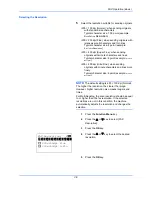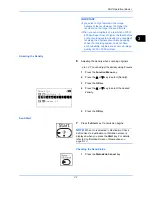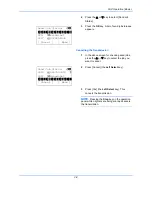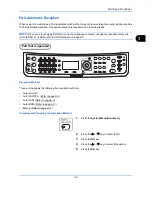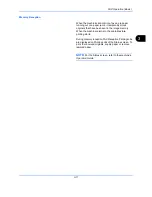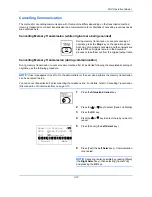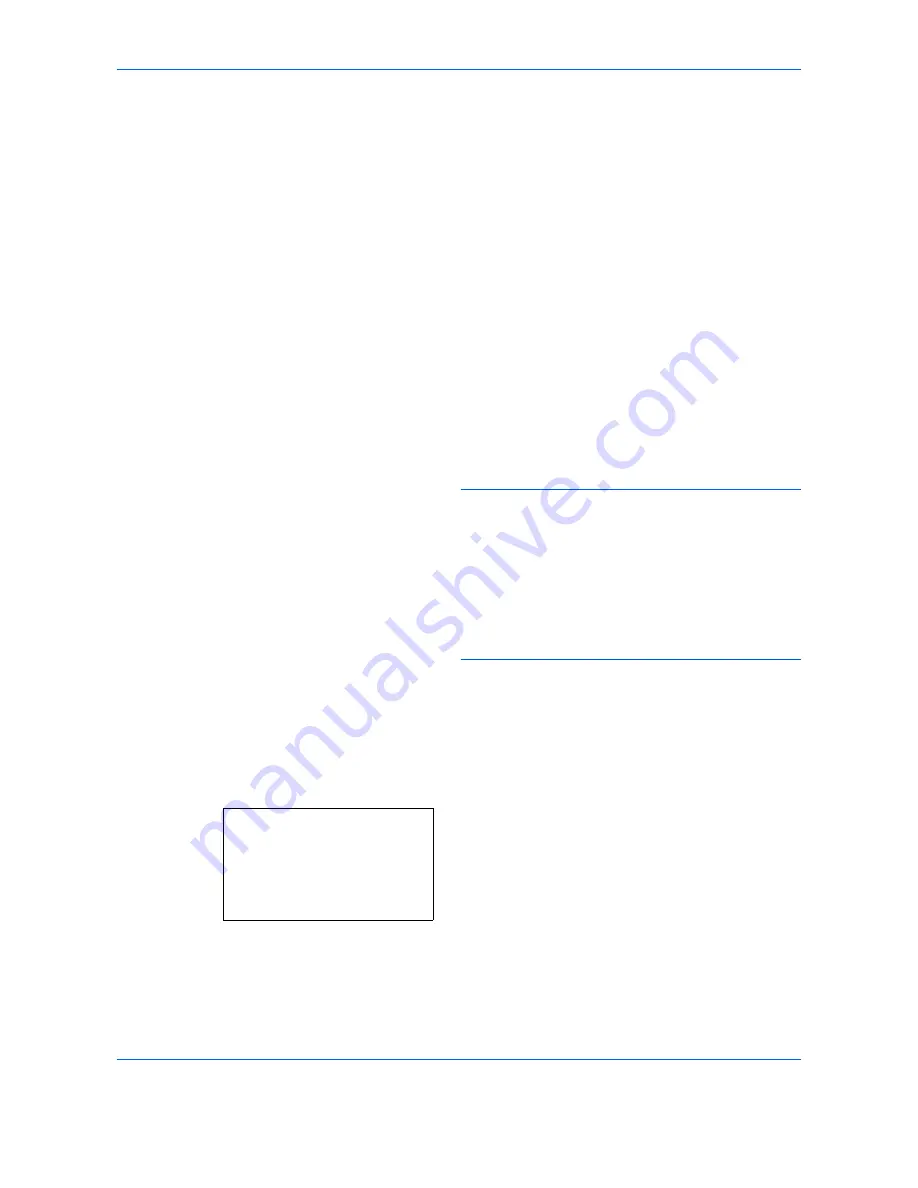
FAX Operation (Basic)
3-6
Selecting the Resolution
5
Select the resolution suitable for sending originals.
•200 × 100 dpi (Normal): when sending originals
with standard size characters
Typical character size: 10.5 point (example:
Resolution
Resolution)
•200 × 200 dpi (Fine): when sending originals with
relatively small characters and thin lines
Typical character size: 8 point (example:
Resolution
Resolution
)
•200 × 400 dpi (Super Fine): when sending
originals with minute characters and lines
Typical character size: 6 point (example:
Resolution
Resolution
)
•400 × 400 dpi (Ultra Fine): when sending
originals with minute characters and lines more
finely
Typical character size: 6 point (example:
Resolution
Resolution
)
NOTE:
The default setting is 200 × 100 dpi (Normal).
The higher the resolution, the clearer the image.
However, higher resolution also means longer send
times.
For Multi Sending, the scan resolution should be equal
to or higher than the fax resolution. If the selected
resolutions are not in this condition, the machine
automatically adjusts the resolution and changes the
selection.
1
Press the
Function Menu
key.
2
Press the
or
key to select [FAX
Resolution].
3
Press the
OK
key.
4
Press the
or
key to select the desired
resolution.
5
Press the
OK
key.
FAX Resolution:
a
b
*********************
2
200x200dpi Fine
3
200x400dpi S.Fin
1
*200x100dpi Norm.
Summary of Contents for M6526cdn Type B
Page 1: ...FAX OPERATION GUIDE ECOSYS M6526cdn ECOSYS M6526cdn Type B ...
Page 2: ......
Page 16: ...xiv ...
Page 22: ...Part Names and Functions 1 6 ...
Page 30: ...Preparation Before Use 2 8 ...
Page 60: ...FAX Operation Basic 3 30 ...
Page 114: ...FAX Operation Advanced 4 54 ...
Page 128: ...Checking Transmission Results and Registration Status 5 14 ...
Page 182: ...Troubleshooting 8 8 ...
Page 198: ...Appendix 16 ...
Page 202: ...Index 4 ...
Page 203: ......
Page 206: ...2MBKMEN002 Rev 2 2013 11 ...