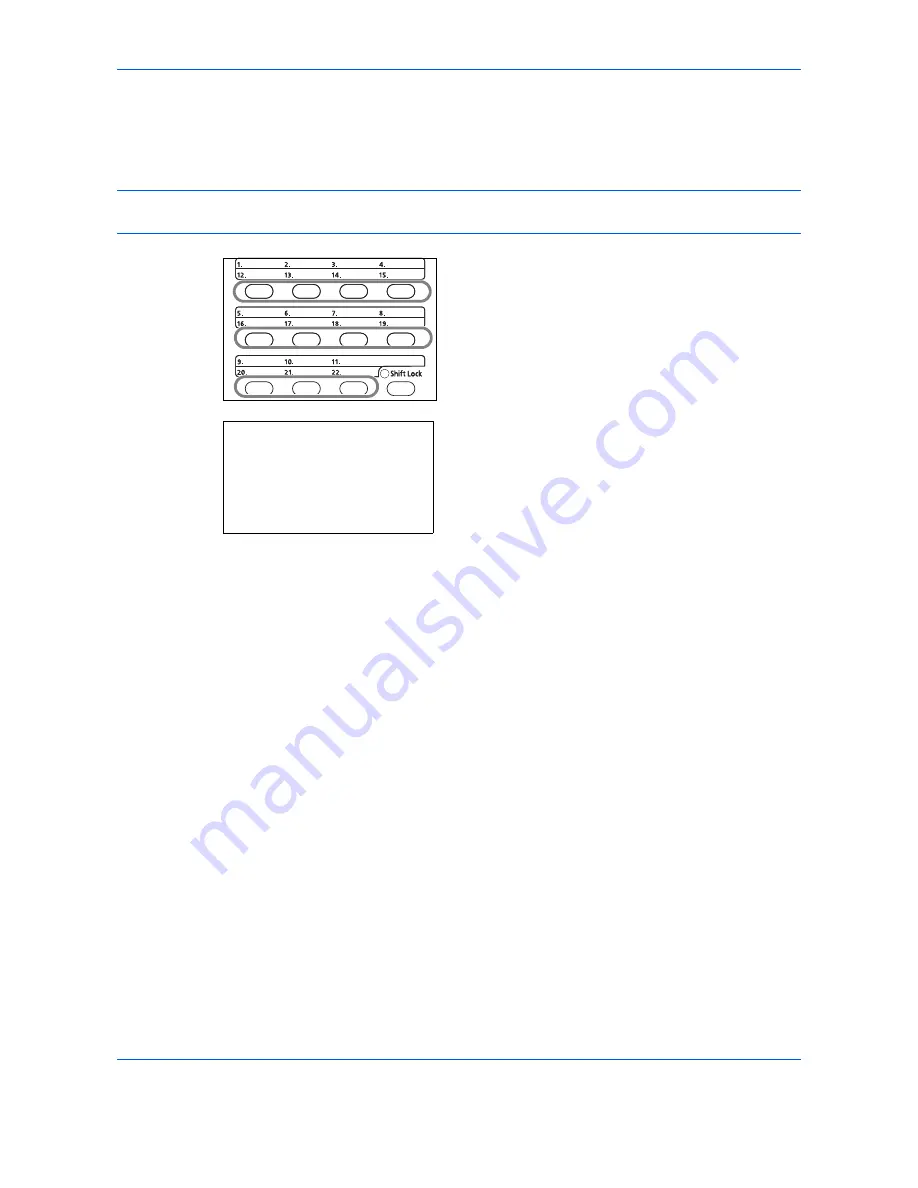
FAX Operation (Basic)
3-28
Changing/Deleting Registration Contents
You can change the destination registered to a
One-touch
key to another destination, or delete the registration
contents of the
One-touch
key.
NOTE:
When changing the destination information in the Address Book, the information registered to the
One-touch
key is updated.
1
Press the
One-touch
key that you want to change
and hold it (2 seconds).
2
Press the
or
key to select the number you
want to edit.
Numbers 12 to 22 are the
One-touch
key numbers
when the
Shift Lock
key is pressed.
3
Press the
OK
key.
4
When changing the destination to another
destination
1
Press the
or
key to select [Edit].
2
Press the
OK
key.
3
Press the
or
key to select the new
destination (individual or group).
4
Press the
OK
key.
5
Press [Yes] (the
Left Select
key). The
destination is registered to the
One-touch
key.
When deleting registration contents
1
Press the
or
key to select [Delete].
2
Press the
OK
key.
3
Press [Yes] (the
Left Select
key). This deletes
the content registered to the
One-touch
key.
5
Press [Exit] (the
Right Select
key).
Select Key No.:
a
b
*********************
2
No. 12
[ Exit ]
1
No. 1
Summary of Contents for M6526cdn Type B
Page 1: ...FAX OPERATION GUIDE ECOSYS M6526cdn ECOSYS M6526cdn Type B ...
Page 2: ......
Page 16: ...xiv ...
Page 22: ...Part Names and Functions 1 6 ...
Page 30: ...Preparation Before Use 2 8 ...
Page 60: ...FAX Operation Basic 3 30 ...
Page 114: ...FAX Operation Advanced 4 54 ...
Page 128: ...Checking Transmission Results and Registration Status 5 14 ...
Page 182: ...Troubleshooting 8 8 ...
Page 198: ...Appendix 16 ...
Page 202: ...Index 4 ...
Page 203: ......
Page 206: ...2MBKMEN002 Rev 2 2013 11 ...
















































