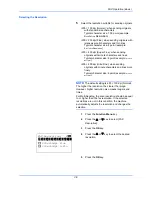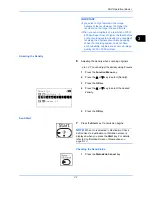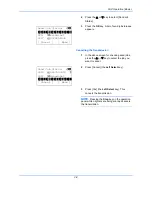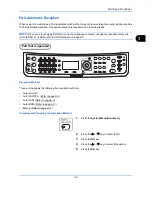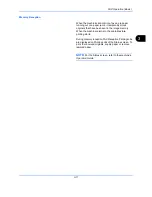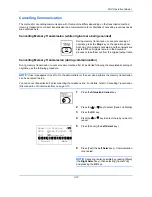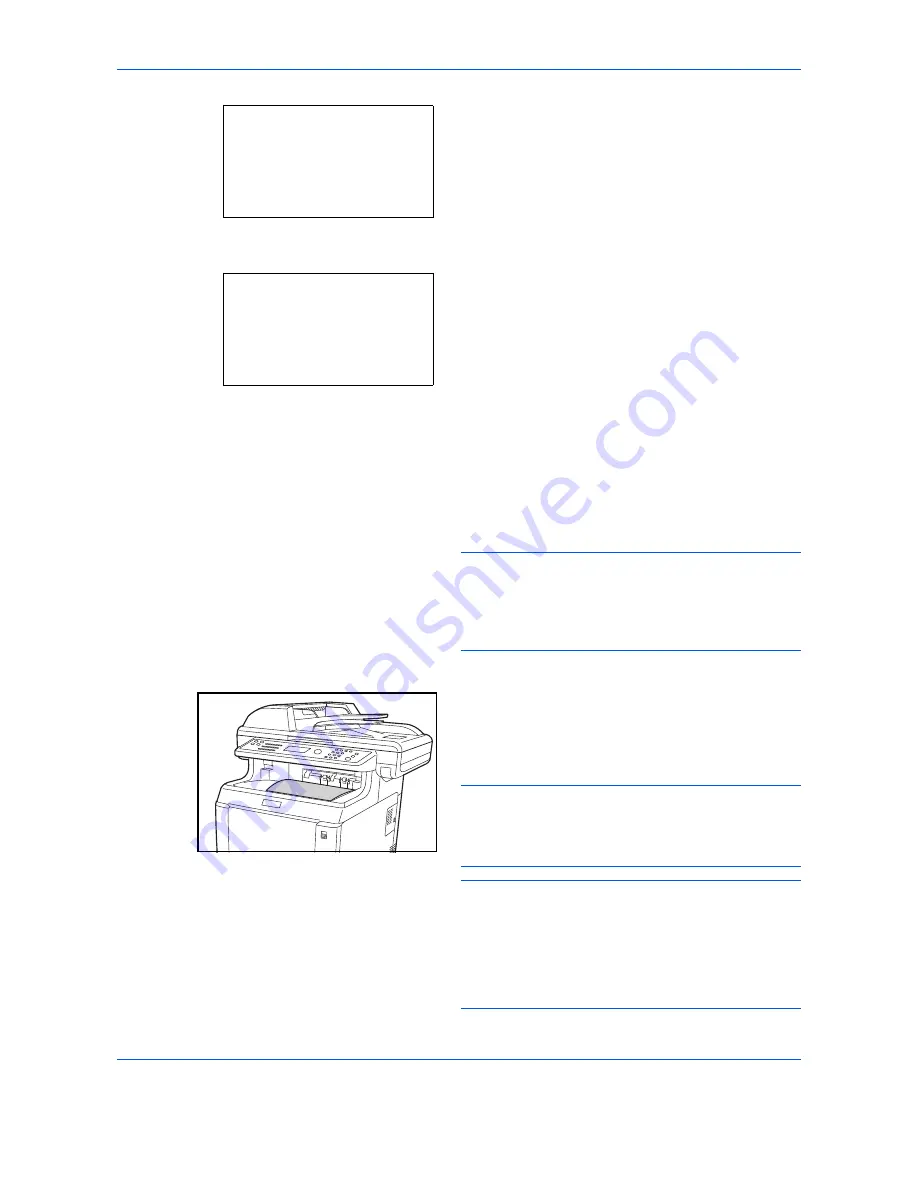
FAX Operation (Basic)
3-10
6
Press the
or
key to select [RX Settings].
7
Press the
OK
key.
8
Press the
or
key to select [Auto(Normal)].
9
Press the
OK
key.
Reception Starts
1
When a fax has been sent to you, the machine
rings the registered number of times, and then
starts receiving the fax.
After reception has started, the
Processing
indicator blinks.
NOTE:
You can change the number of times the
ringing tone rings. (Refer to
Rings on page 6-16
.)
To cancel the reception, refer to
Cancelling
Transmission (Disconnection of Communication) on
page 3-13
.
Reception Print
2
Received originals are output on the top tray with
the print side facing downward. Up to 150 sheets
of plain paper (80 g/m²) can be held on the top tray.
However, the number of sheets varies with the
condition of the paper to be used.
IMPORTANT:
When the number of sheets to be printed exceeds the
number of sheets that can be held, remove all the
paper on the top tray.
NOTE:
When the original size is larger than A4 or
Letter at the sender, the send image size will be
reduced at the sender's machine to fit to your
supported paper size. In addition, when the send
image size is too long at the sender and your machine
cannot print the received image into one page, the
image will be divided into several sheets of paper.
Reception:
a
b
4
Rings(FAX/TEL)
5
Forward Settings
*********************
[ Exit ]
6
RX Settings
RX Settings:
a
b
*********************
2
Auto(FAX/TEL)
3
Auto(TAD)
1
*Auto(Normal)
Summary of Contents for M6526cdn Type B
Page 1: ...FAX OPERATION GUIDE ECOSYS M6526cdn ECOSYS M6526cdn Type B ...
Page 2: ......
Page 16: ...xiv ...
Page 22: ...Part Names and Functions 1 6 ...
Page 30: ...Preparation Before Use 2 8 ...
Page 60: ...FAX Operation Basic 3 30 ...
Page 114: ...FAX Operation Advanced 4 54 ...
Page 128: ...Checking Transmission Results and Registration Status 5 14 ...
Page 182: ...Troubleshooting 8 8 ...
Page 198: ...Appendix 16 ...
Page 202: ...Index 4 ...
Page 203: ......
Page 206: ...2MBKMEN002 Rev 2 2013 11 ...