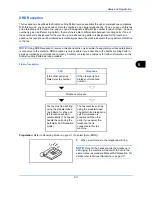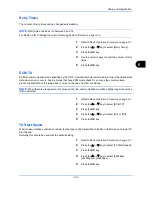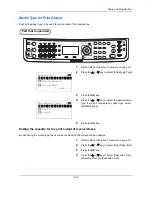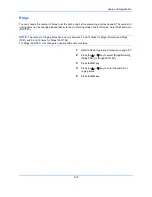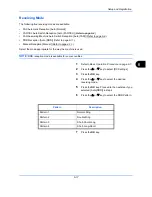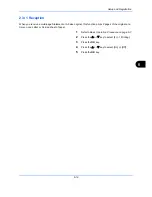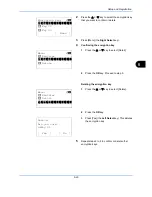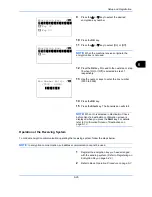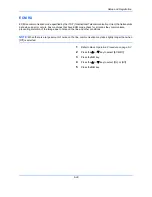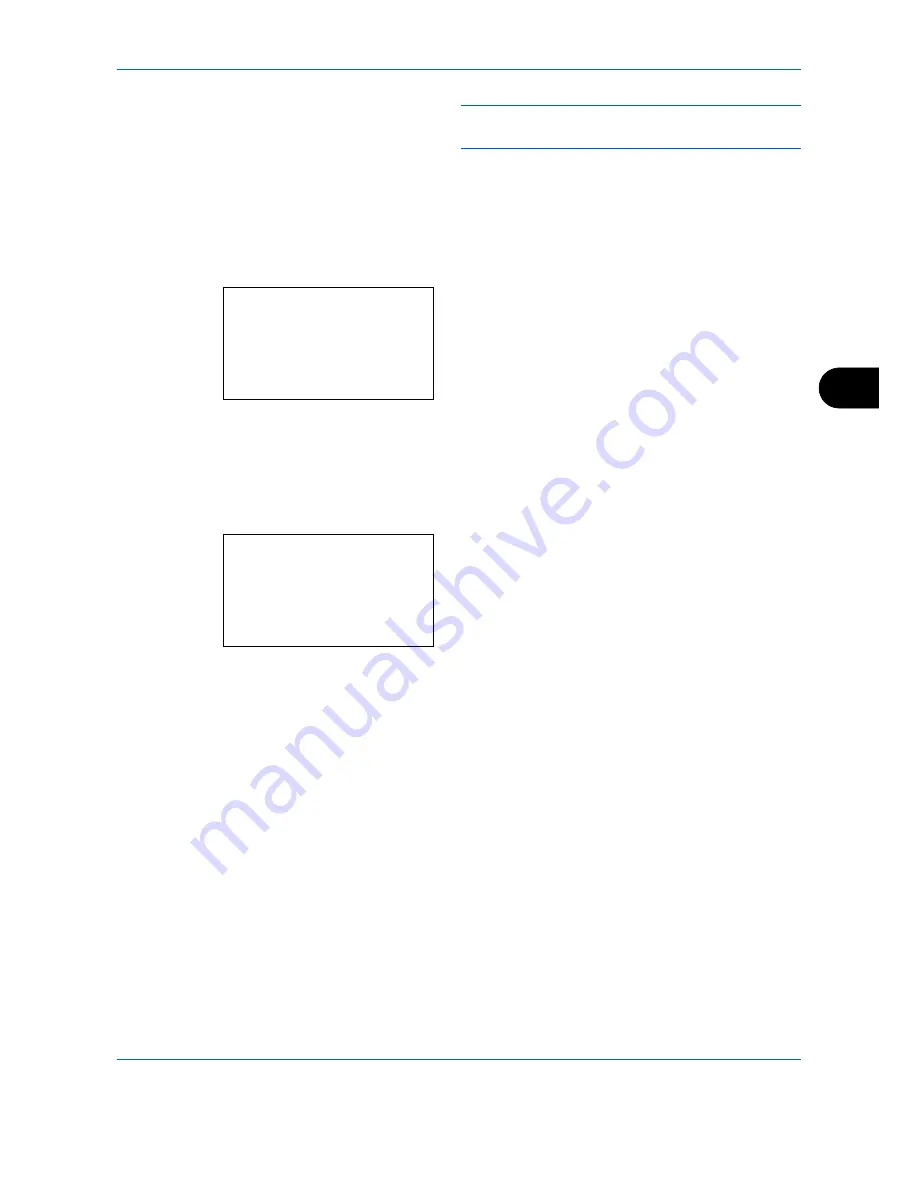
Setup and Registration
6-15
6
NOTE:
[Cassette 2 Set.] and [Cassette 3 Set.] are
shown when the optional paper feeder is installed.
5
Press the
OK
key.
6
Press the
or
key to select [Cassette 1 Size],
[Cassette 2 Size] or [Cassette 3 Size].
7
Press the
OK
key.
8
Press the
or
key to select the desired paper
size.
9
Press the
OK
key. The previous screen reappears.
10
Press the
or
key to select [Cassette 1 Type],
[Cassette 2 Type] or [Cassette 3 Type].
11
Press the
OK
key.
12
Press the
or
key to select the desired paper
type.
13
Press the
OK
key. The previous screen reappears.
14
Press the
Back
key to return to the default System
Menu screen.
15
Now, make the FAX-receiving settings. Refer to
Media Type for Print Output on page 6-14
for the
setting procedure.
Select the same paper type as that selected in step
12.
Cassette 1 Size:
a
b
*********************
2
Legal
a
3
Statement
a
1
*Letter
a
Cassette 1 Type:
a
b
*********************
2
Rough
3
Recycled
1
*Plain
Summary of Contents for M6526cdn Type B
Page 1: ...FAX OPERATION GUIDE ECOSYS M6526cdn ECOSYS M6526cdn Type B ...
Page 2: ......
Page 16: ...xiv ...
Page 22: ...Part Names and Functions 1 6 ...
Page 30: ...Preparation Before Use 2 8 ...
Page 60: ...FAX Operation Basic 3 30 ...
Page 114: ...FAX Operation Advanced 4 54 ...
Page 128: ...Checking Transmission Results and Registration Status 5 14 ...
Page 182: ...Troubleshooting 8 8 ...
Page 198: ...Appendix 16 ...
Page 202: ...Index 4 ...
Page 203: ......
Page 206: ...2MBKMEN002 Rev 2 2013 11 ...