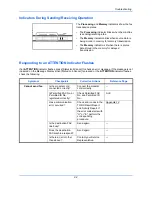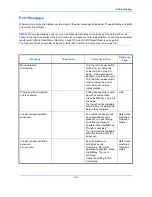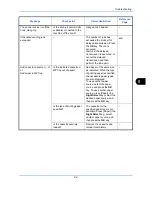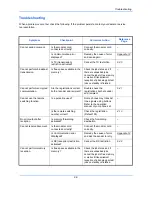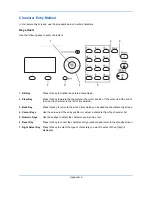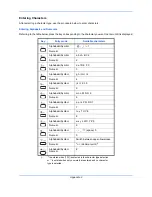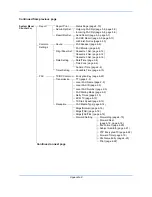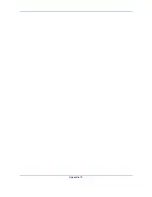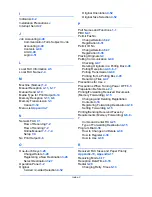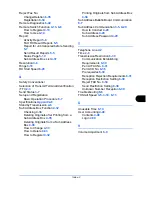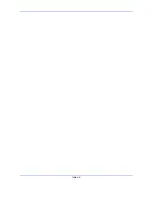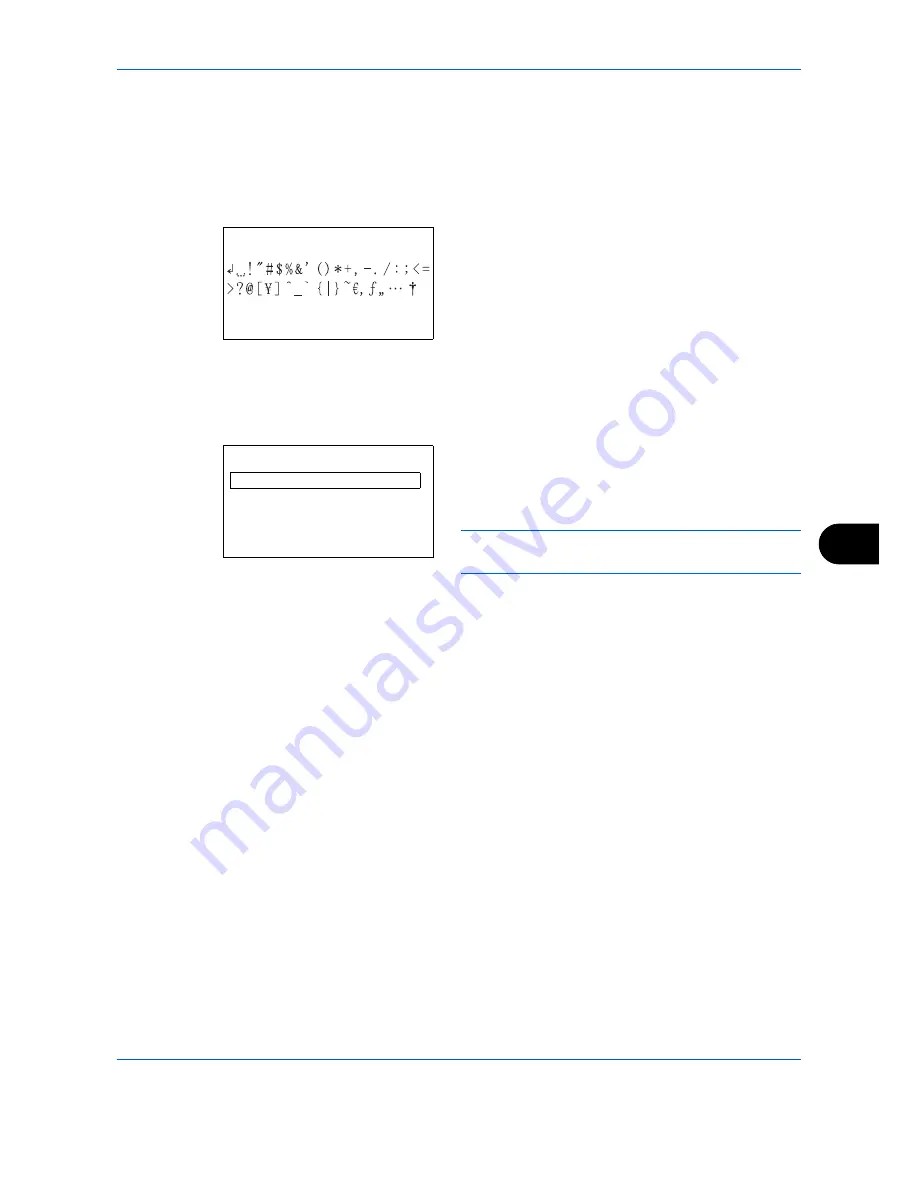
Appendix-5
Characters associated with different keys can be entered consecutively. To enter a character associated with
the same key after another, use cursor keys to move the cursor to the next entry position before entering it.
If you use cursor keys to move the cursor to an entry position apart from the end of the line and enter a character
there, spaces are automatically entered in between.
Entering Symbols
Press [Text] (the
Right Select
key) or # on the
numeric keys to display the Symbols screen. Use
cursor keys to select the symbol you want to enter
and then press the
OK
key.
Entry When [Select Character] Is Selected in Login Operation Settings
In the login screen that appears when user management is enabled, the character entry method may vary
depending on the settings. (For the Login Operation, refer to the machine's
Operation Guide
.)
If a character palette appears on the screen, use
cursor keys to select the desired character from
the displayed characters, and then press the
OK
key to enter it.
NOTE:
Numerals can be entered directly by pressing
numeric keys.
Symbols:
a
b
[ Text
]
Login User Name:
a
b
Kyocer
*
*
abcdefghijklmnopqrst
uvwxyzABCDEFGHIJKLMNO
[ Next
]
Summary of Contents for M6526cdn Type B
Page 1: ...FAX OPERATION GUIDE ECOSYS M6526cdn ECOSYS M6526cdn Type B ...
Page 2: ......
Page 16: ...xiv ...
Page 22: ...Part Names and Functions 1 6 ...
Page 30: ...Preparation Before Use 2 8 ...
Page 60: ...FAX Operation Basic 3 30 ...
Page 114: ...FAX Operation Advanced 4 54 ...
Page 128: ...Checking Transmission Results and Registration Status 5 14 ...
Page 182: ...Troubleshooting 8 8 ...
Page 198: ...Appendix 16 ...
Page 202: ...Index 4 ...
Page 203: ......
Page 206: ...2MBKMEN002 Rev 2 2013 11 ...