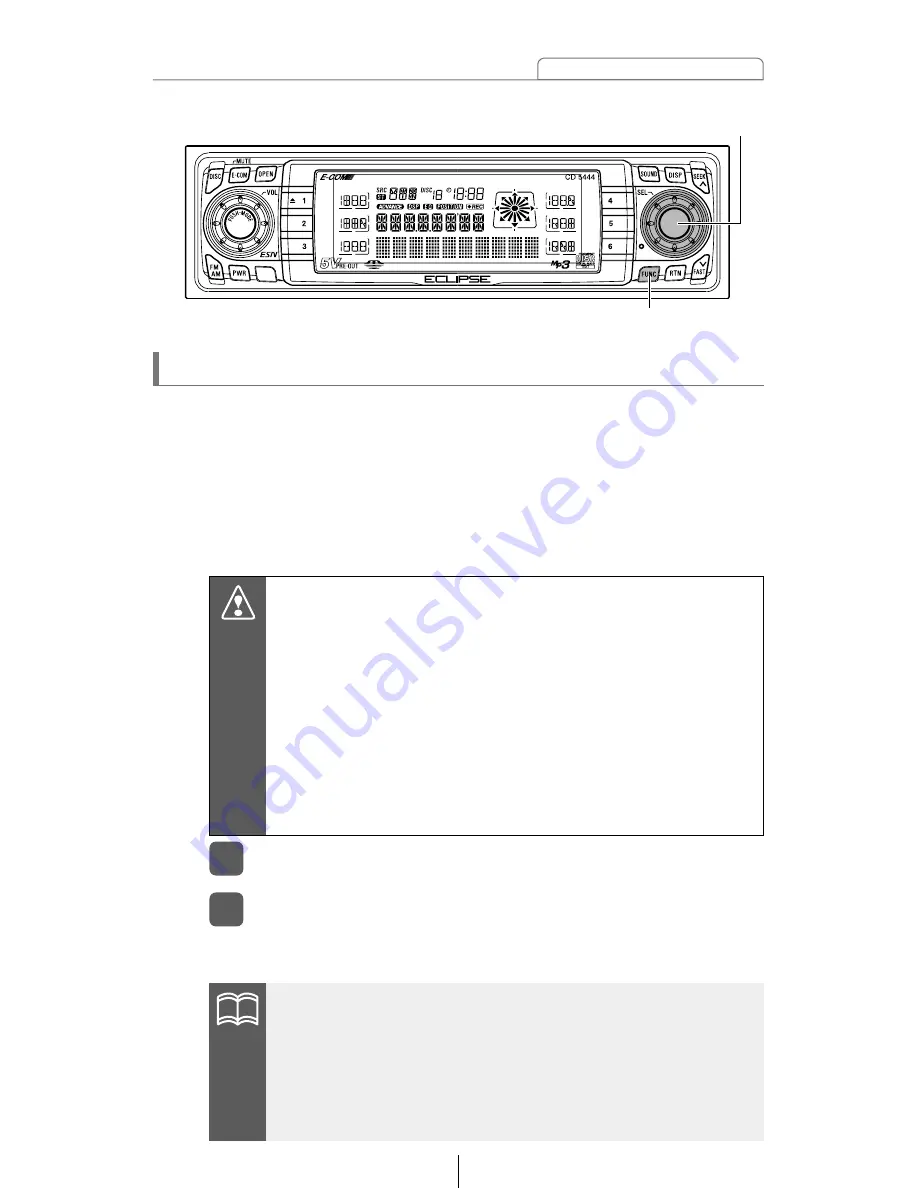
73
How to operate the Memory Stick player
Recording on Memory Stick
Insert the MG Memory Stick to be recording the track
and music CD.
1
Press the [FUNC] button for more than one second.
2
Using ATRAC3 audio compression technology, this deck compresses
the music data played on the built-in CD player and records the data
on the MG Memory Stick. Only recording from music CDs is possible.
If the recorded CD data has no interval, track may not be split
properly. As this deck supports SCMS (Serial Copy Management
System), MG Memory Stick recording from media (such as CD-R and
CD-RW) digitally recorded from music CDs is not possible Recording
data of copy-proof music CDs is not possible either.
A music CD playback and recording starts.Press the [FUNC]
button for more than one second to stop the recording.
Caution
•Unrecorded contents, deleted music and vocal data caused by
problems, malfunctions and defects of this deck will not be
warranted.
•Use of your recordings other than for the personal
entertainment is strictly prohibited by the copyright law without
permission from the copyright holder.
•Unreprodusable recordings should be test recorded first in
order to ensure all music and vocal data are recorded properly.
•Do not turn ON/OFF the this deck or ignition switch while
recording. The recording will be interrupted and data may be
damaged.
[FUNC] button
[SEL] button
ATTENTION
•A track is not recorded if recording is stopped in the middle of
the track.
•In case 1 TRACK was selected at the "Selecting tracks to be
recorded" on next page step, select tracks using the [SEL]
button and start recording.
•A MG Memory Stick formatted by another this deck may not be
able to record data.
Summary of Contents for CD5444
Page 143: ...143 Mounting instruction System CD5444 CD5444 CD5444 CD5444 ...
Page 150: ...150 M e m o ...






























