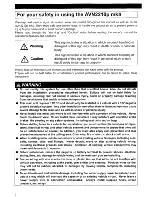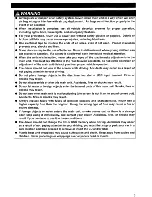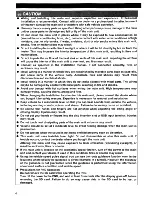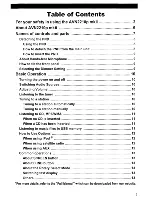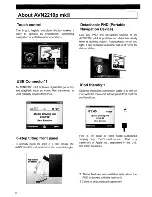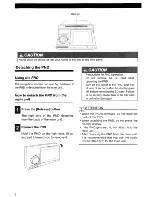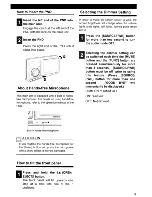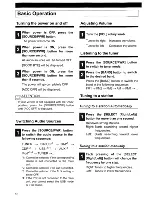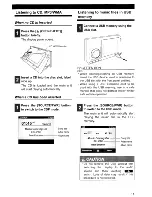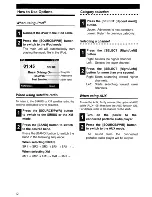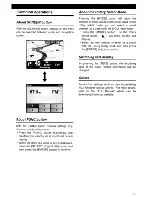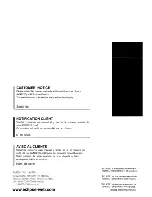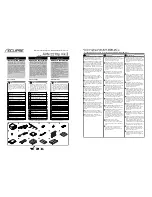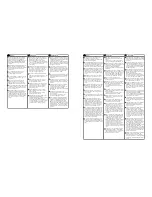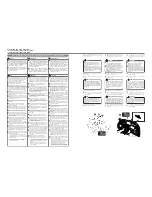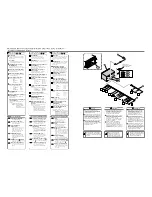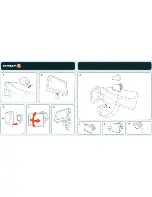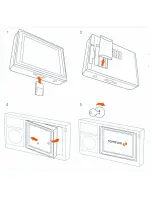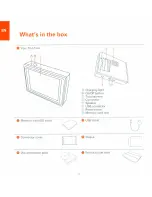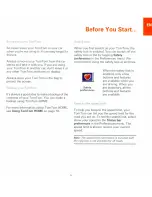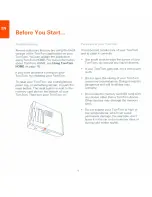Advertencia
Avertissement
•
Do not modify this system for use other than
that specified herein. Also, do not deviate
from the installation procedures described
herein; Eclipse will not be held liable for
damages including, but not limited to serious
injury, death, or property damage resulting
from installations that enable unintended
operation.
•
This main unit is intended for operation in 12-
volt DC, negative-grounded vehicles only.
Never use it in 24-volt vehicles such as heavy
trucks or diesel vehicle with cold-region
specifications.
•
Do not place the vinyl storage bag over a
person's head. It may cause a serious
accident or death by suffocation.
•
Do not disassemble or rebuild this main unit.
Doing so may cause an accident, fire, or
electrical shock.
•
When it is necessary to replace the fuse,
always use a fuse of the correct rating
(number of amperes). Use of fuses with
higher amperage ratings may cause a fire.
•
Do not operate the main unit in a malfunctioning
condition, for instance, when the audio does
not play. Doing so may result in an accident,
fire, or electrical shock.
•
If an abnormal situation occurs, such as
foreign matter entering or liquid splashing on
the main unit, or smoke or a strange odor
emitting from the main unit, shut off the main
unit immediately and consult the dealer from
whom you purchased it. Continued operation
may cause an accident, fire, or electrical
shock.
•
No modifique este sistema para otro uso
distinto del que aquí se detalla. Tampoco se
desvíe de los procedimientos de instalación
aquí descritos. Eclipse no se hará
responsable por daños, los que incluyen,
pero no se limitan a, lesiones graves, muerte
o daños a la propiedad debido a instalaciones
que ocasionan un funcionamiento no
intencionado.
•
Esta unidad está pensada para funcionar sólo
en vehículos con conexión a tierra negativa
de CC de 12 voltios. Nunca la utilice en
vehículos de 24 voltios como camiones de
gran tonelaje o automóviles diesel con
especificaciones para regiones frías.
•
No coloque la bolsa de almacenamiento de
vinilo sobre la cabeza de una persona. Podría
producir un serio accidente o muerte por
asfixia.
•
No desarme ni reconstruya este producto.
Hacer esto podría producir un accidente,
incendio o descarga eléctrica.
•
Cuando sea necesario reemplazar el fusible,
siempre utilice un fusible con la clasificación
correcta (número de amperes). El uso de
fusibles con un amperaje mayor podría
provocar un incendio.
•
No haga funcionar el producto si está en
malas condiciones, por ejemplo, cuando el
audio no funciona.
Hacer esto podría producir un accidente,
incendio o descarga eléctrica.
•
Si se produjera una situación anormal, como
el ingreso de un material extraño o
salpicadura de líquido en el producto, o humo
u olor que sale de la unidad, apague el
producto inmediatamente y comuníquese con
el comerciante al que se lo compró. Continuar
con el funcionamiento podría producir un
accidente, incendio o descarga eléctrica.
•
Ne modifiez pas ce système pour l'utiliser
d'une façon autre que celle indiquée dans ce
manuel. N'utilisez pas non plus de procédures
d'installation autres que celles indiquées dans
ce manuel. Eclipse décline toute
responsabilité en cas de dommages tels que,
mais non limités à, des blessures graves, des
décès ou des dommages matériels résultant
d'installations incorrectes.
•
Cette unité a été conçue pour fonctionner
dans des véhicules sous 12 volts CC avec
mise à la masse négative. Ne l'utilisez jamais
dans des véhicules sous 24 volts tels que des
camions lourds ou des véhicules diesel à
spécifications pour pays froids.
•
Ne placez pas le sac de rangement en vinyle
sur la tête d'une personne. Ceci risquerait de
causer un accident grave ou un décès par
suffocation.
•
Ne démontez pas ou ne reconstruisez pas
cette unité principale. Sinon, un accident, un
incendie ou une électrocution risquerait de
s'ensuivre.
•
S'il est nécessaire de remplacer le fusible,
utilisez toujours un fusible de capacité
nominale correcte (nombre d'ampères). Si
vous utilisez des fusibles à capacité
d'ampérage plus grande, un incendie risquera
de s'ensuivre.
•
N'utilisez pas l'unité principale si elle
fonctionne anormalement, par exemple si elle
n'émet aucun son.
Sinon, un accident, un incendie ou une
électrocution risquerait de s'ensuivre.
•
Si une anomalie se produit, par exemple si
des corps étrangers pénètrent dans l'unité
principale ou que du liquide se répand sur
celle-ci, ou si l'unité principale émet de la
fumée ou des odeurs suspectes, éteignez
l'unité principale immédiatement et consultez
votre revendeur. Si vous continuez à utiliser
l'unité principale dans cet état, un accident,
un incendie ou une électrocution risquera de
s'ensuivre.
•
•
Pour obtenir les meilleurs résultats, cette unité
principale doit être installée par un installateur
professionnel. Prenez rendez-vous avec votre
revendeur.
•
Lorsque vous installez cette unité principale,
veillez à utiliser l'équipement de montage
fourni. Si vous utilisez des pièces autres que
les pièces fournies, l'unité principale risquera
des subir des dommages internes ou d'être
mal fixée et de tomber.
•
Évitez d'installer cette unité principale à des
endroits où elle pourrait être mouillée, tels
qu'à proximité des fenêtres, ou à des endroits
humides ou poussiéreux.
Si des liquides, de l'humidité ou de la
poussière pénètrent dans l'unité principale,
ceci pourrait causer un court-circuit résultant
en l'émission de fumée ou de flammes.
•
Si cette unité principale n'est pas connectée
correctement, un court-circuit, un incendie ou
un accident risquera de s'ensuivre.
•
Lorsque vous acheminez les câbles, prenez
soin d'éviter tout contact entre les pièces
métalliques coupantes telles que les supports
ou les pointes de vis, sinon un court-circuit,
une électrocution, un incendie ou un accident
risquerait de s'ensuivre.
•
Effectuez la lecture audio à niveau de volume
modéré qui vous permette d'entendre les sons
provenant de l'extérieur du véhicule.
Si vous conduisez sans pouvoir entendre les
sons provenant de l'extérieur du véhicule, un
accident risquera de s'ensuivre.
•
Cette unité principale ne doit être utilisée que
comme équipement de bord, sinon une
électrocution ou des blessures risqueraient de
s'ensuivre.
•
N'effectuez pas la lecture de sons déformés
pendant de longues périodes; les haut-
parleurs risqueraient de surchauffer et de
causer un incendie.
•
Une fois l'installation et le câblage terminés,
remettez les freins et les équipements
électriques tels que les feux, l'avertisseur
sonore, les feux de détresse et les clignotants
à leur emplacement d'origine, et vérifiez s'ils
fonctionnent correctement. Si vous utilisez le
véhicule alors qu'un de ces équipements ne
fonctionne pas correctement, un incendie, une
électrocution ou un accident risquera de
s'ensuivre.
•
Utilisez le faisceau de fils fourni avec l'unité
principale. Les autres fabricants peuvent
utiliser un connecteur de faisceaux de fils
similaire, mais les configurations des broches
ne conviendront pas à l'utilisation avec les
unités principales Eclipse et risqueront
d'endommager l'unité. Avant d'allumer l'unité
principale, veillez à ce que l'unité soit
correctement mise à la masse avec le châssis
du véhicule. Si aucune masse n'est disponible
sur le châssis, ajoutez une bride de masse de
l'unité principale sur le châssis du véhicule
pour améliorer la masse.
•
N'utilisez pas de haut-parleurs possédant une
impédance de 1 à 3 ohms. Cette unité
principale doit être utilisée avec des haut-
parleurs d'une puissance nominale supérieure
à 50 W et une impédance comprise entre 4 et
8 ohms.
•
For best results, this main unit should be
installed by a professional installer.
Contact the dealer whom you purchased the
main unit for an appointment.
•
When installing this main unit, be sure to use
the supplied mounting hardware. If parts other
than those supplied are used, the main unit
may be damaged internally, or may not be
held in place securely and become dislodged.
•
Avoid installing this main unit in places where
it may get wet, such as near windows, or in
places that are moist or dusty. Presence of
liquid, moisture, or dust inside this main unit
can cause short circuiting resulting in smoke
or fire.
•
If this main unit is not connected properly, a
short circuit, fire, or accident may occur.
•
When routing wires, use precautions to
prevent contact of sharp metal parts such as
brackets or screw tips, otherwise a short
circuit, electric shock, fire, or accident may
result.
•
Play the audio at a moderate volume level that
permits you to hear sounds from outside the
vehicle. Driving without being able to hear
outside sounds may result in an accident.
•
This main unit must be operated only as on-
board main unit, or it may cause electrical
shock or injury.
•
Do not play distorted sounds for long periods
of time; the speakers may overheat and cause
a fire.
•
Once installation and wiring have been
completed, return the brakes and electrical
equipment such as lights, horn, hazard
warning lights and turn signal lights to their
original places, and check that they operate
correctly. If you use the vehicle while any of
this equipment is not working correctly, fire,
electric shocks or accidents may occur.
•
Use supplied wire harness with this main unit.
Other manufacturers may use a similar wire
harness connector but pin configurations are
incorrect for use with Eclipse main units and
can damage the main unit. Prior to powering
up the main unit, make sure the main unit is
properly grounded with the vehicle chassis. If
no ground is available to the chassis, add a
ground strap from the main unit to the vehicle
chassis to improve the ground.
•
Do not use with speakers having 1 to 3 ohms
impedance. This main unit is designed to be
used with high-powered speakers rated above
50 W with impedance rating between 4 and 8
ohms.
•
Para obtener mejores resultados, un
instalador profesional debería instalar este
producto.
Comuníquese con el comerciante al que le
compró el producto para programar una cita.
•
Cuando instale este producto, asegúrese de
utilizar el equipamiento de montaje incluido. Si
se utilizan otras partes distintas de las
incluidas, la unidad podría dañarse
internamente o podría no quedar bien sujeta y
desplazarse.
•
Evite instalar este producto en lugares donde
pueda mojarse, como cerca de ventanas o en
lugares que están húmedos o llenos de polvo.
La presencia de líquidos, humedad o polvo
dentro de este producto puede producir un
corto circuito que origine humo o incendio.
•
Si no se conecta correctamente este
producto, podría producirse un cortocircuito,
incendio o accidente.
•
Cuando guíe los cables, actúe con precaución
para evitar el contacto de partes filosas de
metal como abrazaderas o puntas de tornillos,
de lo contrario, podría producirse un
cortocircuito, descarga eléctrica, incendio o
accidente.
•
Reproduzca el audio en un nivel moderado de
volumen que le permita escuchar los sonidos
fuera del automóvil.
Conducir sin poder escuchar los sonidos
exteriores puede causar un accidente.
•
Se debe operar este producto sólo como un
equipo a bordo o puede producir descargas
eléctricas o lesiones.
•
No reproduzca sonidos distorsionados por
largos períodos; los parlantes podrían
sobrecalentarse y causar un incendio.
•
Una vez que haya completado la instalación y
el cableado, vuelva a colocar los frenos y
componentes eléctricos como las luces, la
bocina, las luces de advertencia y luces de
giro en sus correspondientes lugares y
asegúrese de que funcionen correctamente.
Si utiliza este vehículo mientras alguno de los
equipos no funciona correctamente, podría
ocasionar un incendio, descargas eléctricas o
accidentes.
•
Utilice el arnés de cables suministrado con la
unidad. Otros fabricantes pueden utilizar un
conector del arnés de cables similar pero las
configuraciones de las clavijas no son las
correctas para utilizar con los productos
Eclipse y puede dañar las unidades. Antes de
encender la unidad asegúrese de que esté
conectada a tierra correctamente con el
chasis del vehículo. Si no está disponible la
conexión a tierra del chasis, agregue una
correa de conexión a tierra desde la unidad al
chasis del vehículo para mejorar la conexión a
tierra.
•
No la utilice con los parlantes que tienen una
impedancia de 1 a 3 ohmios. Esta unidad
está diseñada para utilizarse con parlantes de
alta potencia superior a 50 W, con una
impedancia de entre 4 y 8 ohmios.
Precaución
Précaution
Summary of Contents for AVN2210p mk II
Page 23: ......
Page 24: ...7 ...
Page 25: ......
Page 26: ......
Page 27: ...1 4 5 C5 _ I r I V a TOrnTOrnt s v ...
Page 28: ...3 TOmTO yf 1 2 English 4 Espanal 20 Fran ais 36 ...
Page 35: ...Driving View 10 ...
Page 49: ......
Page 50: ...TomTom ...
Page 101: ...52 Note The best route may be the same as the route originally planned ...
Page 115: ...TomTom PLUS services fREE AL Traihc Traiico Traiic ...
Page 120: ......
Page 123: ...Part no 3POO 08O ...
Page 124: ......
Page 126: ......