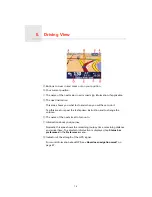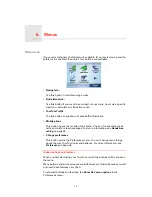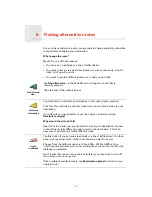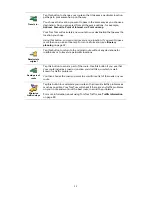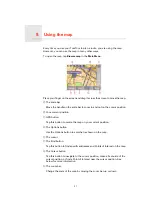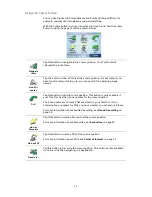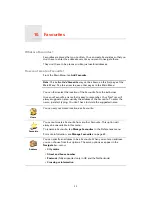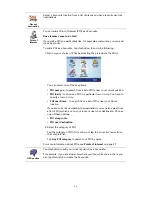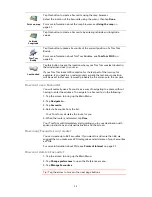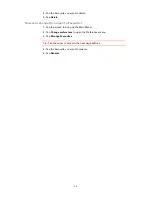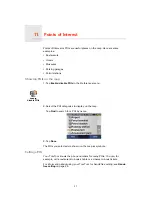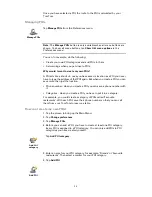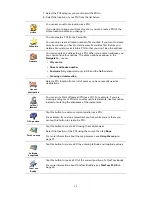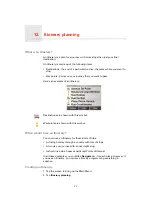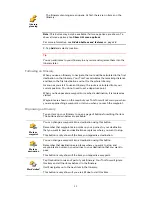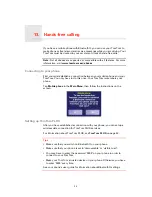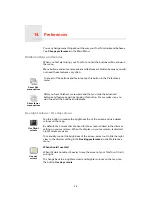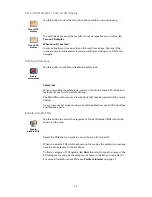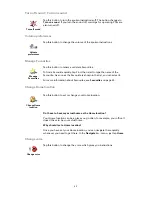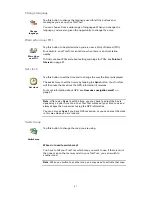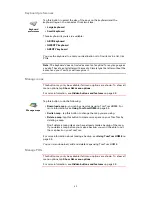28
Navigating to a POI
1. Tap the screen to bring up the Main Menu.
2. Tap
Navigate to...
in the Main Menu.
3. Tap
Point of Interest
.
4. Narrow your choice of POIs by selecting the area where the POI is.
You can select one of these options:
•
POI near you
- to search from a list of POIs near your current position.
•
POI in city
- to choose a POI in a particular town or city. You have to
specify a town or city.
•
POI near Home
- to search from a list of POIs near your Home location.
If you are currently navigating to a destination, you can also select from a
list of POIs which are on your route or near your destination. Choose one of
these options:
•
POI along route
•
POI near destination
5. Select the category of POI:
Tap
Any POI category
to search for a POI by name.
Tap the category of POI if it is shown.
Tap the arrow to choose from the complete list of categories. Select the
category from the list or start to type the name of the category and select it
when it is shown in the list.
6. From the list of POIs shown, select the POI you want to navigate to.
The table below explains the distances listed next to each POI.
If you know the name of the POI, tap
Find
and type the name. Select it from
the list when it is shown.
POI near you
Distance from your current location
POI in city
Distance from the city centre
POI near Home
Distance from your Home location
POI along
route
Distance from your current location
POI near
destination
Distance from your destination
Summary of Contents for AVN2210p mk II
Page 23: ......
Page 24: ...7 ...
Page 25: ......
Page 26: ......
Page 27: ...1 4 5 C5 _ I r I V a TOrnTOrnt s v ...
Page 28: ...3 TOmTO yf 1 2 English 4 Espanal 20 Fran ais 36 ...
Page 35: ...Driving View 10 ...
Page 49: ......
Page 50: ...TomTom ...
Page 101: ...52 Note The best route may be the same as the route originally planned ...
Page 115: ...TomTom PLUS services fREE AL Traihc Traiico Traiic ...
Page 120: ......
Page 123: ...Part no 3POO 08O ...
Page 124: ......
Page 126: ......