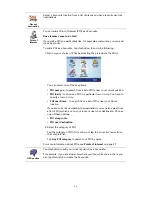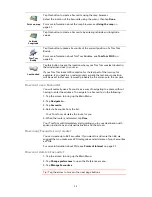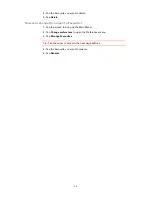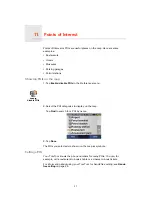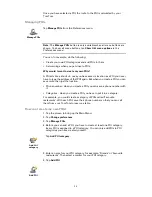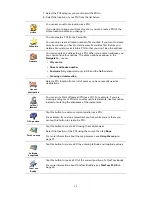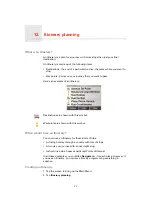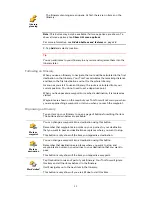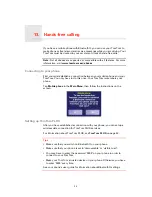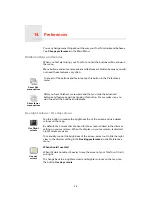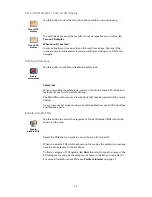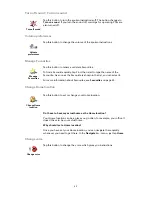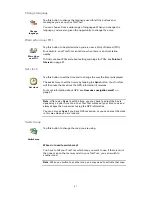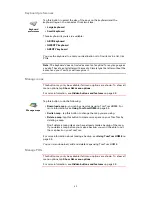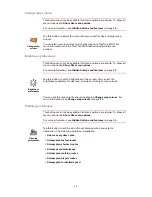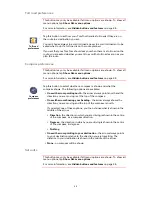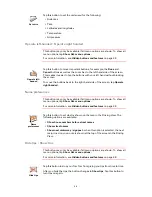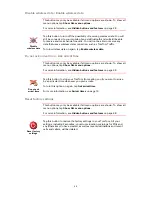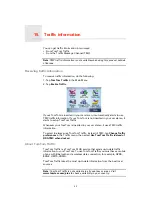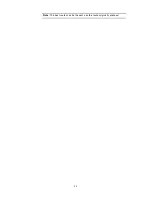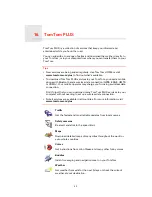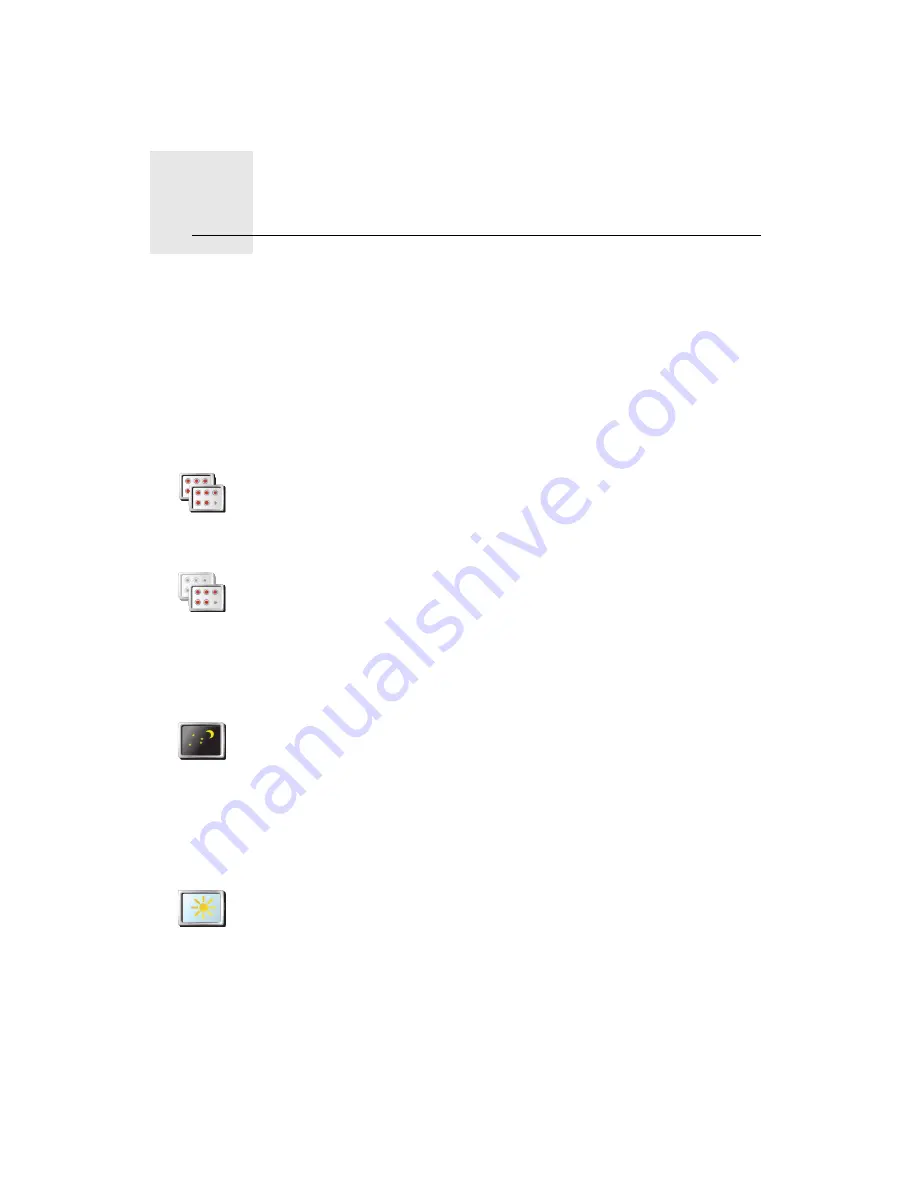
Preferences
14.
38
Preferences
You can change many things about the way your TomTom looks and behaves.
Tap
Change preferences
in the Main Menu.
Hidden buttons and features
When you first start using your TomTom, not all the buttons will be shown in
the menu.
Many buttons and some more advanced features are hidden because you will
not need these features very often.
Use night colours / Use day colours
Show ALL
menu options
To see all of the buttons and features, tap this button in the Preferences
menu.
Show fewer
menu options
After you have finished, we recommend that you hide the advanced
buttons and features again by tapping this button. For everyday use, you
won’t need all the buttons and features.
Use Night
colours
Tap this button to reduce the brightness the of the screen and use darker
colours on the map.
By default, the colours that are used for the screen is linked to the dimmer
setting on your car stereo. When the display on your car stereo is dimmed,
night colours are used.
To manually control the brightness of the screen, select not to link the night
view to the dimmer setting in the
Docking preferences
in the Preferences
menu.
Use day
colours
When should I use this?
When it’s dark outside, it’s easier to see the screen of your TomTom if it isn’t
so bright.
To change back to a brighter screen and brighter colours on the map, tap
the button
Use day colours
.
Summary of Contents for AVN2210p mk II
Page 23: ......
Page 24: ...7 ...
Page 25: ......
Page 26: ......
Page 27: ...1 4 5 C5 _ I r I V a TOrnTOrnt s v ...
Page 28: ...3 TOmTO yf 1 2 English 4 Espanal 20 Fran ais 36 ...
Page 35: ...Driving View 10 ...
Page 49: ......
Page 50: ...TomTom ...
Page 101: ...52 Note The best route may be the same as the route originally planned ...
Page 115: ...TomTom PLUS services fREE AL Traihc Traiico Traiic ...
Page 120: ......
Page 123: ...Part no 3POO 08O ...
Page 124: ......
Page 126: ......